Automating survey follow-up emails
- Upload your email list as a CSV file
- Send the survey to your email list
- Track answers using Assign Forms
- Send your follow-up email
- Schedule recurring reminders
You’ve done the hard work of putting together a survey — now it’s time to focus on maximizing the number of responses you get. However you choose to distribute your surveys, crafting a thoughtful survey follow-up email is a non-invasive way to nudge your potential respondents into taking a second glance at the questions you’ve put together.
Take the opportunity to reiterate how important it is to you and your organization to collect their valuable feedback with a short survey, and you’ll be surprised by how many responses you can collect. As long as you can keep your email short and sweet, you should be able to convince your loyal subscribers that you’re listening and responding to their experiences.
Why you should conduct surveys
The primary reason for a survey is self-explanatory — you need to hear from the subscribers or customers you serve in order to improve your organization or product. But the actual benefits go much deeper than that.
For one, you can find new ways to market yourself to new customers by taking a peek at what makes your most dedicated customers loyal to your brand or business. You can also use survey questions to separate the things you do well from the things you need to improve on. Conversely, you can also use that feedback to let go of products that aren’t selling well or initiatives that aren’t going well to free up resources for something that works.
Data is important to any organization, and surveys are a great way to collect it. And with services like online form builder Jotform, you can quickly and efficiently create, host, and distribute surveys whenever you need.
Why following up is important
Creating your survey and sending out invitations is only the first step. Once a little time has passed, it’s always a good idea to follow up with customers who received invitations but haven’t responded yet. They simply may not have noticed the invitation or didn’t have enough time to complete the survey. A follow-up email allows you to rake in additional feedback from those who are willing to respond but need a little push.
In many ways, a survey follow-up email is just as important as the survey itself. You won’t be able to benefit from your survey data if you don’t get enough responses. Thankfully, you can automate this process, saving time and money.
How to automate survey follow-up emails with Jotform
One of the easiest ways to track survey feedback is by using Jotform’s Assign Forms feature. With this feature, you can assign specific people to fill out your form — which you can create using one of the 800-plus survey templates available from Jotform — and then observe and track their participation.
Here’s how the process works.
1. Upload your email list as a CSV file
No matter how you’re storing your subscriber or customer contact data, you should be able to download it as a CSV file. This is a simple data file often used with Microsoft Excel that organizes data in a spreadsheet so other programs (like Jotform) can read it.
Once you’ve created your form in Jotform, click on the Publish tab, then Assign Form in the sidebar on the left. Next to Invite by Email, click the file upload icon to select the CSV file with your email addresses and other contact information.
2. Send the survey to your email list
Once you’ve uploaded your email list, simply click Send Invitation to send the form to everyone on your list. With the Assign Forms feature, this email is the only thing your subscribers need to access your survey.
3. Track answers using Assign Forms
In Assign Forms, you’ll now see Assigned to in the upper right corner of the Invite by Email box. By clicking on Assigned to, you can track each subscriber you send a survey to and see who’s filled it out already. Once it seems like responses have slowed down, it’s time to send out that survey follow-up email.
4. Send your follow-up email
Assign Forms can both show you who has sent you responses and track who hasn’t. To send a follow-up email to anyone who hasn’t responded yet, click the Assigned to list. Click on the three vertical dots to the right of any assignee who hasn’t responded. Then select Send Reminder Email to automatically email a reminder.
5. Schedule recurring reminders
To truly automate your survey reminder emails, use the recurring reminder function in Assign Forms. In the same Assigned to list, click on the three vertical dots next to any assignee and choose the Schedule Reminder Emails option. You can customize how often and when to remind assignees to fill out the form.
Automating survey follow-up emails will help you collect the information you need without taking up too much of your valuable time. The knowledge you have about your customers and employees can be your most valuable asset. Take the necessary steps to obtain as much feedback as you can.
Photo by engin akyurt on Unsplash


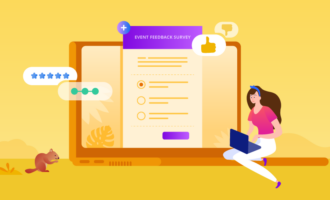

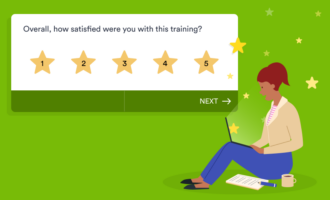








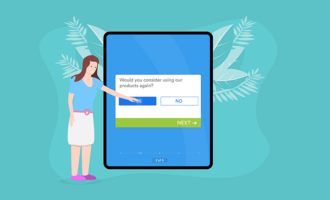

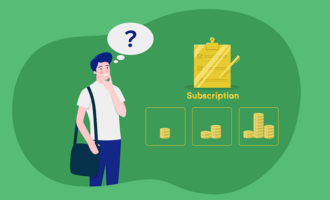





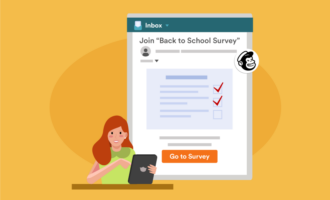

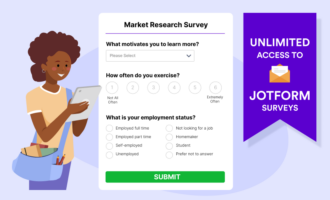

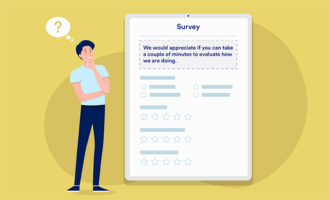




















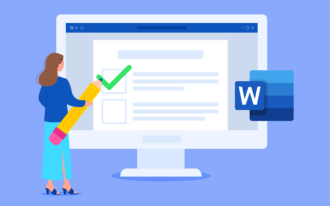





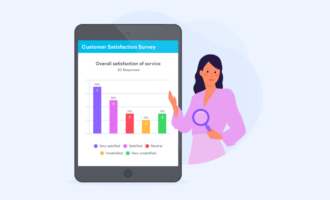


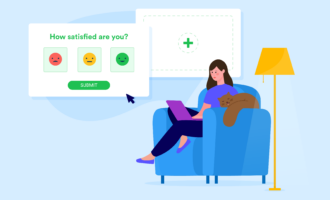


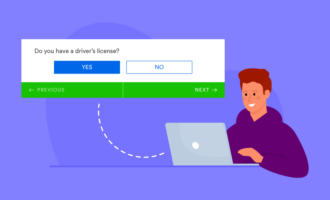








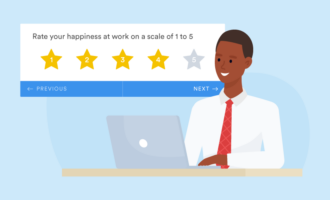




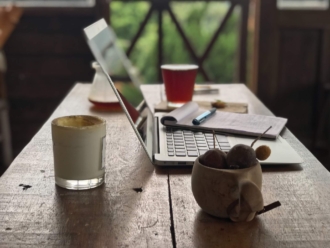
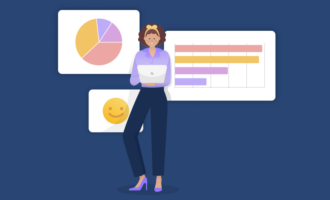


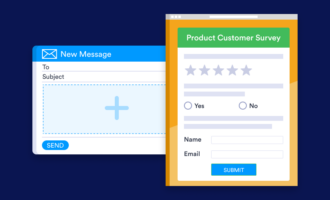



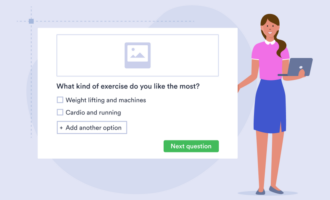









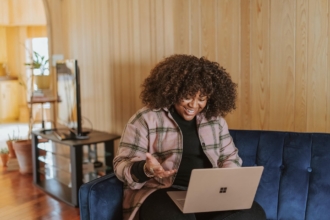






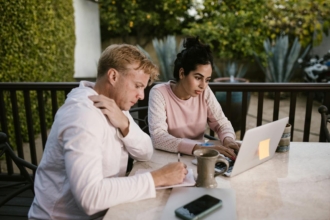




Send Comment: