Close survey on SurveyMonkey with these 3 tips
- Cap the number of survey respondents
- Set a survey deadline
- Close the collectors
A survey is one of the most powerful tools you can use to collect consumer feedback, regardless of your business or industry. Surveys are a convenient, cost-effective, and objective way to help you gather important information about what’s working (and what isn’t) with a new product or your customer service team.
However, for surveys to produce accurate insights, you can’t keep them open to respondents for weeks and weeks on end. Otherwise, time-sensitive feedback will lose its relevance, making your data inaccurate.
Read on to learn how to close a survey on the popular cloud-based survey tool SurveyMonkey, as well as why it’s important to do so.
Why it’s important to close a survey
Say, for example, you’re launching a new product and you’d like to release a customer satisfaction survey in three waves, each one week apart.
First, you administer a survey to 100 customers using your newly launched product, hoping to gather their initial thoughts on the price, design, quality, and overall usability. Once you’ve incorporated that feedback, you issue an updated version of your product and a second wave of surveys.
This way, you get a small but focused evaluation of each product version that you’ll then compile into one informative, analytical report to help design the final iteration of your product.
If you forget to close the survey with an automatic end date or respondent cap before releasing your updated product and subsequent round of surveys, your data will be pretty skewed, wasting valuable time, money, and resources.
Here’s what will happen if you don’t close out each survey before sending the next:
- You’ll get no clear indication of which product version your respondents received and assessed.
- You’ll miss the opportunity to send your customers a reminder email or a friendly nudge to complete the survey, creating a sense of urgency to fill it out. That may mean you’ll receive fewer responses without knowing why — maybe your customers forgot, or maybe they just didn’t want to bother.
- You’ll collect data that’s ultimately useless. With identical surveys and three different product versions, you won’t know which price, design, quality, and overall usability scores match which product iteration.
To avoid making this survey mistake, here’s a breakdown of how to close a survey on SurveyMonkey.
How to close a survey on SurveyMonkey
Because no survey should remain live forever, here are three simple ways to close yours with SurveyMonkey.
1. Cap the number of survey respondents
When it comes to survey responses, more is not always better. Sometimes, it’s best to have a smaller survey pool — especially if it’s for statistical sampling purposes, like seeking feedback from various departments within your organization.
Imagine you’re performing an internal audit to assess the relationship between management and front-line staff. By capping the number of respondents to, say, six employees per department, you can decrease the chances that any one department will either monopolize your feedback pool or avoid providing feedback altogether.
Fortunately, you can set this up easily with SurveyMonkey:
- First, open the survey you created with SurveyMonkey.
- Then, click the Collect Responses tab.
- Next, click the survey collector method you’re using to gather the survey results (such as web link, email, or social media post).
- If you’re capping the overall survey responses (e.g., to 100, like in our initial new product example), simply select the collector you’re using to administer the survey.
- If you’re capping the survey responses per department as stated above, you need to choose a different collector for each department so the department responses are capped at six, not the total survey responses.
- Select Show Advanced Options.
- Finally, click Response Limits to enter the number of responses you’d like to receive before capping your survey.
2. Set a survey deadline
By setting a deadline, you’ll know exactly when your survey is going to end, relieving you of unnecessary stress and the fear of skewed data.
To do that with SurveyMonkey, simply access your survey and click on the Collect Responses tab. Then, click Show Advanced Options and Cutoff Date and Time to set your specific collector(s) to shut down on your date and time of choice.
3. Close the collectors
Finally, instead of capping your survey respondents or setting a deadline with SurveyMonkey, you can simply close the collectors to disable access.
After accessing your survey and selecting the Collect Responses tab, you need to
- Click Open in the status column.
- Select the collector you’d like to turn off.
- Repeat for each collector you need to shut down.
- Once you’ve closed your collector(s), you can customize the “survey closed” message so respondents know why they don’t have access.
- To do this, click on a collector and select Close at the top right.
- Then, use the dropdown menu to find the option that lets you edit the closed survey message. Consider something like, “Thank you for checking out our survey! We’ve already reached the maximum number of participants for this questionnaire, but you can always participate in our next one.”
- To test how the “survey closed” page looks, click Preview.
What makes Jotform a great SurveyMonkey alternative
Learning how to close a survey on SurveyMonkey is fairly easy, but SurveyMonkey isn’t the only survey software available.
Online form builder Jotform is an excellent alternative, thanks to its array of features, customizable form and app templates (including surveys!), and robust integrations. Plus, since it’s a code-free tool, you can still build powerful forms even if you lack coding knowledge.
Most important, like SurveyMonkey, Jotform also lets you manually disable (and enable) surveys and automatically close them once you’ve received a certain number of submissions or a specific deadline has lapsed.
If too much time passes after you’ve released a survey, you risk too many outside factors affecting when, how, and why people answer. But now that you know how to close a survey on SurveyMonkey — as well as with Jotform — you can sit back and collect insightful, valuable feedback about your business in a reasonable time frame.


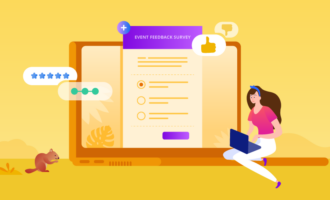






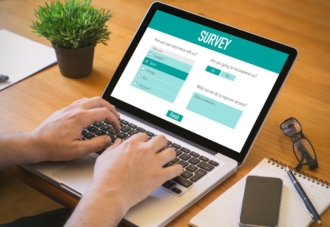


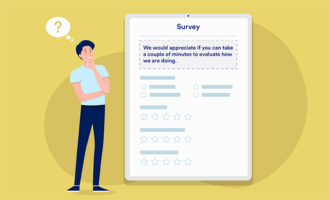

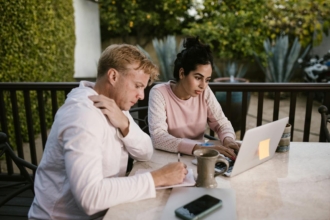
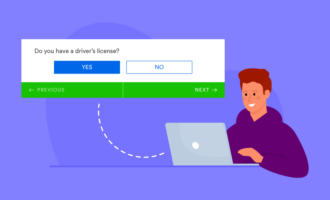
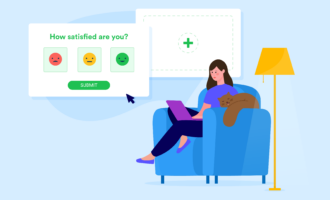









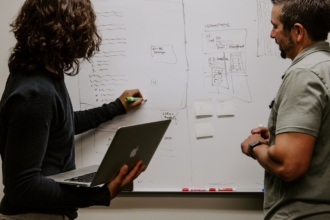


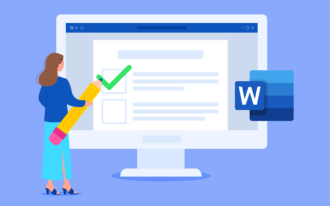



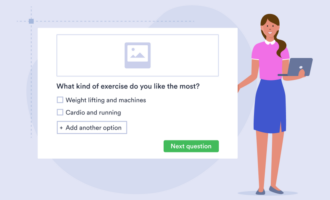






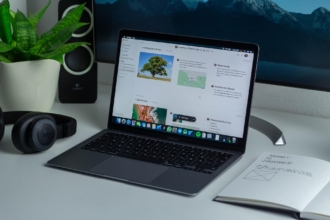


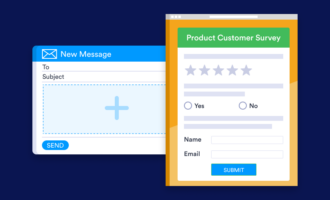


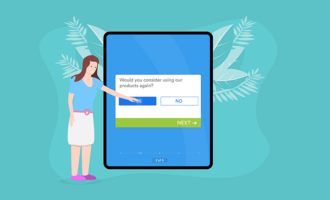




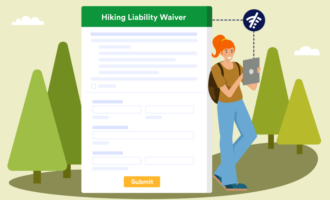












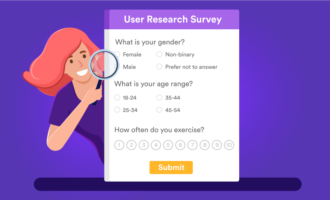









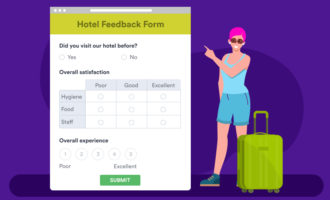


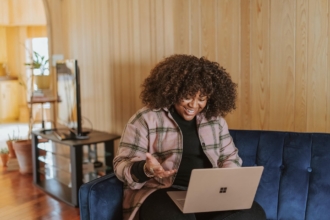
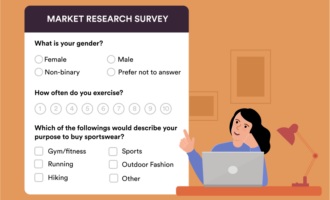


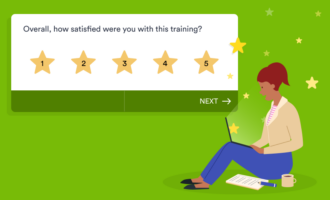









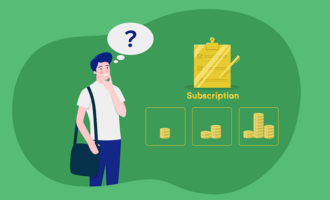


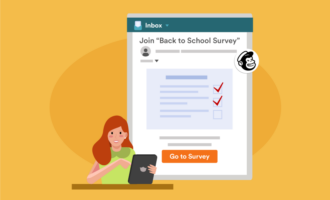


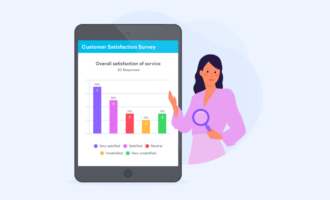




Send Comment: