If you’ve used SurveyMonkey enough, you’ve probably explored everything it has to offer. And why wouldn’t you? It’s a great tool that does its job very well.
But the thing is, SurveyMonkey is designed to primarily create surveys. It says as much with its name. So if you want to create forms that ask for signatures, like event registration, consent forms, or contracts, you’re going to hit some hurdles.
Read on for a few options you can use to get over those hurdles.
Check it out…
Create a free survey with Jotform to discover why we’re the best SurveyMonkey alternative.
Initialing
Initialing is a common technique in legal documents. Organizations often use it to get someone to acknowledge that they’ve read and understood an important piece of a document.
It’s quite easy to add a field to collect initials in SurveyMonkey. Start by adding a basic Single Textbox question to your survey. Then click the Options tab.
Enable the two settings that require an answer and validation for that answer. The validation should ensure that the answer is exactly two letters long.
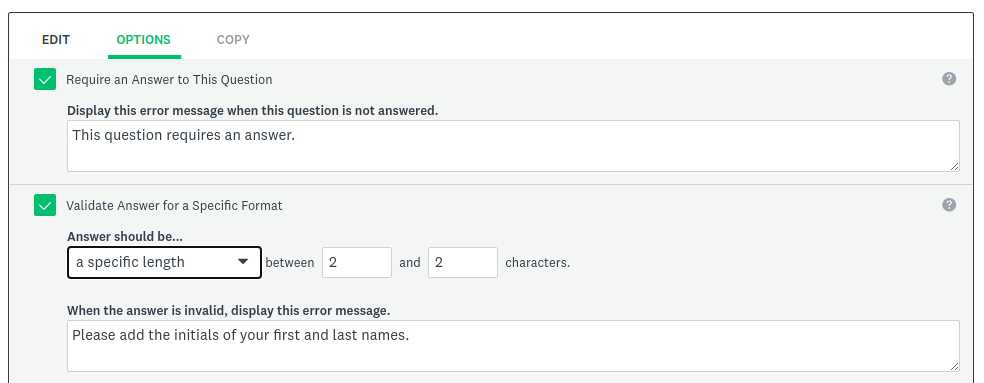
Including a typed signature
Another option is just to ask someone to type in their signature. It may not be legally binding in every situation, but it’s an option for gathering at least some form of consent.
To make this work, add a single textbox question and set it to require an answer, like with the previous initials example. Then add a text element above it (not another textbox question but the element that just shows text). Add a statement to the text field that indicates what the person is agreeing to by typing their signature.
It’s a bit of a Band-Aid solution, but it should be enough for light usage.
Requiring consent
OK, this isn’t technically a signature. But it’s probably the best option you have.
When you sign up for a web app, you’re asked to provide various types of information — like username, email, and password. The process is familiar to anyone who hasn’t lived under a rock for the past 25 years.
Usually, before you finish the signup process, you see one or two checkboxes. You have to click those boxes before you can finish the signup process.
They’re a way to indicate that you’ve read and agreed to certain terms and conditions. Sometimes you have to acknowledge the privacy policy as well.
You probably didn’t actually read either of them. (Who has time for that?) But by clicking those boxes, you’ve legally agreed to the content in those documents.
You can do the same thing with your survey. You can add a required checkbox that says something like, “By checking this box, you agree that all answers in this survey are accurate to the best of your knowledge.” You can also add a link to an external legal document from the question’s text.
Finding the path of least resistance
A workaround may be OK in some instances but not always. What if you want a signature field that isn’t a hack or workaround? It might be time to try a different tool.
One such tool is Jotform. Unlike SurveyMonkey, our focus isn’t on being the best at surveys. Instead, our focus is on being the best at forms. Of course, surveys are just a type of form.
We start with forms, but we also offer a dedicated signature solution: Jotform Sign. This e-signature solution allows you to efficiently design and share e-sign forms with tools like
- A drag-and-drop builder
- More than 600 e-signature form templates
- Workflow automation features
- A dedicated inbox
- Reusable documents
- Signature storage
- Instant notifications about signed documents
While SurveyMonkey is a great tool, its limitations are a hassle. That’s why it’s worth considering a tool that not only offers what you need but also includes powerful features that make the rest of your signing processes easier. A solution like Jotform Sign gives you the flexibility to avoid SurveyMonkey workarounds, so you get the electronic signatures you need when you need them.
AS ALWAYS, CONSULT AN ATTORNEY BEFORE RELYING ON ANY FORM CONTRACT OR CONTRACT TEMPLATE. THE CONTENT ABOVE IS FOR INFORMATIONAL PURPOSES ONLY.


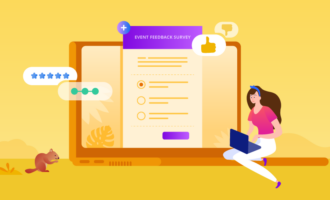








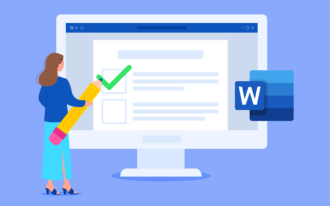














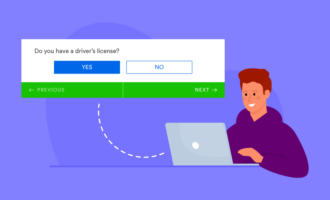
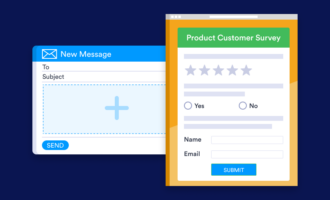
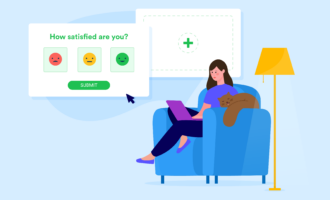

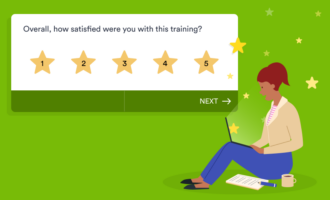





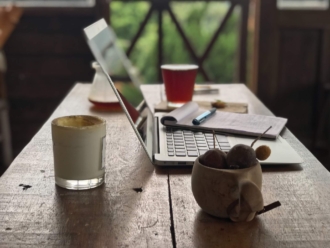








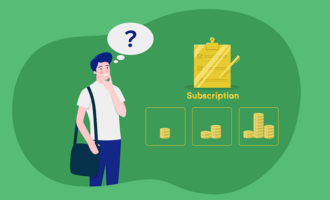



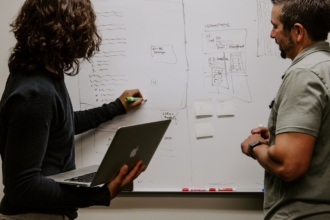






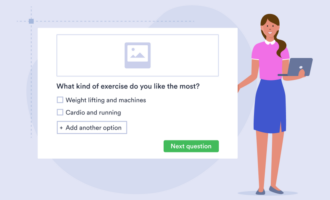




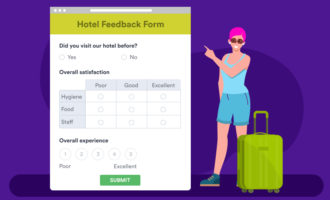



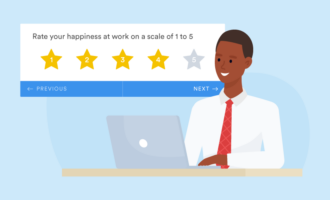


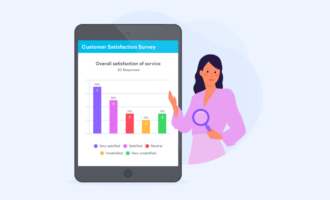




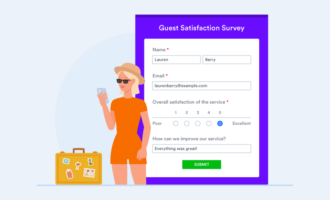


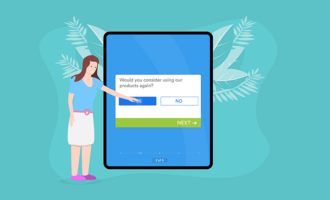














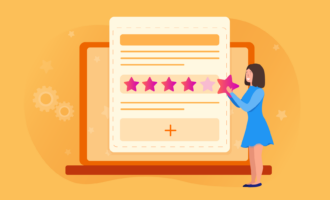
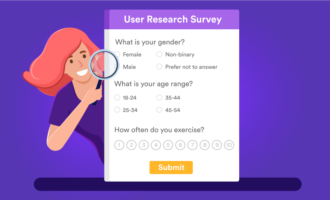

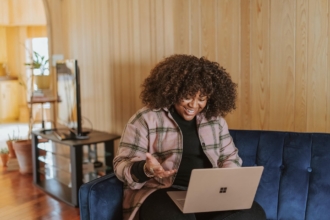








Send Comment: