We’re happy to announce new customization features for Jotform Enterprise to help you enhance branding, improve security, and simplify the user experience within your organization.
Customize your Enterprise login page, control integration usage, create server-wide sender emails, and more. With this latest update, the Jotform Enterprise Admin Console is packed full of new options. Let’s take a look at all these features.
Control access to payment gateways
As a Jotform Enterprise admin, you’re now able to control which payment integrations are available to users in the form builder. This feature allows your organization to increase security by only allowing the use of approved payment gateways.
To disable and enable certain payment integrations, go to the Settings tab in the Admin Console. In Settings, scroll down until you see Payment Integrations. Here, you can select and deselect which payment integrations you want to be available in your organization’s form builder. You also have the option to turn off all payment gateways completely.

Control access to widgets
Enterprise admins can also now control the widgets available to users in the form builder. This feature allows you to remove widgets that may be unnecessary to your organization, making it easier for your users to find relevant and useful widgets when building forms.
You can disable and enable widgets in the Widgets section under the Settings tab in the Enterprise Admin Console, right below the Payment Integrations section. Just like payment gateways, you can enable and disable certain widgets or completely toggle them off.

Customize your header, login page, and error page
The Admin Console now contains an Advanced Customization section where you can customize your organization’s header, login page, and error page. Let’s look at each of these new options.

Header
You can now change the color and text color of your organization’s header. To do this, click on the Header icon under Advanced Customization in the Settings tab of the Admin Console. Here, you can change the background color, text color, and button color of your organization’s header.

Login page
You are also now able to customize your organization’s login page. To do this, click on the Login icon under Advanced Customization in the Settings tab of the Admin Console. Here, you can change the background, text, and button color, along with the background image and logo for your organization’s login page.

Error page
To go along with your newly refreshed login page, you can also now customize your organization’s error page. This is the page that will be displayed in the unlikely event that your users go to a broken link within your organization’s domain.
To customize your error page, click on the Error icon under Advanced Customization in the Settings tab of the Admin Console. You can fully customize your error page by editing the error message text, changing colors, and adding a logo.

Create custom server-wide sender emails
The final new Enterprise customization feature is the ability to create server-wide sender emails, which allows you to change the sender of your Jotform outreach emails, replacing the default noreply@formresponse.com. This is a great feature for brand-conscious organizations looking to make full use of Jotform Enterprise’s white-labeling capabilities.
Previously, it was possible to set up custom sender emails in Jotform Enterprise, but only on an individual and team level. With this feature, sender emails can be set up for use server-wide, saving time on individual and team setup processes.
To set up server-wide sender emails, go to the Settings tab in the Enterprise Admin Console. Next, scroll to the bottom of the Settings page until you see the Sender Email (SMTP) Configuration section. Next, click Add Sender Email, and fill out all the relevant information. Check out our user guide for information on how to set up a sender email.

We hope these new customization features help you elevate your organization’s branding and security within Jotform Enterprise. Want more information or help using these new features? Our Enterprise client support team is just a few clicks away in the Admin Console and would be happy to help out!
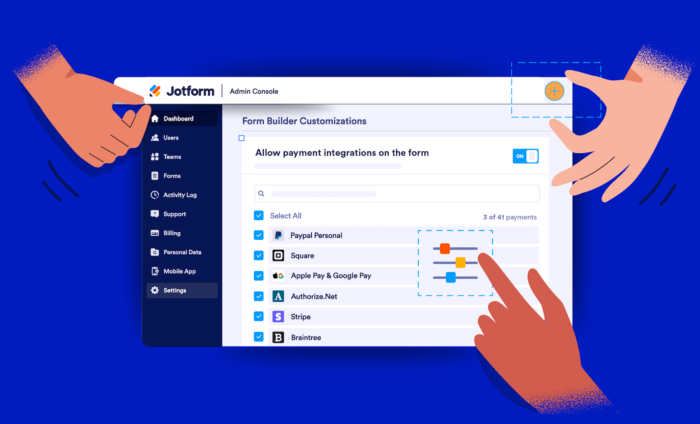



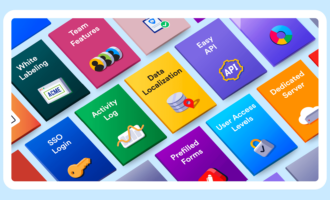
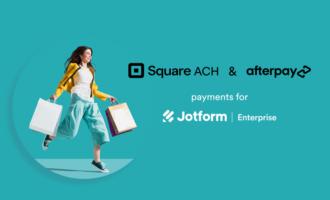

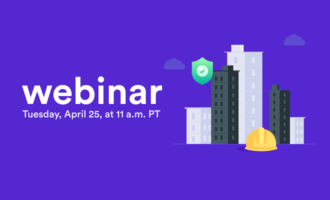
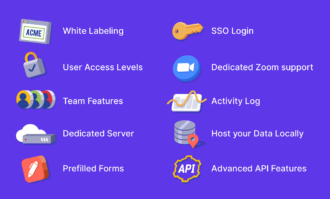
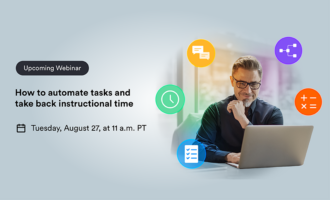
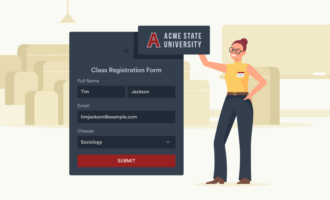



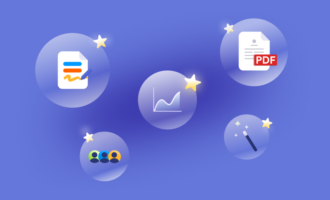


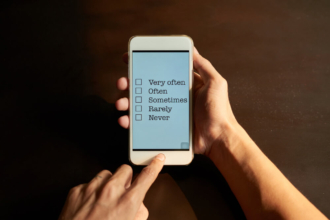

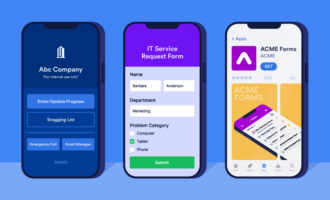
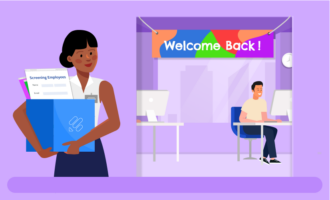

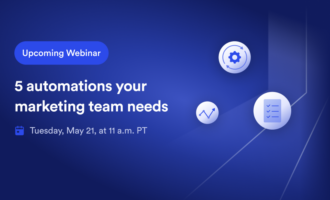

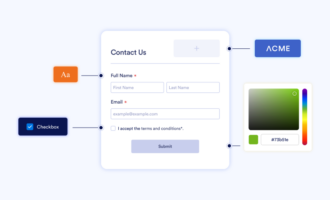





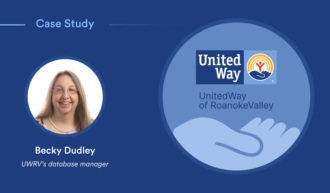



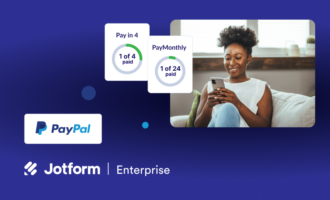

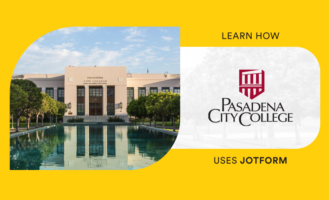
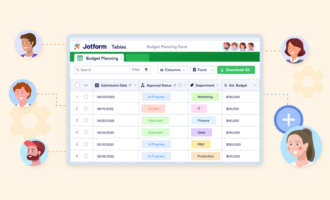
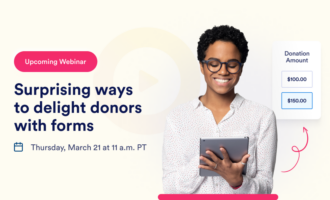

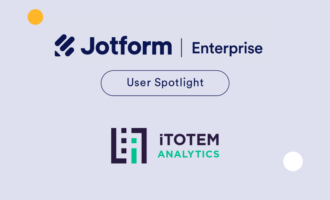
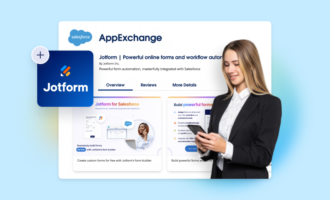

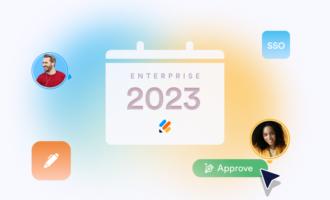

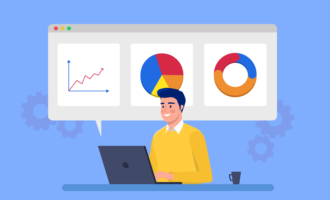
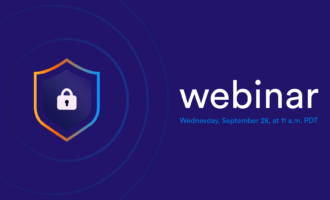




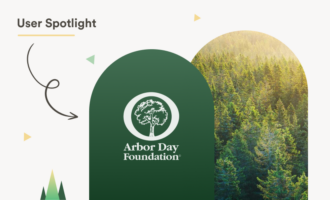
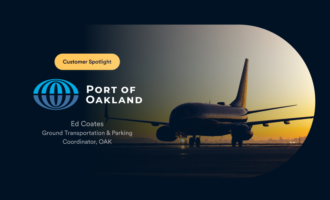


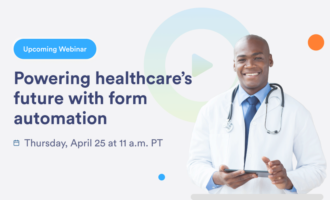
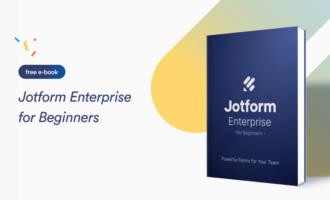
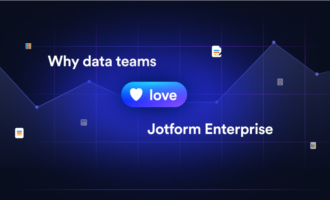

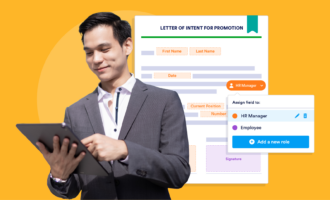
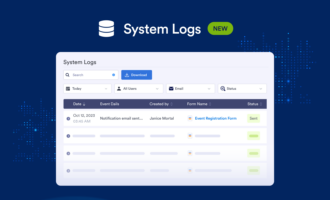

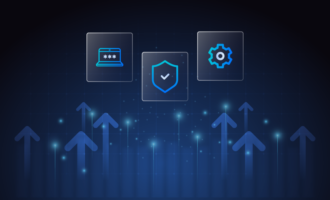
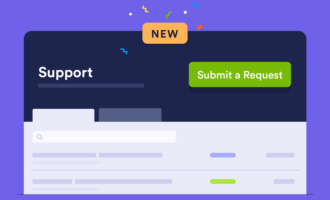
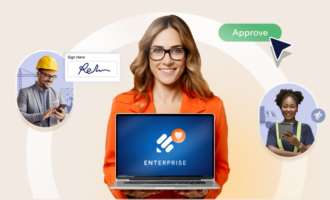
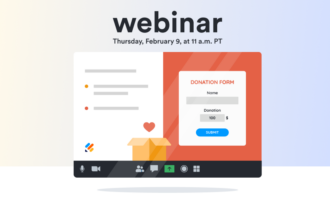


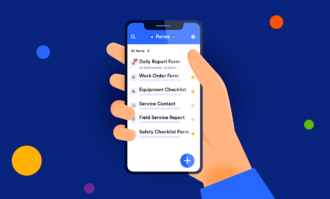
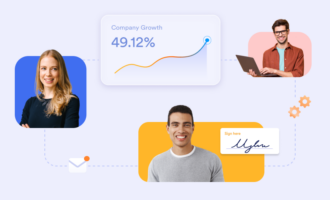

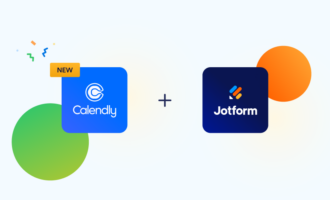
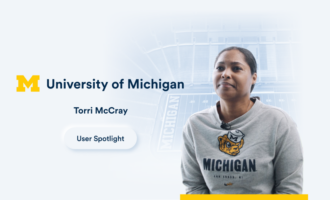




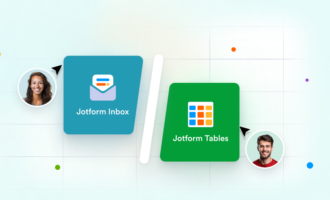
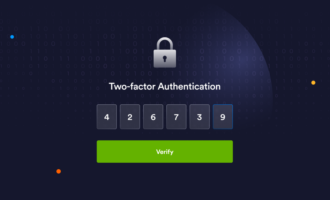
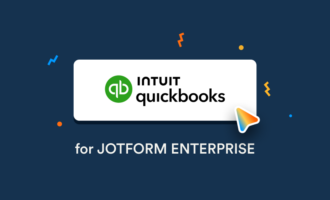
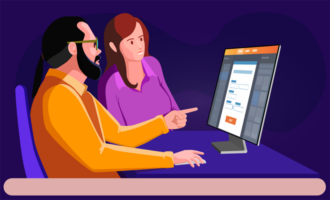
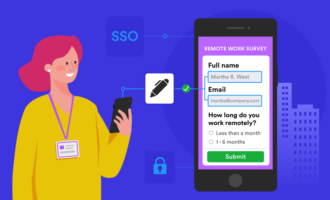

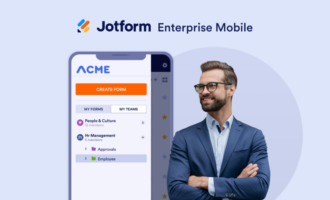

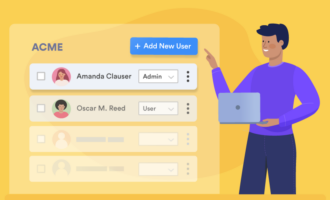
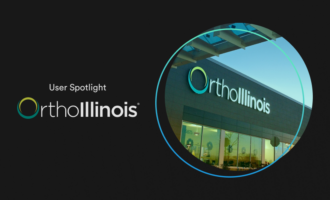




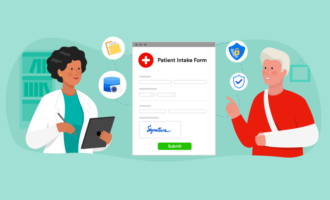



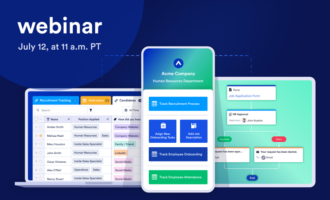

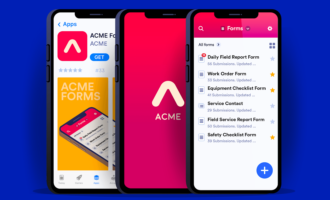
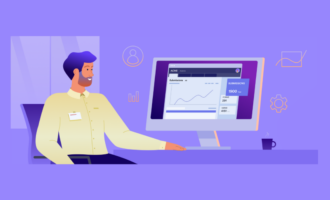
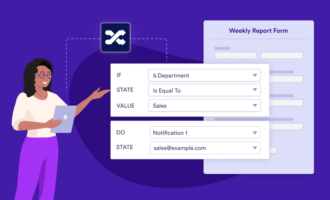
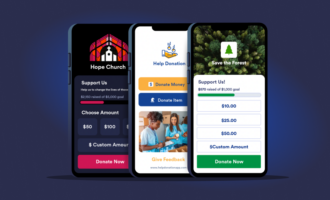
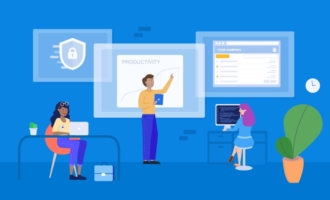
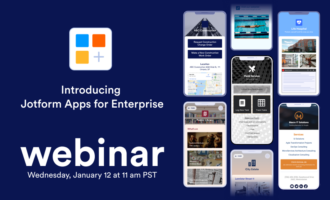
Send Comment: