Collecting data for Salesforce just got easier. We’re excited to announce that Jotform Enterprise is now available on the Salesforce AppExchange.
You can build beautiful forms, e-signature documents, and powerful workflow automations within your Salesforce environment, all with the same user-friendly, drag-and-drop Jotform interface. Speak with your Enterprise account manager to learn how you can access your Enterprise instance within Salesforce to
- Seamlessly capture and automatically transfer data to Salesforce
- Automate organizational tasks
- Improve the user experience, internally and externally
Jotform Enterprise on the Salesforce AppExchange opens up a world of new capabilities for your team and organization. Let’s dive in!
Create a front line for all your data
Manually collecting and entering data into Salesforce is time-intensive and expensive. That’s where we come in. With Jotform Enterprise, you can create Salesforce forms that automatically map form fields to default and custom Salesforce objects. Upon form submission, all your form data will automatically be sent to your specified fields in Salesforce.
Salesforce forms can use the full functionality of our form builder, letting you implement conditional logic, calculation widgets, integrations, and more to take your forms to the next level. This functionality, paired with our comprehensive white labeling and embedding abilities, allows your organization to enhance lead generation and create a front line for all your data collection.
Jotform Enterprise also empowers you to expand your methods of data collection. Incorporate Salesforce forms on your company website, landing pages, or social media platforms. Gather data on the go with mobile forms, collect survey responses at events using kiosk mode, and create custom web apps. Plus, you can automate e-signature collection with Jotform Sign.
Automate, automate, automate
In addition to automatically flowing form submission data to Salesforce, Jotform Enterprise offers countless other ways to automate and save you time.
With Jotform Approvals, you can easily build automated end-to-end workflows for forms, team approvals, and e-signatures. Automatically send submission data from each step of an approval process to Salesforce. With approval flows, you can
- Instantly flow form submissions through an approval process
- Trigger automated emails to team members when certain forms are completed
- Collect e-signatures and approvals
- Assign actions based on approval/denial
Digest Emails is another great Jotform Enterprise automation tool. These automated update emails contain insights from Salesforce form submissions, including reports and graphics. Schedule them to go out daily, weekly, or monthly, and keep your team in the loop.
Improve the user experience
Enable autonomy and creativity within your organization by giving teams the resources to create their own solutions. With drag-and-drop tools, all team members, regardless of technical skill, are able to use Jotform Enterprise with Salesforce. You can also organize team assets in one place using Teams, and maintain high-level organizational oversight with our Enterprise Admin Console.
With Jotform Enterprise, one person was able to set up a survey, collect signatures, and do everything without asking me a single question…. It makes users feel empowered and self-sufficient.
Becky Dudley, Database Manager, United Way of Roanoke Valley
In addition to improving the user experience for your team, we offer solutions to make life easier for your clients. Jotform Sign makes e-signing contracts, release forms, and all other documents a breeze. Also, you can use Salesforce Prefill to automatically pre-populate client form fields from your Salesforce database, saving clients time. Finally, you can make forms more convenient for clients to access by embedding them anywhere.
Setting up Jotform Enterprise in Salesforce
Setting up your Jotform Enterprise instance within Salesforce is simple.
To start, go to the Salesforce AppExchange, either via the AppExchange website or within your Salesforce environment. Once on the AppExchange, search for “Jotform.” Click on the Jotform app, and then click the Get It Now button.
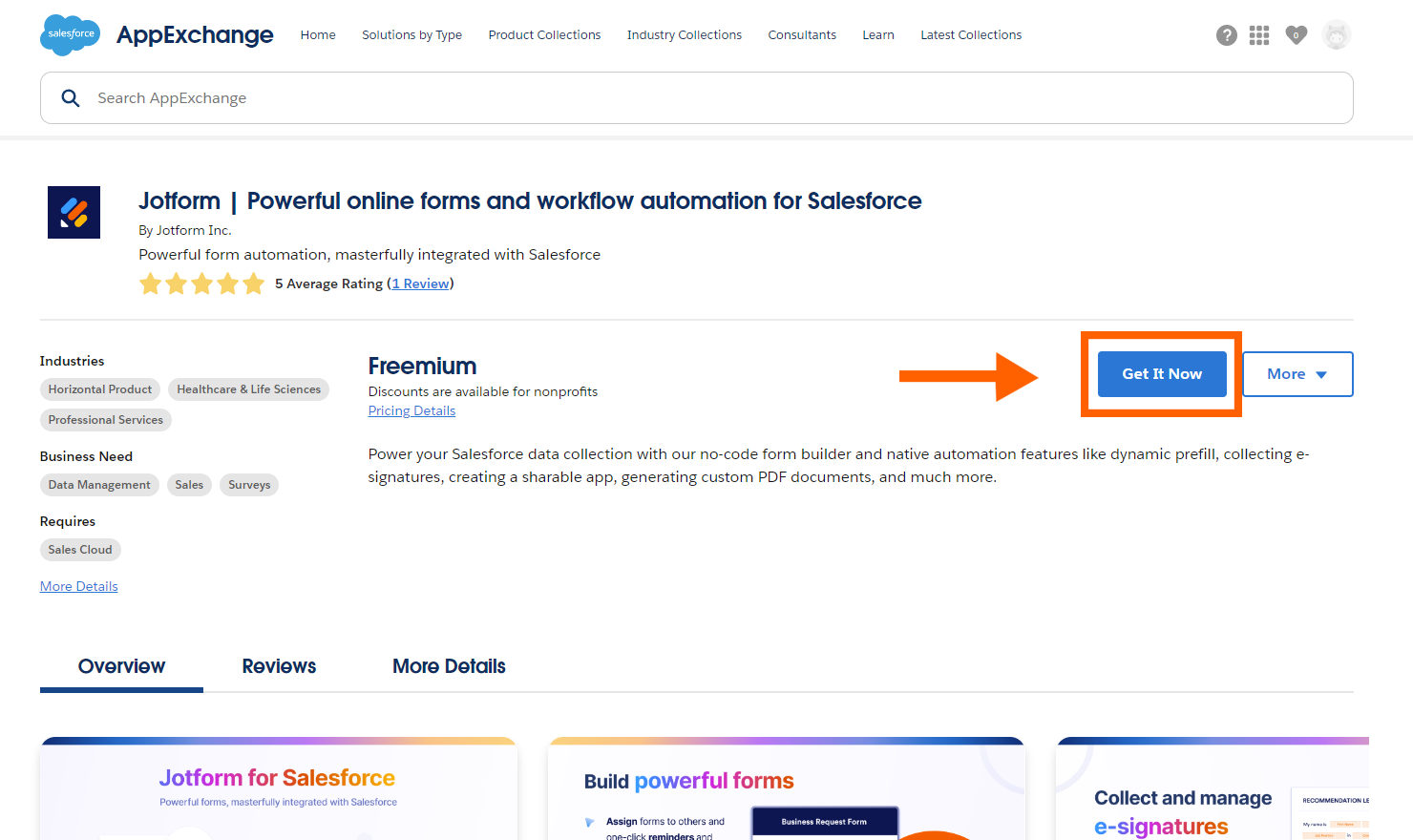
Next, you’ll be prompted to log into your Salesforce account, if you haven’t already. Follow the onscreen prompts to install the Jotform AppExchange integration. Once it’s installed, you should be redirected to the Setup page within the integration. From there, click Login to Existing Account.
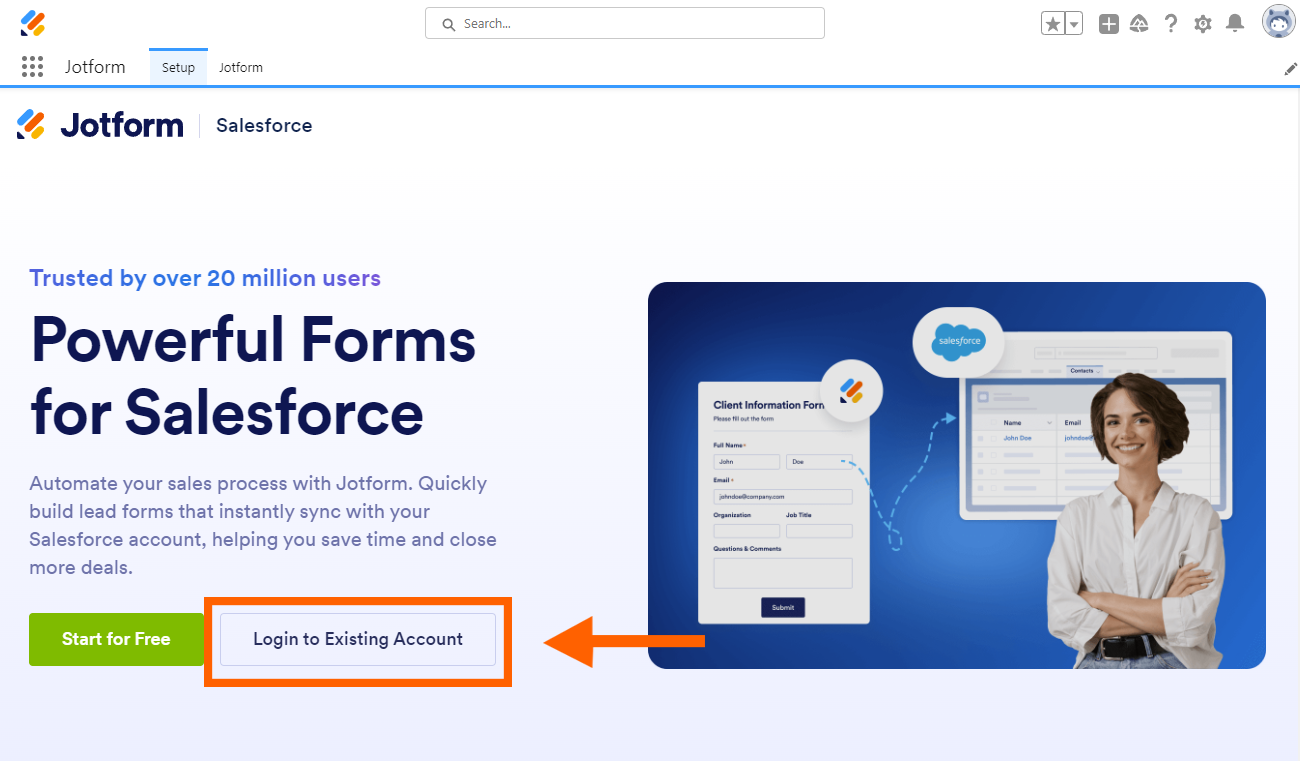
You’ll be prompted to log into Jotform. To access your Jotform Enterprise login, click the Log into Jotform Enterprise hyperlink below the green Log in button.
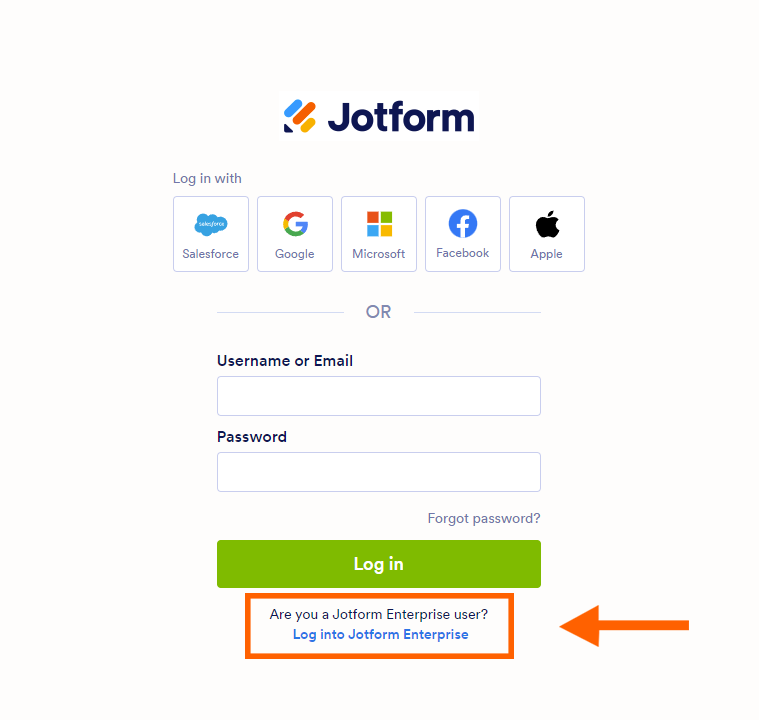
This will take you to the Jotform Enterprise login page. From here, use your Enterprise subdomain and login to access your Jotform Enterprise account. After logging in, you’ll need to allow Salesforce to access your Jotform Enterprise account.
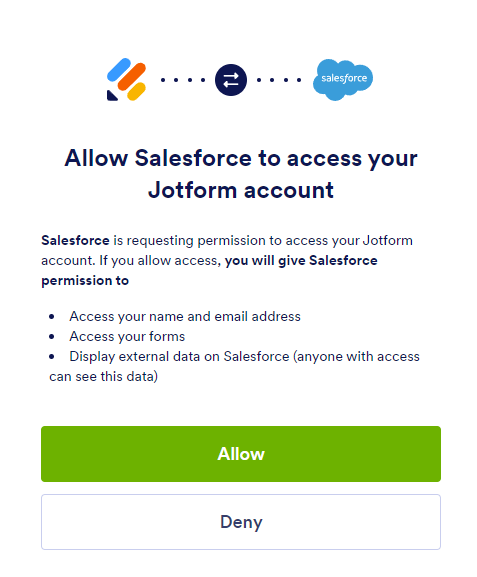
Creating Salesforce forms
Once your integration is installed, you can start creating Salesforce forms with Jotform Enterprise.
To start, go to your Jotform Enterprise homepage within Salesforce, and click the Create Form button in the top left corner. Next, click the Create Salesforce Form option.
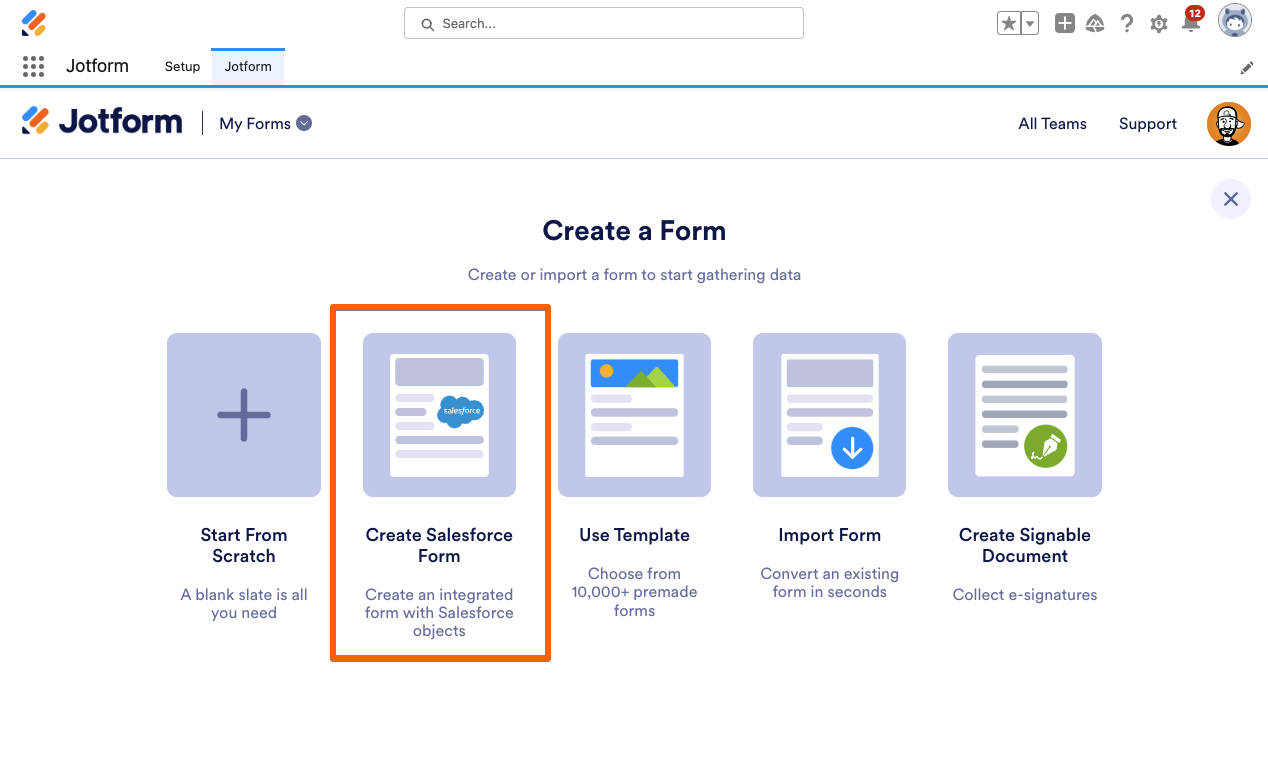
You’ll be prompted to select the Salesforce objects you would like to link to your form. You can link multiple objects to one form. After choosing an object, use the dropdown menu to select the specific fields within the object that you would like to link.
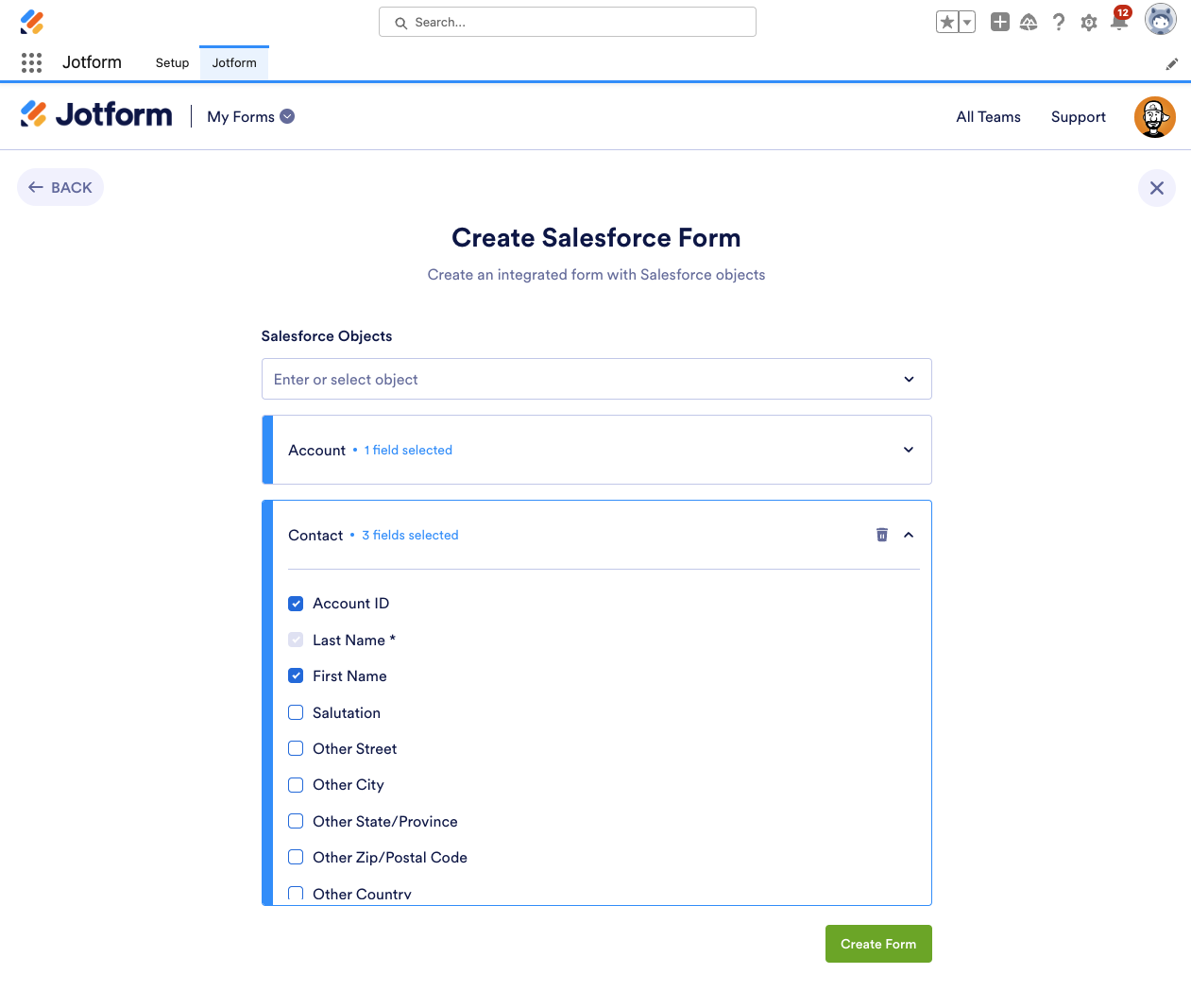
After you’ve added all your objects and selected all your desired fields, click the Create Form button. Once your form is created, you can click on specific form fields to see which Salesforce objects they are linked to.
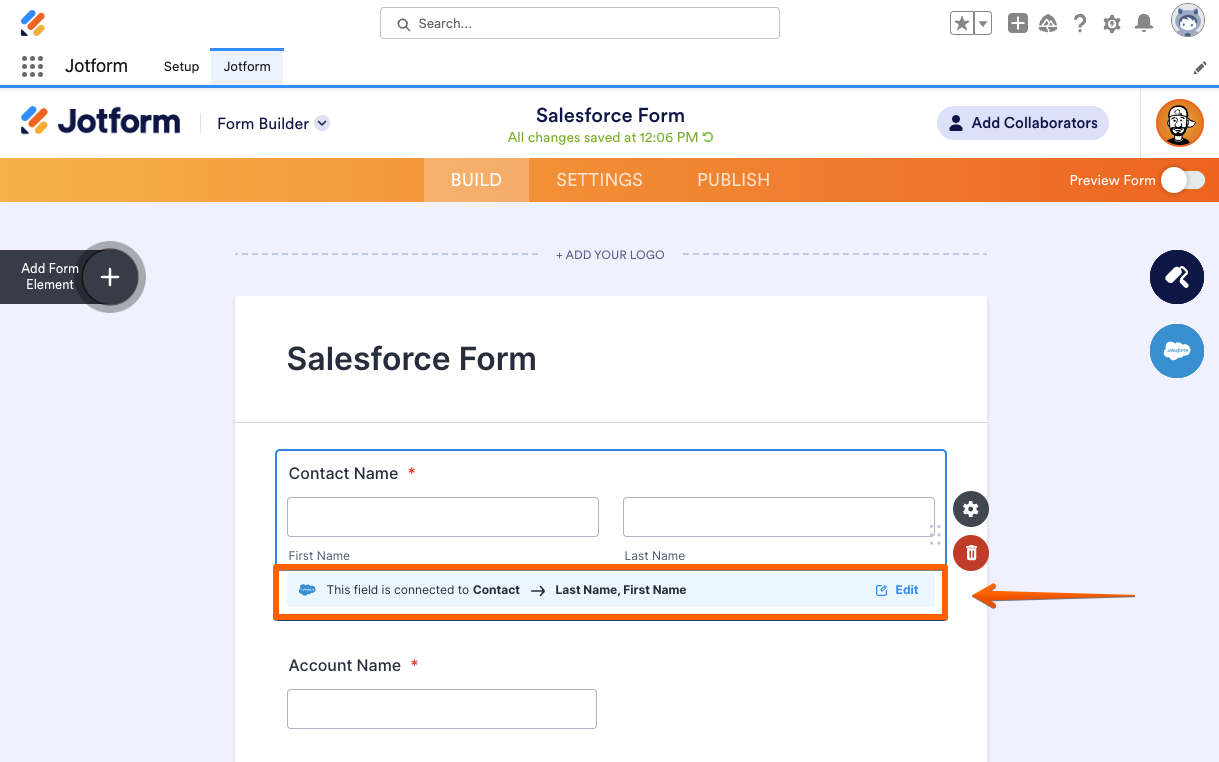
You can also manage all your Salesforce connections within your form. To do this, click on the blue Salesforce button on the right side of the form builder. From here you can add a new action and delete and edit current actions.
To edit a current action, click the gear icon next to the object you would like to edit. Here, you’ll be able to control exactly which form fields link to which Salesforce fields.
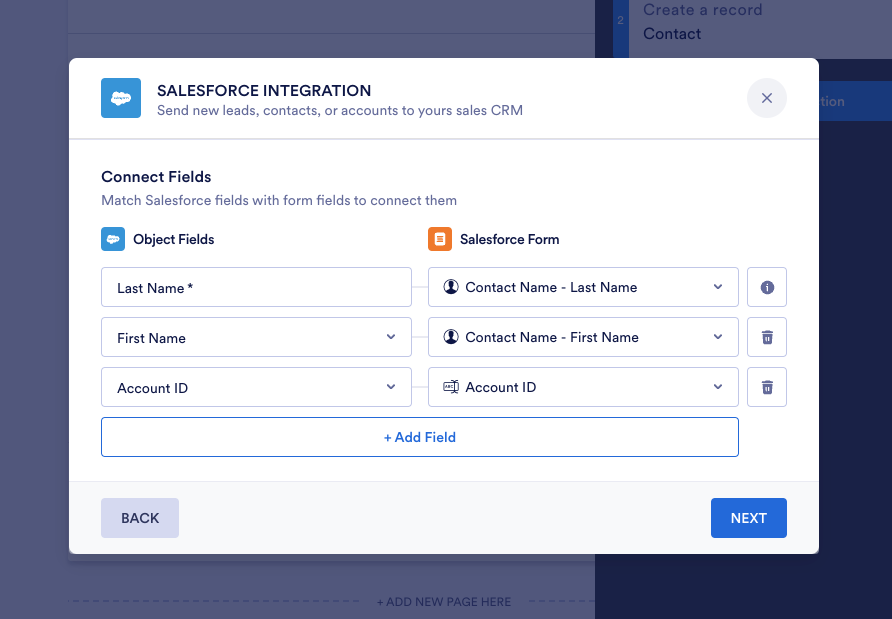
Integrating existing forms
Want to integrate Salesforce with one of your existing Jotform Enterprise forms? Don’t worry; it’s easy.
To integrate with an existing form, open the Jotform app within Salesforce and go to the form you want to use. In the form builder, click on the blue Salesforce button on the right side of the screen.
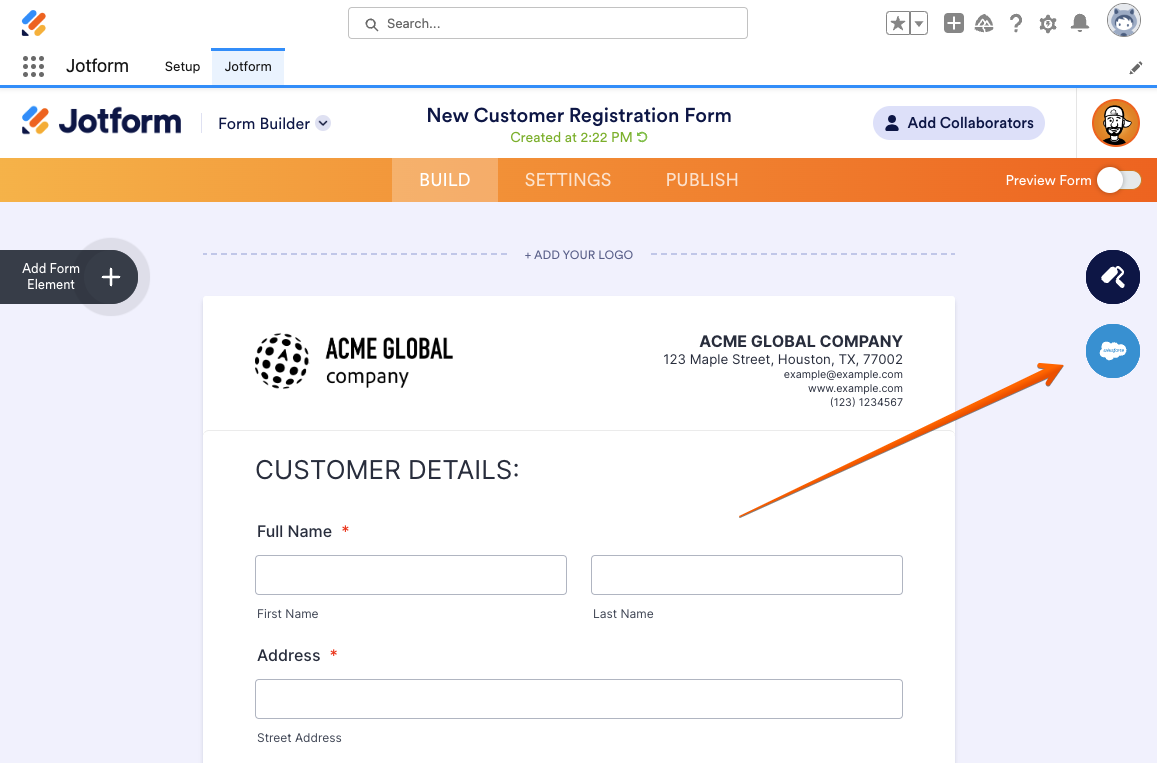
Next, you’ll be prompted to select an action. You can choose either Create a record or Find existing record.
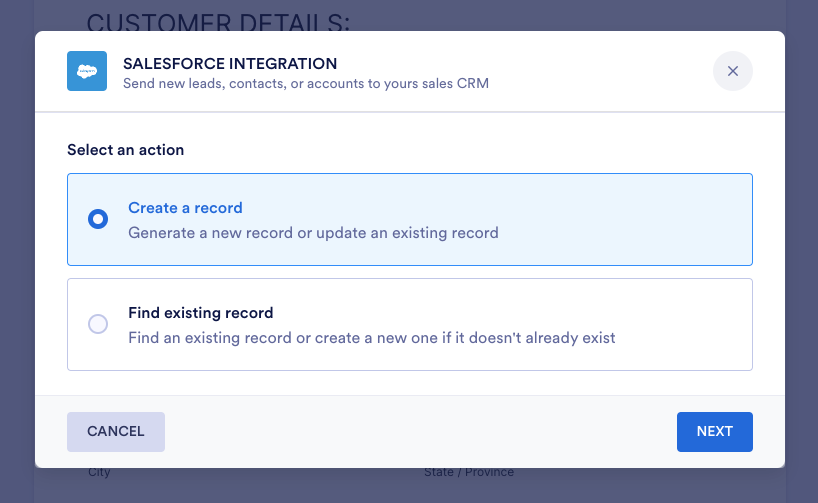
After choosing an action, select the Salesforce object you would like to link to your form, and then click Next.
Jotform will automatically map form fields to existing Salesforce fields within your chosen object. If any fields are unrecognized, you will need to assign them manually. After ensuring that the Jotform and Salesforce fields are correctly mapped, click Next.

Finally, you’ll be asked if you would like to update existing Salesforce records to avoid duplicate entries. When this feature is enabled, certain duplicate submission data entered into Jotform will update corresponding Salesforce fields, instead of creating a duplicate entry.
Existing Salesforce integration users
All Jotform Enterprise form and user data is accessible on both Enterprise servers and on Salesforce. This means that if you currently use our Salesforce integration for Enterprise, you can continue using it as is on your Enterprise server or upgrade to the AppExchange integration for the added benefit of being able to access all your Jotform Enterprise forms and data without leaving Salesforce.
Transform the way you collect data
Thanks for checking out our new AppExchange integration. We hope that using Jotform Enterprise and Salesforce will transform the way your organization collects data. Want to learn more? Check out our help guides below, and read our blog on six ways organizations are automating busywork with Salesforce and Jotform Enterprise.
- How to Add Jotform in Salesforce from AppExchange
- How to Integrate Jotform with Salesforce
- How to Set Up Salesforce Legacy Integration
- Mastering Salesforce with Jotform
Also, we’re going to be at Dreamforce! Stop by our booth to talk with our team. Check out the details here.
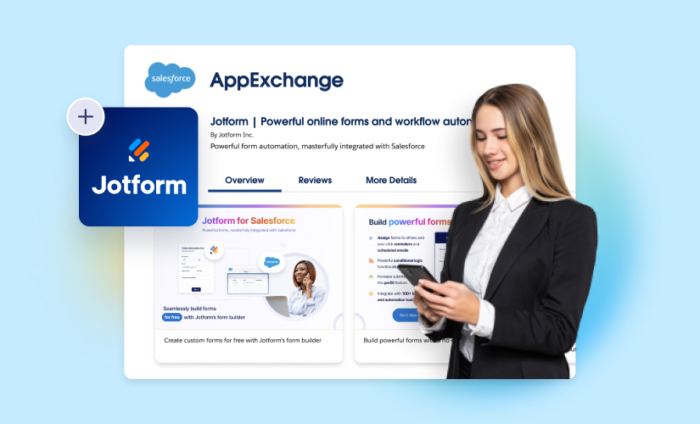






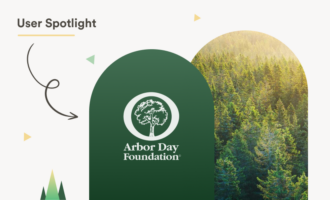


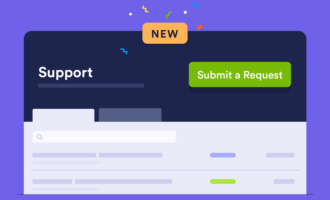
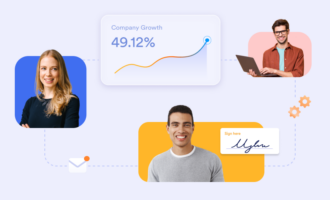
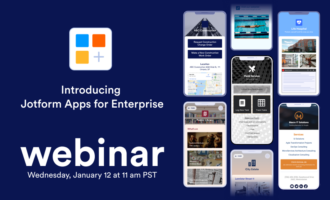


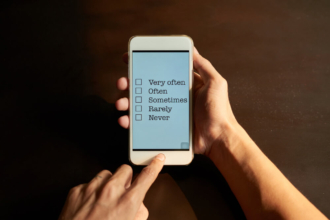

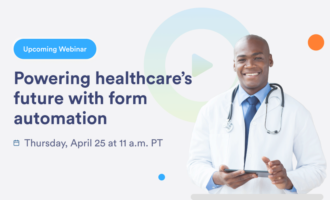
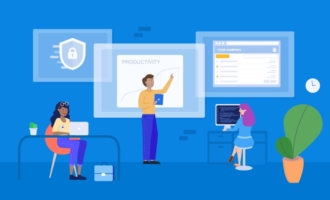






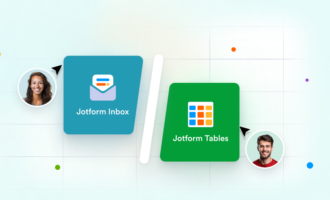
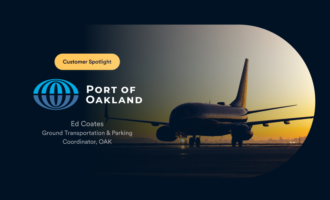
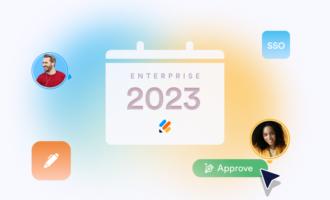
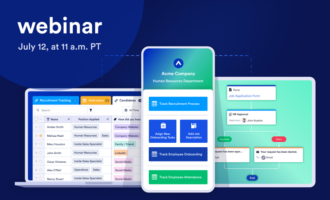
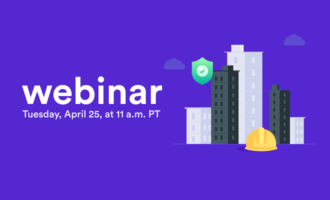

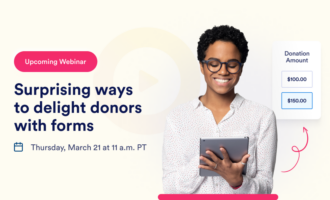




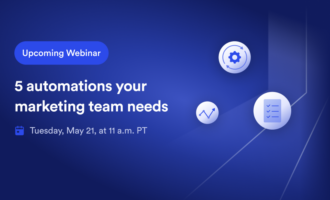
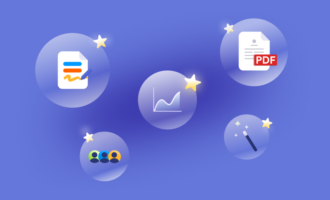

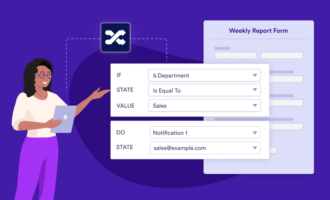
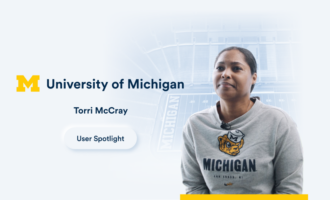


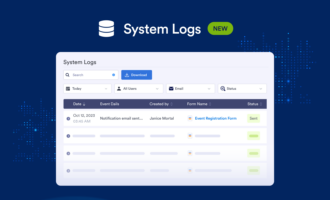
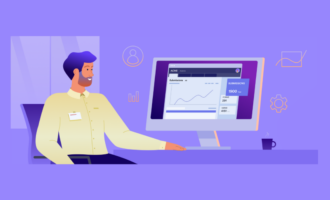
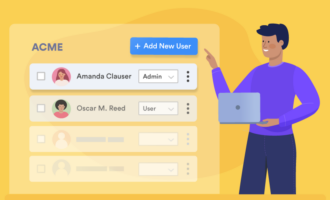

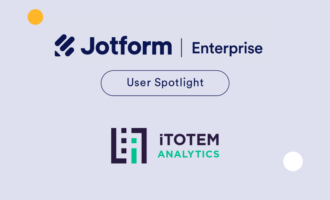




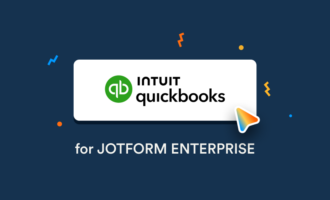
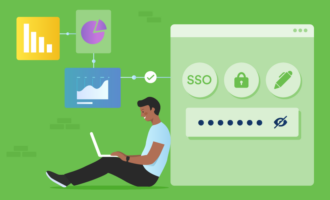
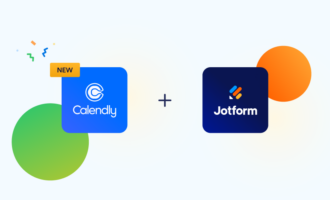


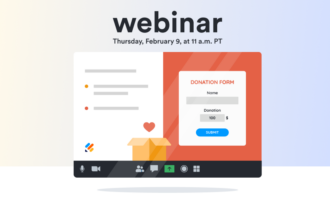
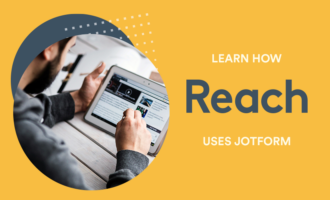
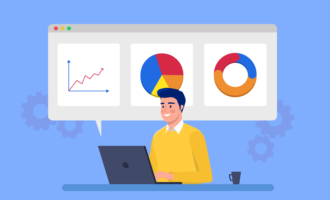
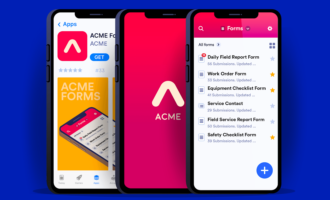
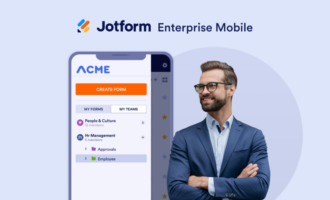
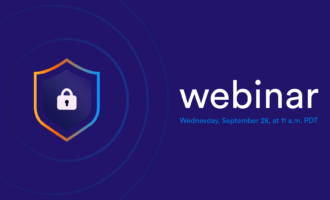


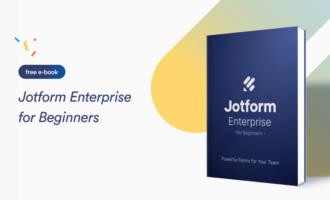
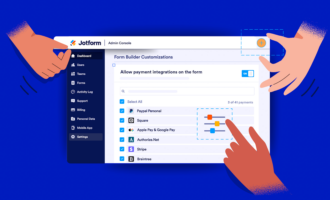
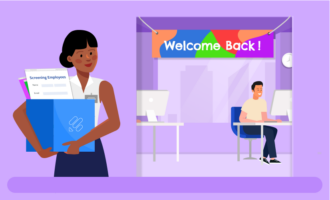

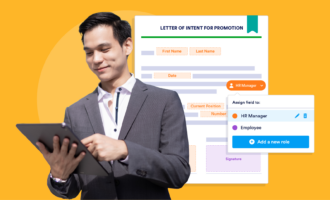

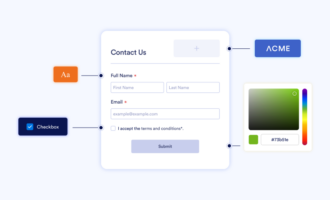
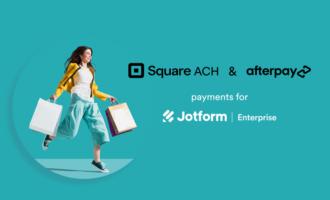

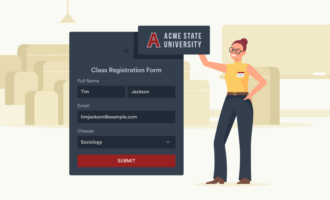
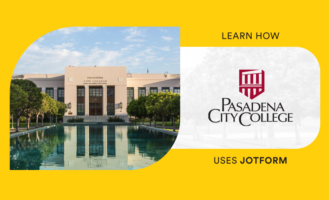
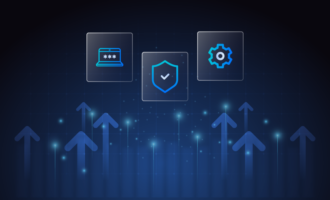
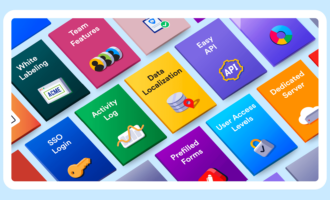






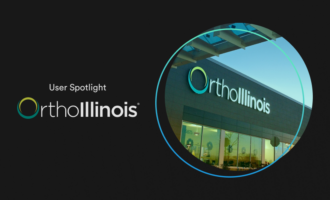



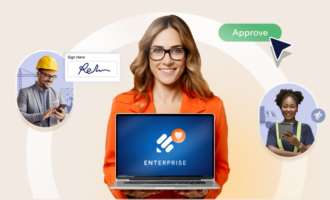
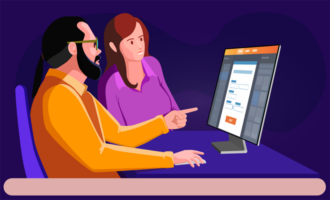



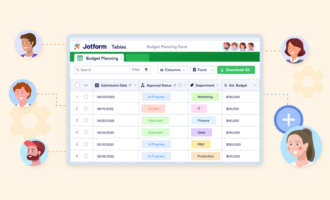

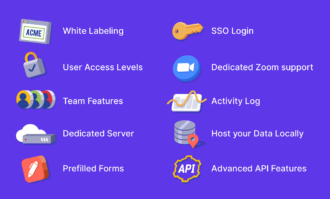
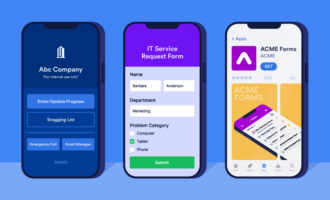
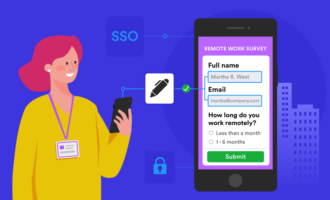
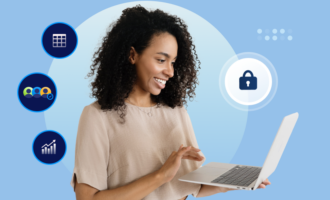
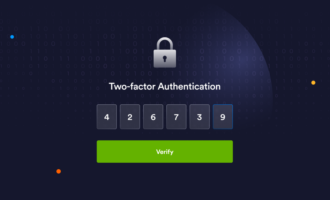
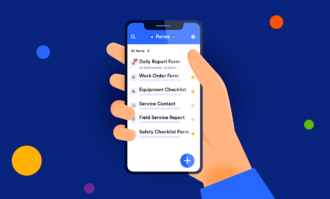
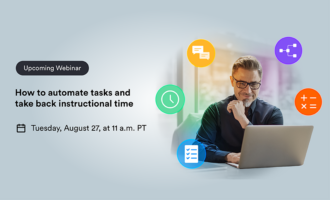


Send Comment:
1 Comments:
311 days ago
That is Great