Most organizations thrive based on their ability to collect and use data. Being able to view individual records and analyze data in aggregate is critical to uncovering trends and insights.
In this article, we’ll explore how Jotform Enterprise customers leverage Jotform Tables and Inbox to
- Manage department projects
- Automate internal and external reporting
- Collaborate on team approvals
- Analyze products and services
- Handle recruiting and hiring
- Route approvals to external parties
- Track sales leads and contracts
Your organization will most likely benefit from having different ways to view and manipulate data. Understanding how and when to use Jotform Tables versus Jotform Inbox can help you manage all your data-related tasks efficiently.
Inbox and Tables have similar functionality and display the same submission data from the related form, but key differences make accomplishing specific tasks easier. Let’s start with Jotform Tables.
Why organizations use Jotform Tables to manage their data
Everything you can do in Inbox can be done in Tables, but automating and aggregating data are the superpowers of Jotform Tables.
First and foremost, Jotform Tables is great for filtering and sorting data, which is ideal for processing registrations, monitoring surveys, segmenting donors, and analyzing revenue by product, region, or salesperson.
Jotform Tables lets you create columns with powerful automations to manipulate and automate your data in several ways, including
- Using smart Action Buttons
- Adding tabs with filtered data
- Performing calculations
- Connecting to other forms and tables
Pro Tip
If your organization uses forms to generate PDF contracts and receipts, but you don’t want to issue your PDFs via autoresponders, you can use Action Buttons in Jotform Tables to manually send PDFs with one click. Check out our Enterprise Lunch & Learn session to learn how.
With formulas, you can automate calculations using existing form submission data, saving time and reducing manual errors. In the example below, form fillers are automatically assigned a lead rank based on their assets under management and referral source.

The ability of Jotform to complete much of the computation required increases staff effectiveness.
Melanie Dunlop, Career Educator, Odyssey Charter Schools
Manage departmental projects using Jotform Tables
Let’s use a marketing example to show how Jotform Tables makes juggling projects easy.
Of course, we’ll start with a form. In this case, a campaign request form that automatically populates a table with all the related information. Using the Group by feature in Tables, you can view all campaigns by status to easily track priorities and team resources.
Pro Tip
Use Jotform Teams to host and share department forms, tables, and more in a collaborative workspace that tracks real-time activity and form updates. Assign team members role-based access to protect sensitive information as needed.

To view your campaigns on a calendar, click Add Tab and select Calendar. Jotform Tables will automatically display submission data by any time and date fields you choose from your form.

Share department findings and success with automated reporting
Jotform Tables can also automatically create reports based on submission data. You can share a report as a download, a link, or by embedding it into a web page. Reports are updated in real time, so stakeholders and colleagues can access the latest information with a click.
Use customization options to design your report any way you like. When viewed in a browser, it will run like a PowerPoint presentation.
If you use project management software, check out Jotform Enterprise’s integrations to streamline and connect your data and workflows.
Jotform Tables is good for our communications team. In the past, when exporting a SQL database, we would need an analyst or a software engineer to get data in that format. The Jotform Enterprise platform does a great job of visualizing that right off the bat.
Caleb Griffin, Software Development Manager, iTOTEM
Use Jotform Tables to manage approvals and workflows
Many organizations use Jotform Tables as an alternative to managing workflows in Approvals. For example, you might want to manage inventory, incoming orders, or another workflow that requires the categorization of data. You can set up different tabs in your related Jotform table to show the flow of data through each step of the process.
From your Jotform table, click Add Tab, then Table, and then Connect to Form. Select the form fields you’d like to show in your table. Once you’ve created your new table view, add a filter for each category and name each tab to indicate which category it displays.
Once you’ve set up your tabs, any team member with access to the table can quickly click through the tabs to check status and progress at a glance. Before assigning any individual to an approval workflow, consider if Tables might be a better option.
Using Tables instead of Approvals prevents the need to reassign an approval workflow should the team member dedicated to managing those items leave unexpectedly. You can also use the Team or Group Approvals feature to distribute assignments.
Analyze your organization’s products and services with Jotform Tables
Many organizations use the advanced reporting and data aggregation features of Joform Tables to analyze their products and services.
One to One Health CEO David Kinzler uses Jotform Tables to show customers how the organization’s services perform and provide a return on investment. Bill Coller, business development manager at OrthoIllinois, uses Jotform Tables to build better business analytics that identify trends and new business opportunities, enabling a more proactive approach.
Using Jotform Tables and Reports, I can look whenever I want to see which services aren’t being utilized and notice trends, which allows me to ask deeper questions.
Bill Coller
If some of the individuals accessing your table are uncomfortable working in spreadsheets or a tad tech-averse, you may want to protect your data from being accidentally overwritten or altered.
Pro Tip
Selecting Lock all data from the menu at the top of a table’s tab will prevent users from accidentally changing a record in your table. If you want to fix unwanted changes that may have occurred, the revision history shows which users created entries and edited records.



To protect internal forms and data, Jotform Enterprise offers single sign-on (SSO) integrations, so you can require users to authenticate their account before viewing your forms.
| Why organizations use Jotform Tables | Why organizations use Jotform Inbox |
|---|---|
| Easy color coding and filtering of data | Easy tracking of e-signature documents |
| One-click automation with Action Buttons | One-click email response to form submitters |
| At-a-glance viewing for all types of data | Managing approvals outside the organization |
| Automated reporting and calculations | Quick downloading of documents |
| Calendaring tool for team planning | Stars and tags to denote favorites/priorities |
| Project management with Cards view | Familiar layout = easy to adopt |
For those who don’t need (or want) to get into the weeds of data, Jotform Inbox provides a familiar, friendly way to view submission data. Let’s take a look.
How organizations use Jotform Inbox
As the name implies, Jotform Inbox looks and performs like an email inbox. That familiar layout is one reason Enterprise clients gravitate to Inbox.
If you’re tracking registrations, orders, resumes, or help desk tickets, Jotform Inbox is a great way to view the latest individual form submissions.
It’s also easy to see all the information on a particular record at a glance. Simply click into a record in Inbox to open a window displaying all the submission data, including attachments. This view is particularly helpful if you’re collecting photos, QR codes, or contracts commonly used to
- Route orders
- View job candidates
- Process intake forms
- Finalize contracts
- Manage approvals
Handle hiring, approvals, orders, and more with Jotform Inbox
Human resources professionals use Jotform Inbox to quickly and easily respond to candidates, comment on submissions, approve or deny applicants, and send automatic notifications to their team.
If you’re using Group or Team Approvals, new submissions and comments entered in the approval in Jotform Inbox will automatically notify anyone assigned to the approval workflow with a submission pending in their Inbox.
Manage approvals with Jotform Inbox
One unique advantage of Inbox is the ability to manage approvals with approvers who aren’t licensed on your account. Suppose your company produces designs, architectural drawings, or contracts that require sign-off from people outside your organization. In that case, you can route approval requests to your approver’s email and track progress from Jotform Inbox.
Managing approvals through Inbox has many advantages over using a standard email inbox:
- Responses are automatically organized and easily searchable.
- It’s easy to add comments and view uploads at a glance.
- Time-sensitive communications won’t get lost in a cascade of office emails.

Track leads, contracts, and more with Jotform Inbox
Jotform Inbox makes organizing submission data easy with favorites and tags.
If you need to flag a form respondent as a priority, click the star to the right of their submission listing. You can filter all your submissions for starred entries to quickly see all your priority leads and contacts.

Creating color-coded tags provides an additional way to organize and view leads by status, size, or quality at a glance. Click Add tag above any entry in Inbox. Enter a name for your tag, select a corresponding color, and hit Enter or click the Create a new tag button to save. You can edit existing tags using the menu to the right of any tag.
If your organization uses Salesforce, check out our Jotform for Salesforce app on the AppExchange or contact your business or relationship manager for more information.
These are just some of the ways organizations leverage Jotform Inbox and Tables to manage and use their data. Check out our Jotform Enterprise for Beginners e-book, Jotform Enterprise Lunch and Learn sessions, and customer stories for more ideas and inspiration.





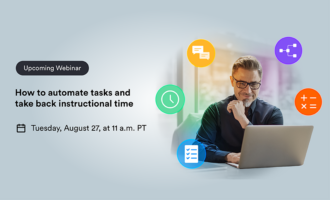


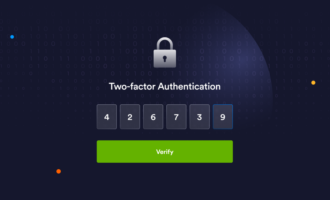
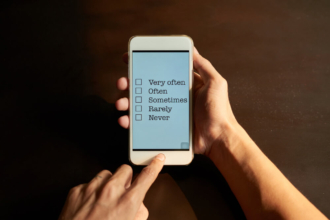
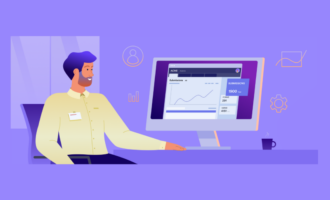


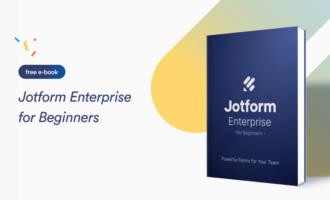
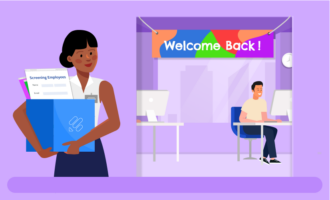
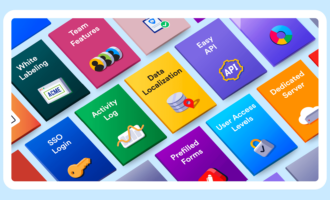

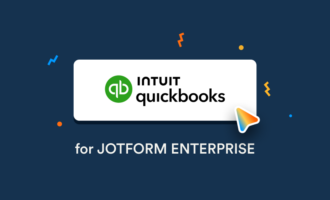
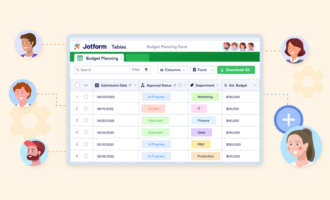
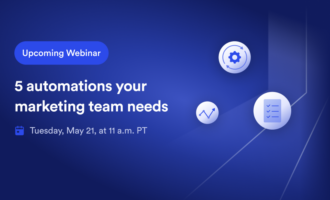
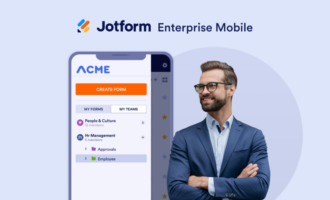

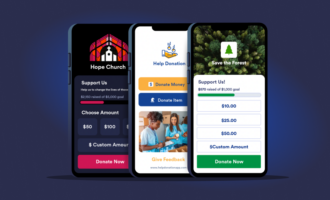



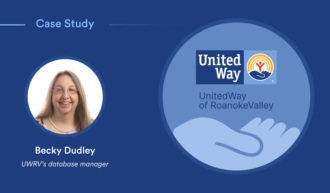

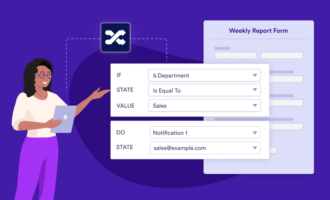

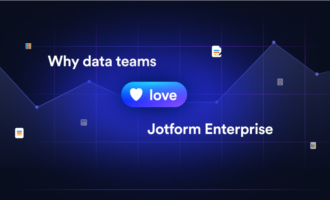
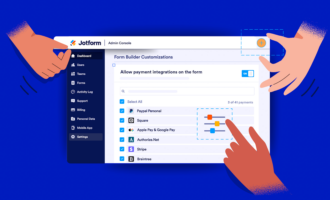





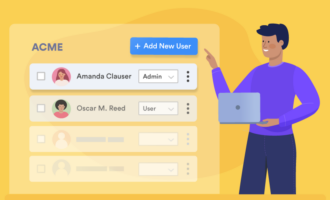


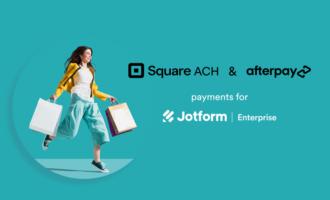
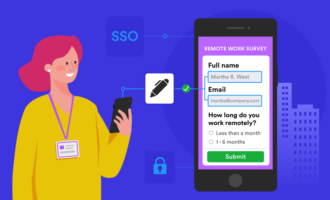
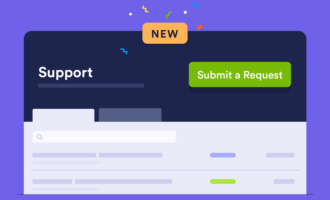
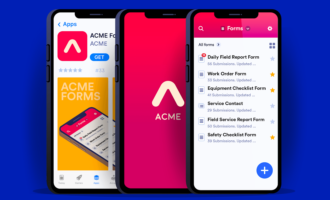

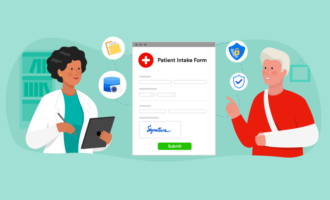
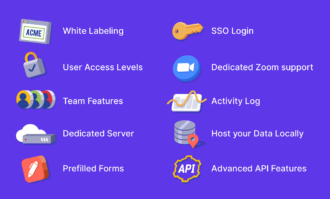
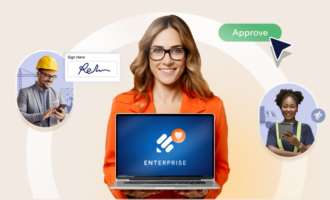
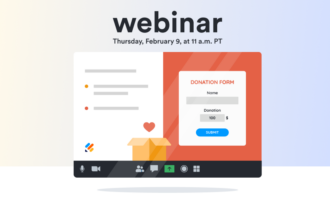




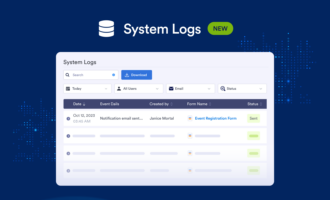





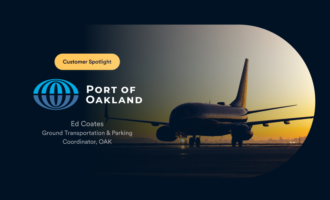
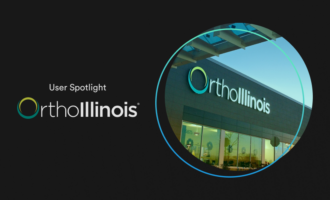

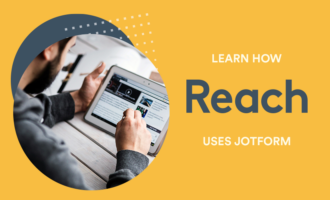
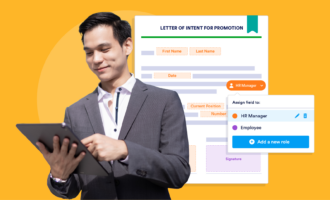
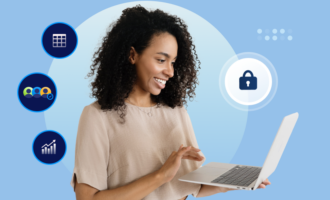


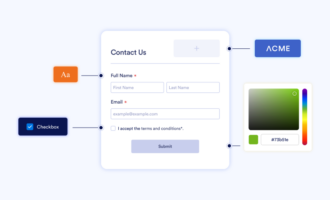
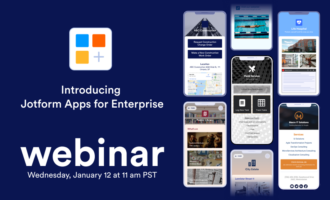

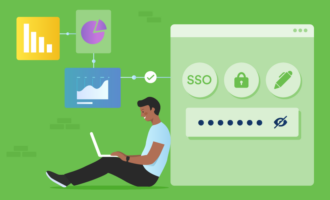


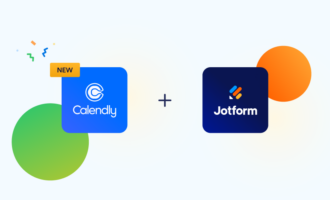

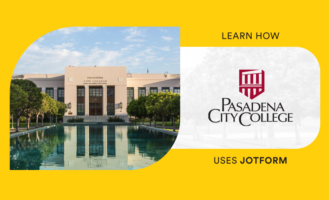
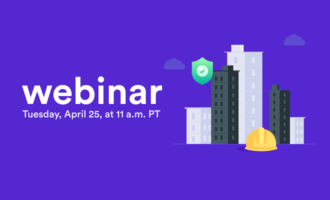

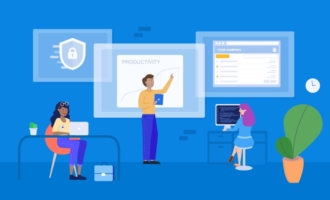
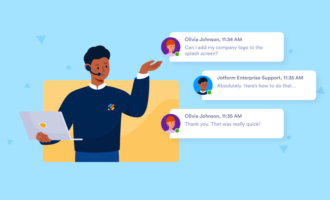






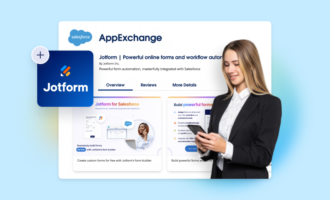

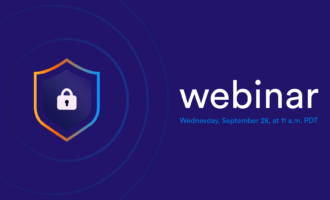

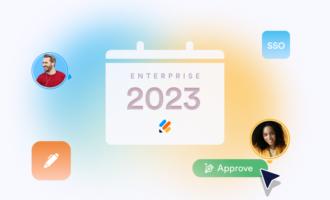
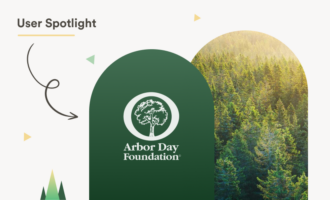
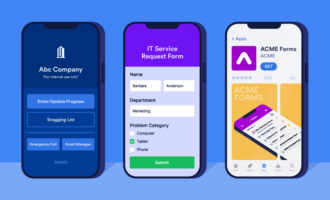

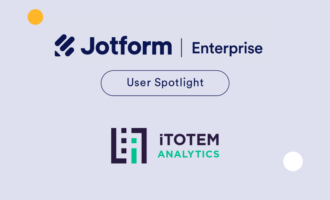
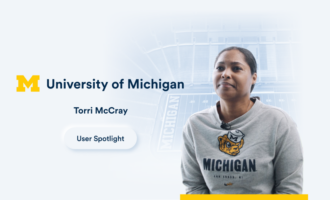
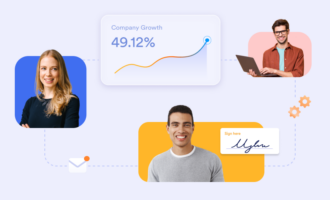
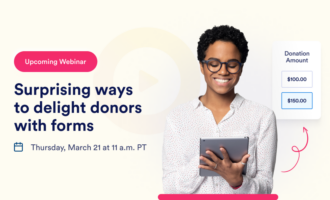
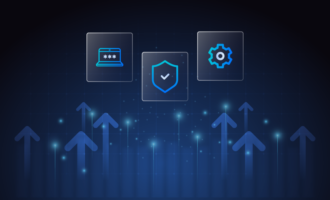
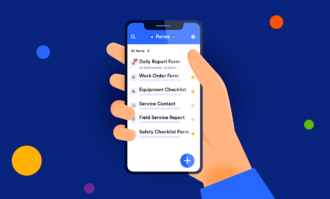
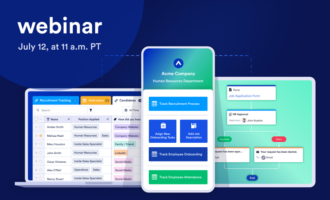
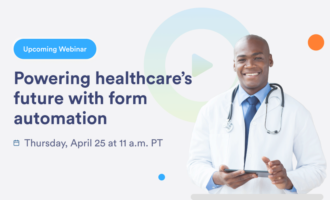
Send Comment: