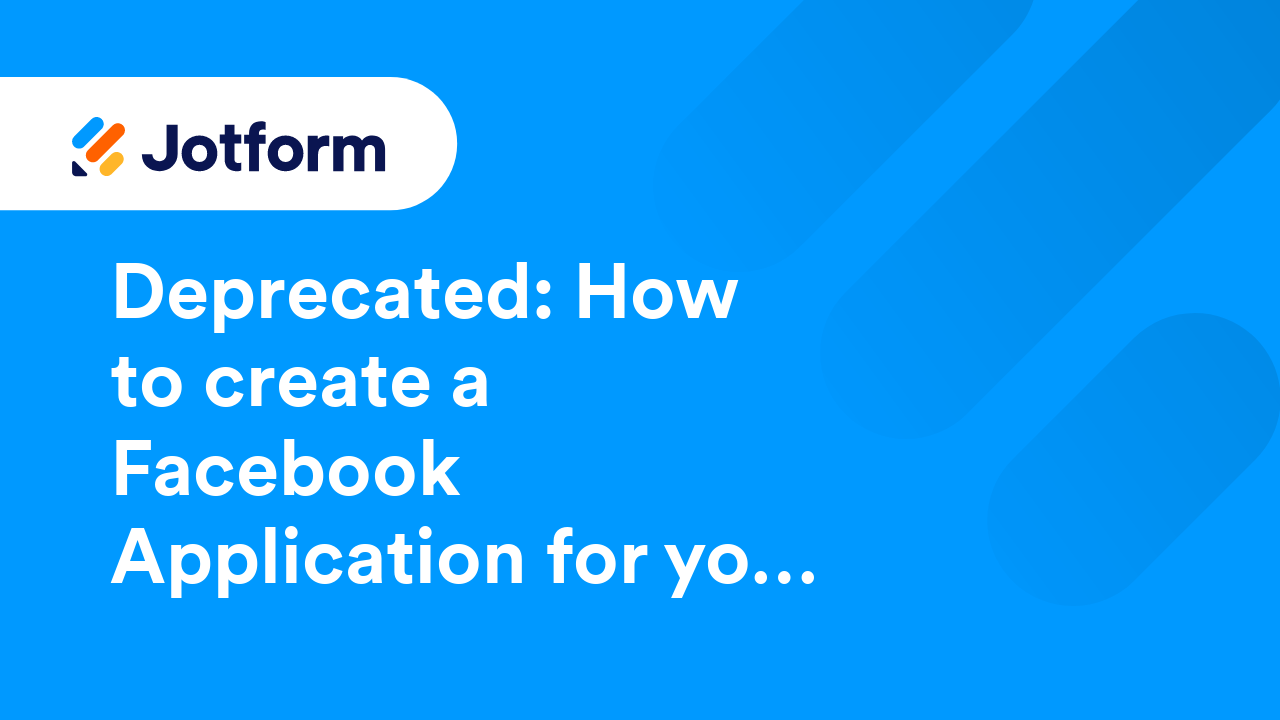Advanced Features
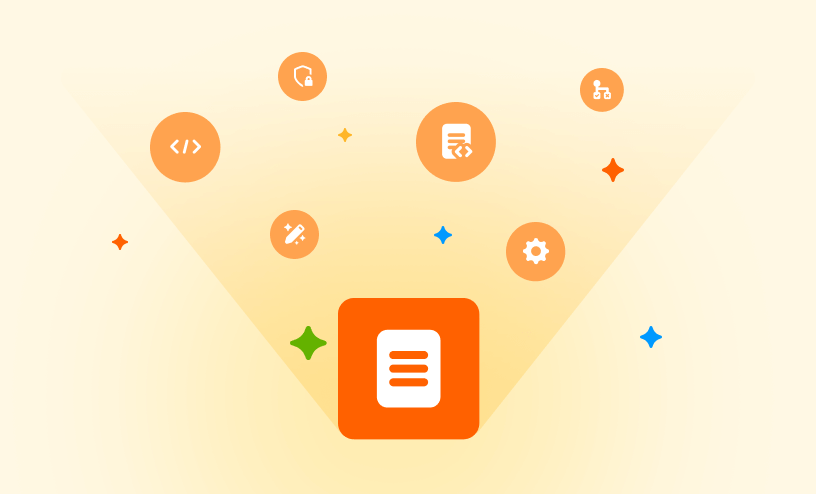
Guides
Form Encryption with Local Key File
Note that Jotform Encrypted Forms 2.0 is now in effect, where submission data is protected by end-to-end encryption and can be accessed with an access code. Click here to learn more about Jotform Encrypted Forms 2.0. An encrypted form offers...

How to Enable Two-Factor Authentication (2FA)
In Jotform, two-factor authentication (2FA) adds an extra layer of security to your account by requiring a second step when you log in—typically a code generated by an authenticator app. Enabling 2FA helps protect your account even if someone...
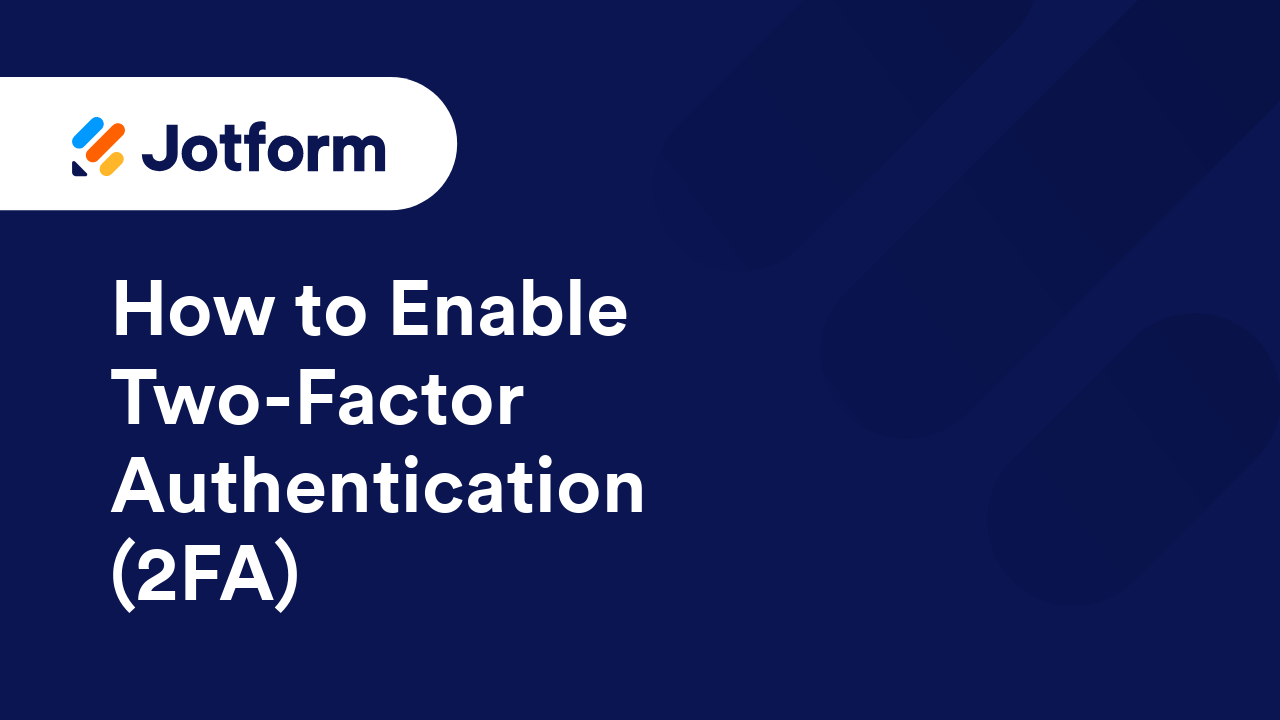
How to Login With the Recovery Codes (2FA)
Upon activating the Two-factor authentication for your Jotform account, you are provided with the Recovery Codes. If you have lost access to your mobile device, the codes will help you regain access to your account quickly and easily. Click...
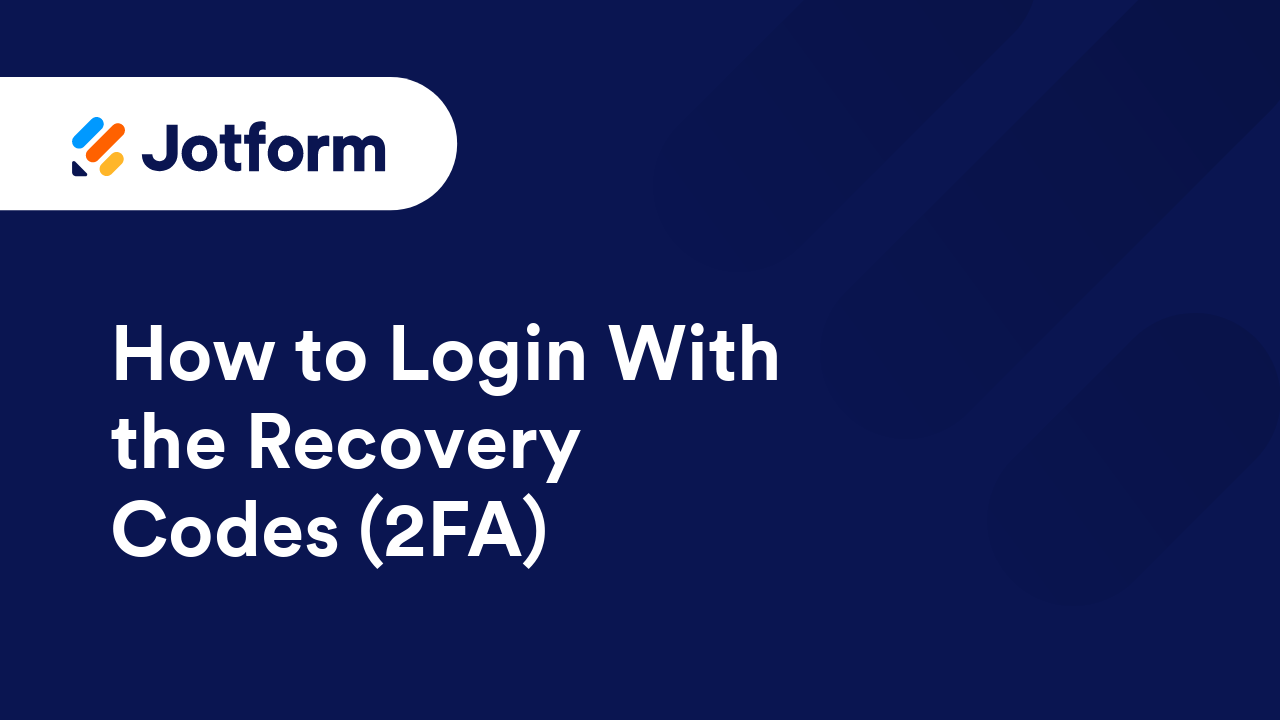
How to Disable Two-Factor Authentication (2FA)
In Jotform, Two-Factor Authentication (2FA) adds an extra layer of security to your account by requiring a second step—like a code from an authenticator app—when you sign in. While it’s strongly recommended to keep your account secure, there...

How to Get the Full Source Code of Your Form
Jotform lets you embed your form directly into your website using its full source code. This gives you full control over the form’s structure and appearance through HTML and CSS, and lets you add custom behavior with JavaScript. It's ideal if...
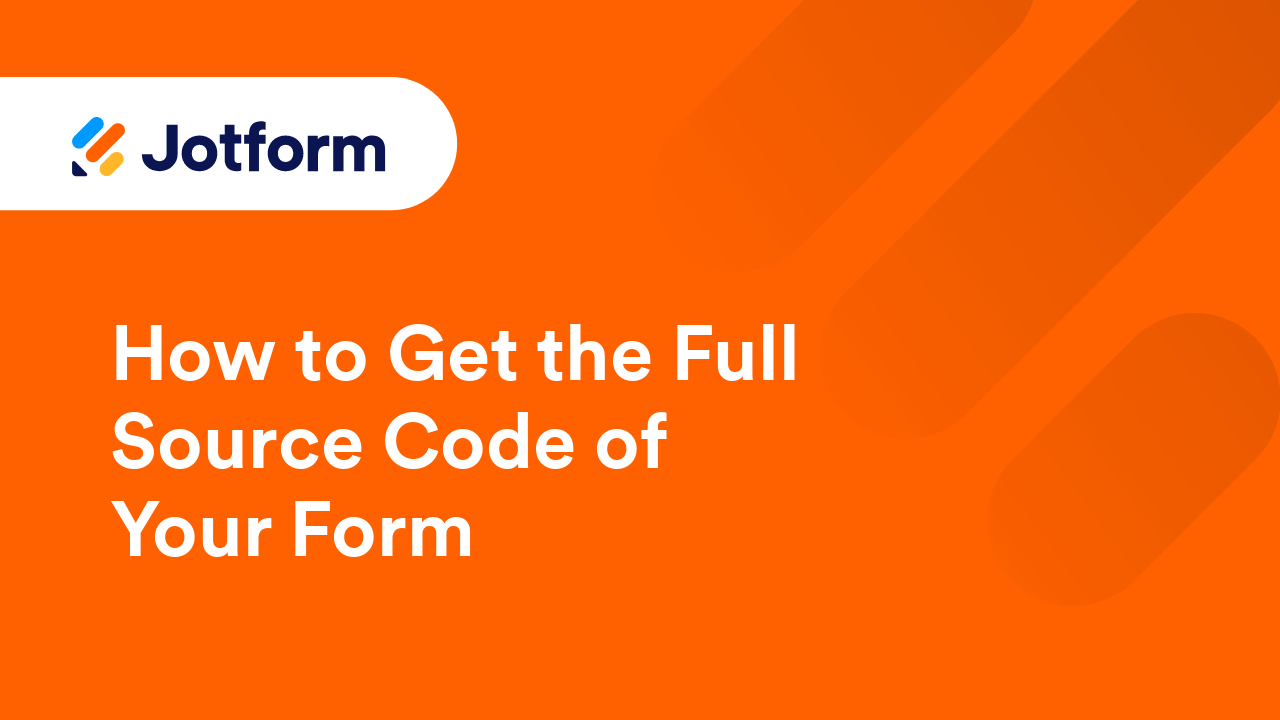
How to Inject Custom CSS Codes
Jotform’s Form Builder comes with a built-in designer that helps you style your form without writing a single line of code. But if you want to go beyond the default options—whether it's adjusting spacing, changing fonts, or hiding certain...
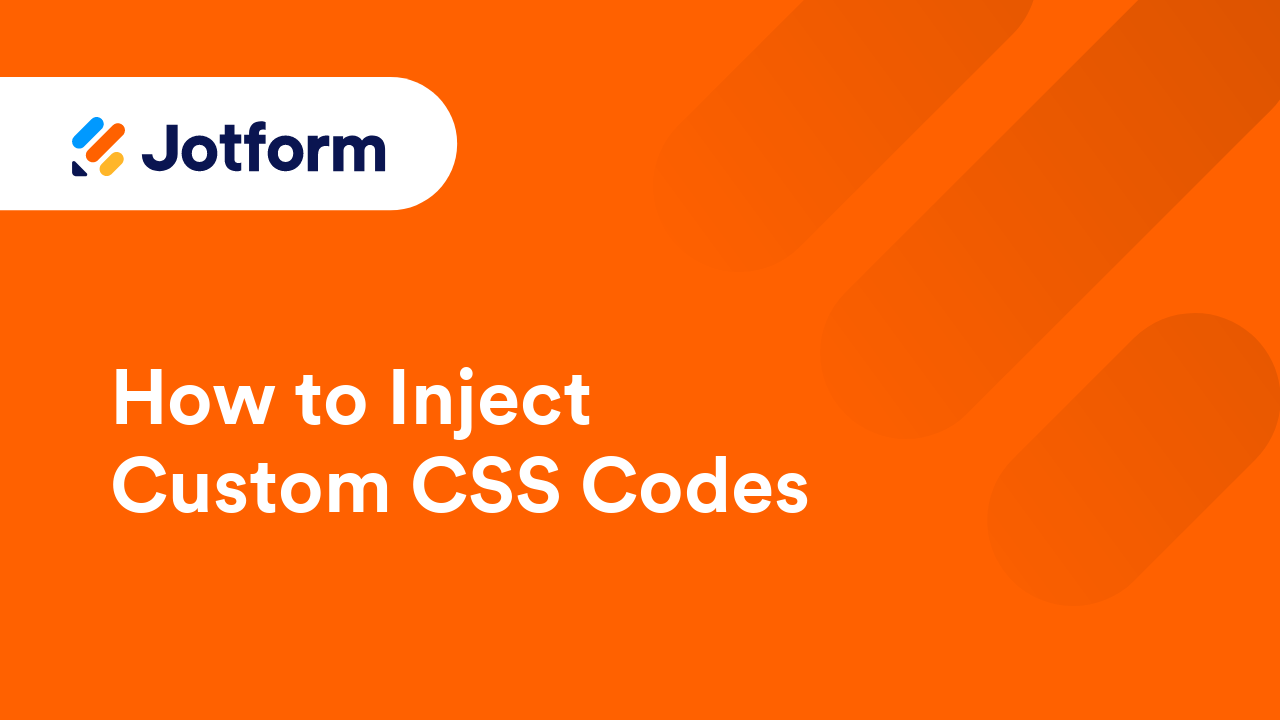
How to Get the Page URL Where Your Form Is Embedded
If you’ve embedded your form on multiple web pages, it’s useful to know exactly where each submission is coming from. The Get Form Page URL widget makes this simple by automatically capturing the page URL where the form was submitted—no...
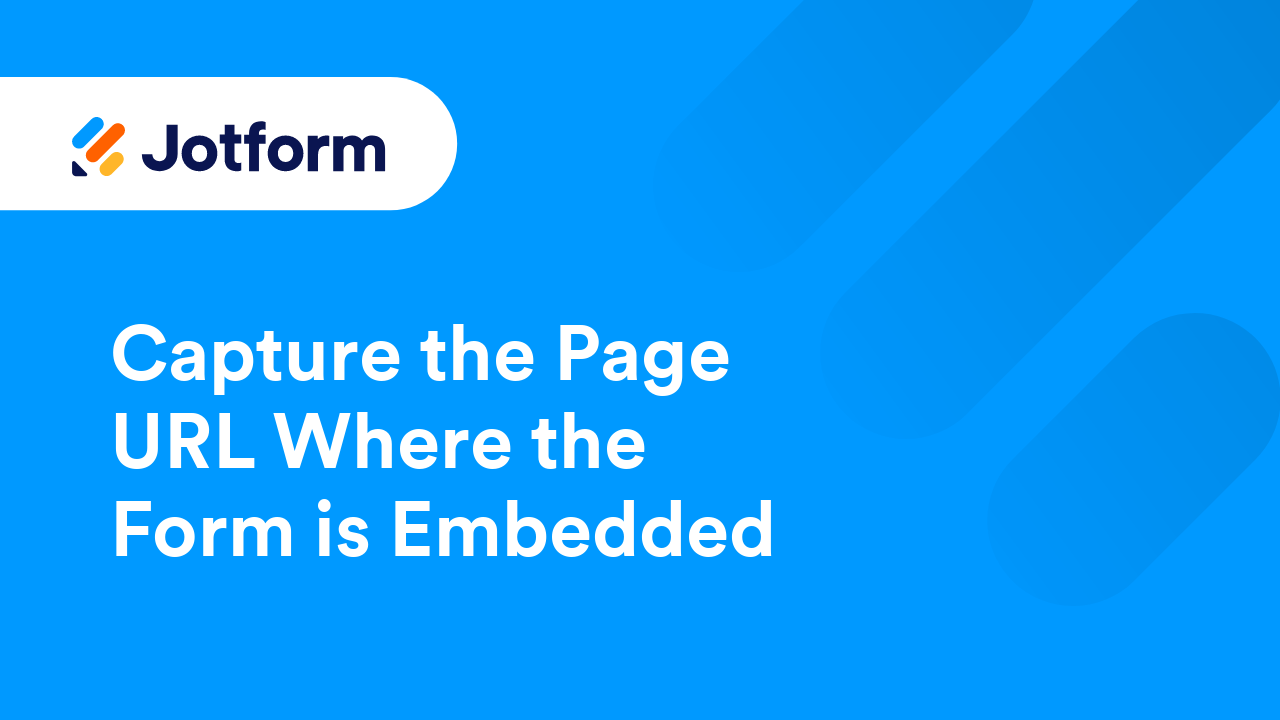
Customizing Your Form Using CSS Codes
Aside from the built-in form designer, you can also customize your forms using CSS in the Form Builder. This guide contains a few examples of CSS codes that you can try or use on your forms. For applying CSS to your form, see Injecting Custom CSS...
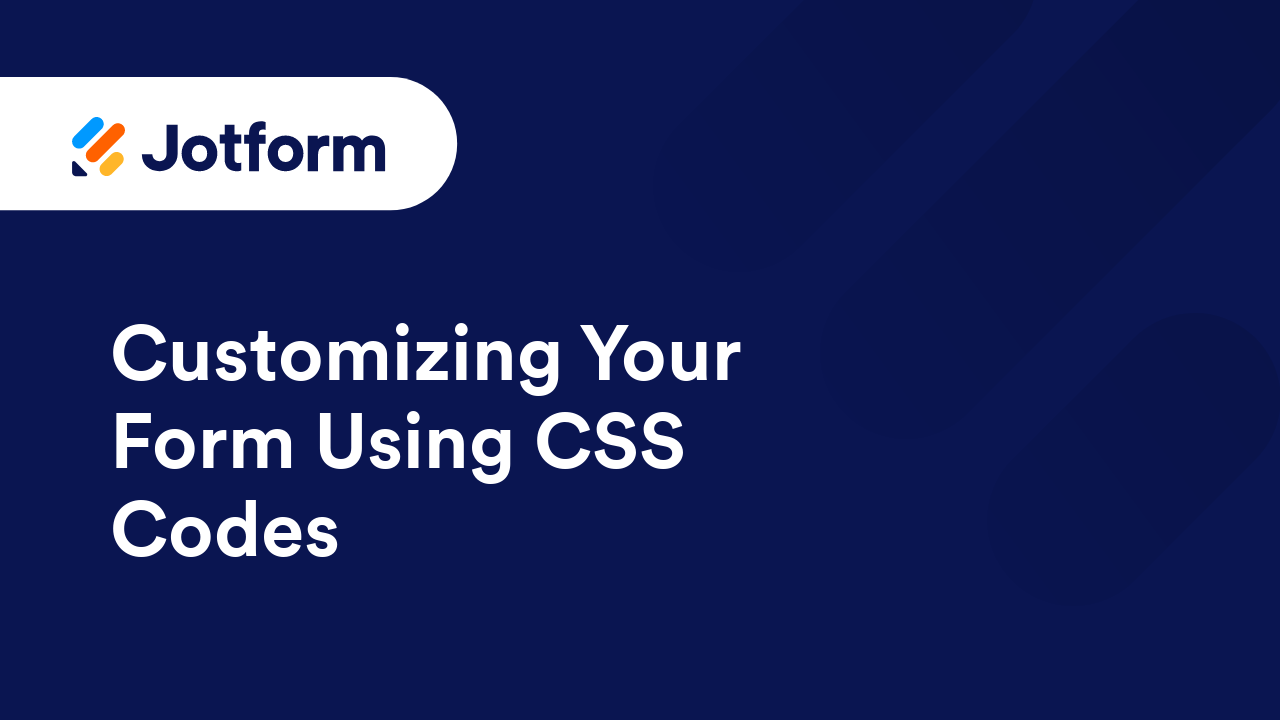
How to Change Your Form Warning Messages
Form warnings guide users while filling out your form. They can stop someone from submitting an incomplete entry, like a missing required field, or catch mistakes such as an invalid email address. Jotform gives you the flexibility to customize...
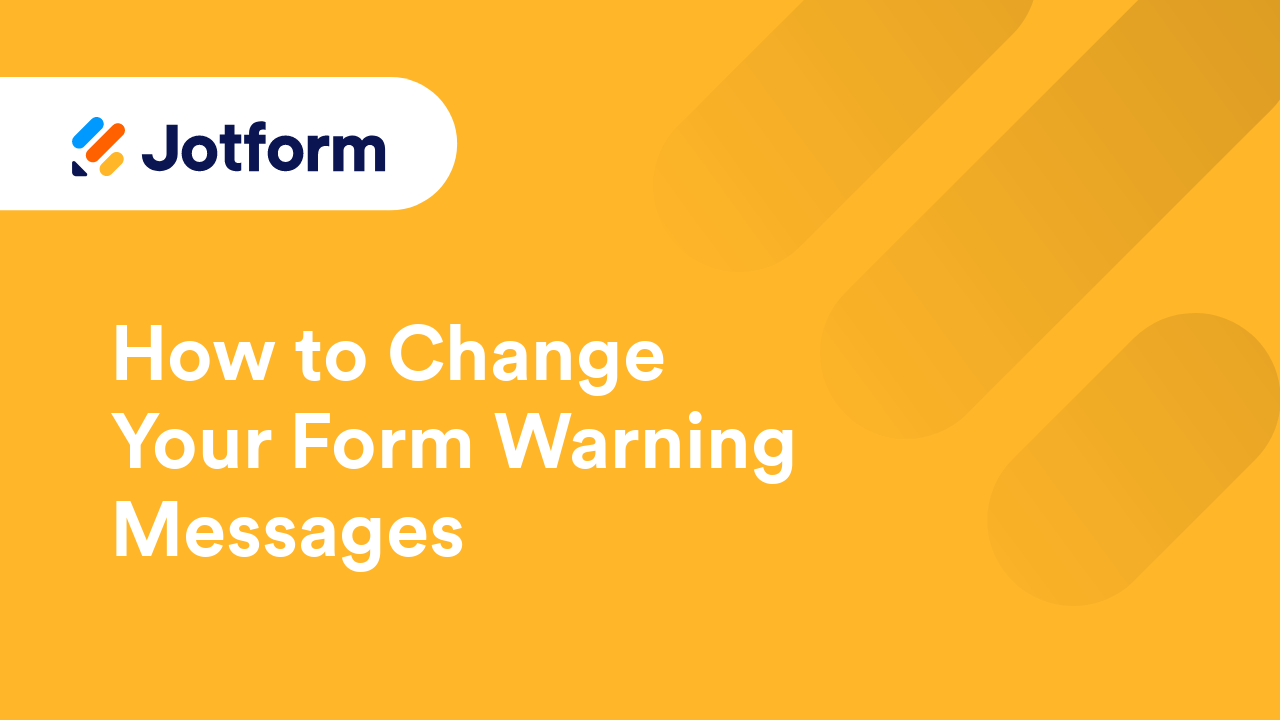
Conditional Logic for Online Forms
What’s a Smart Form? In the most basic sense, smart forms are dynamic. Instead of static, smart forms can change the fields and questions based on how a user interacts with your form using conditional logic. If you need to segment questions...
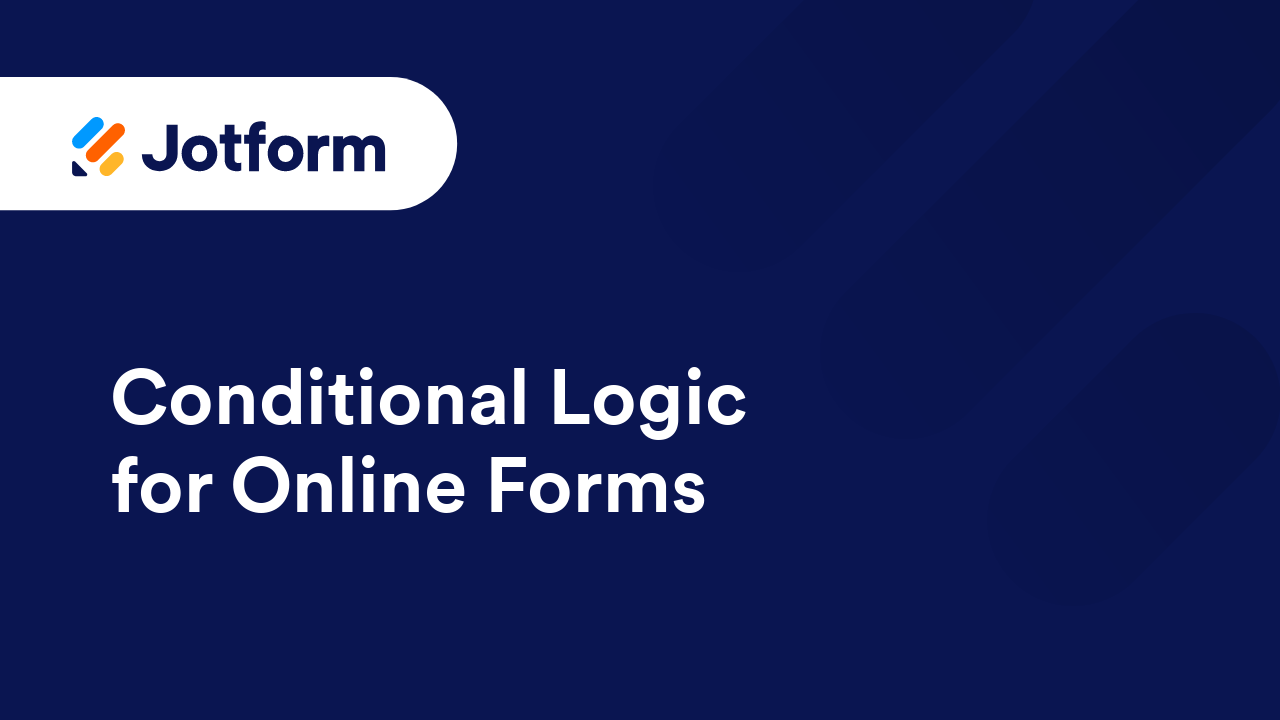
How to Set Unique Submissions on a Form
Your form accepts multiple submissions by default. If you want to prevent your responders from making multiple submissions in your form, the Unique Submission will be helpful. This Unique...
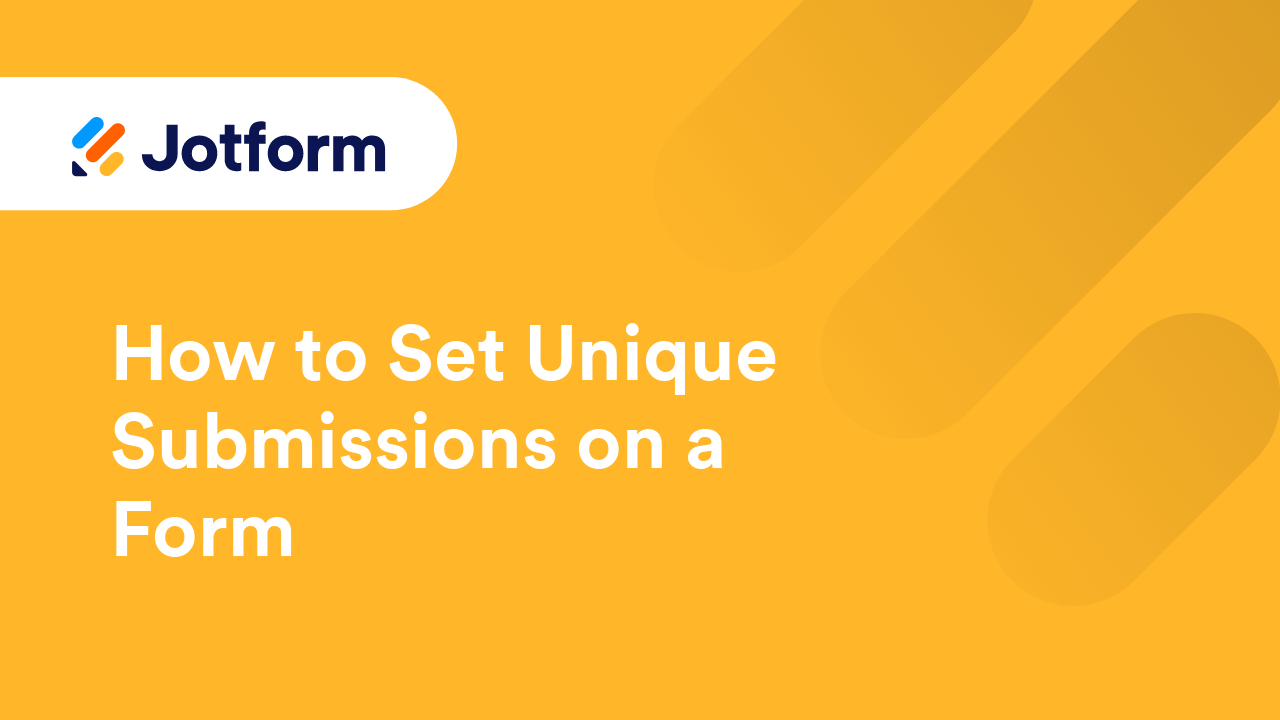
How to Let Users Reschedule or Cancel Appointments
With Jotform’s Appointment field, you can give people an easy way to reschedule or cancel their booking anytime. Just add an edit link to your autoresponder email, and they can update their appointment without needing to contact you. It’s a...
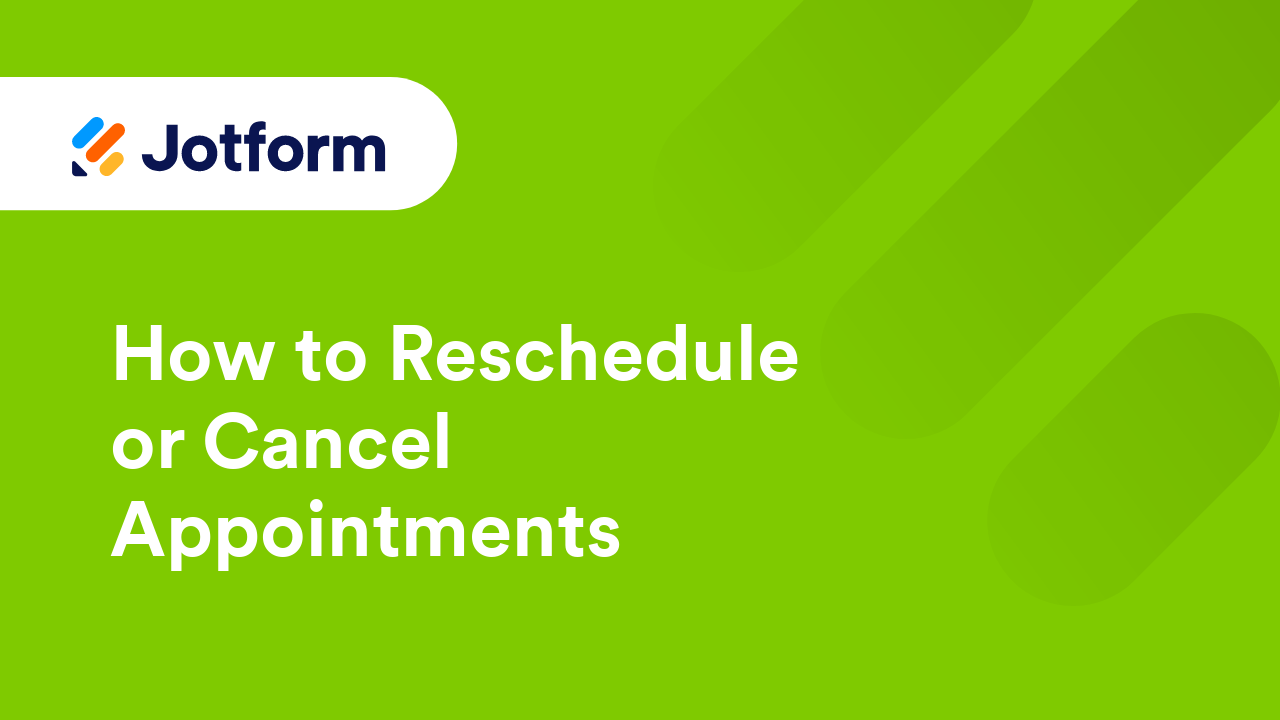
How to Set Form Limits Based on a Unique Field
Unique Field is one of Jotform's features that allows you to set limits based on an answer from a specific field. For example, accept unique email addresses or prevent someone from submitting the same data on a Short Text Entry element. ...
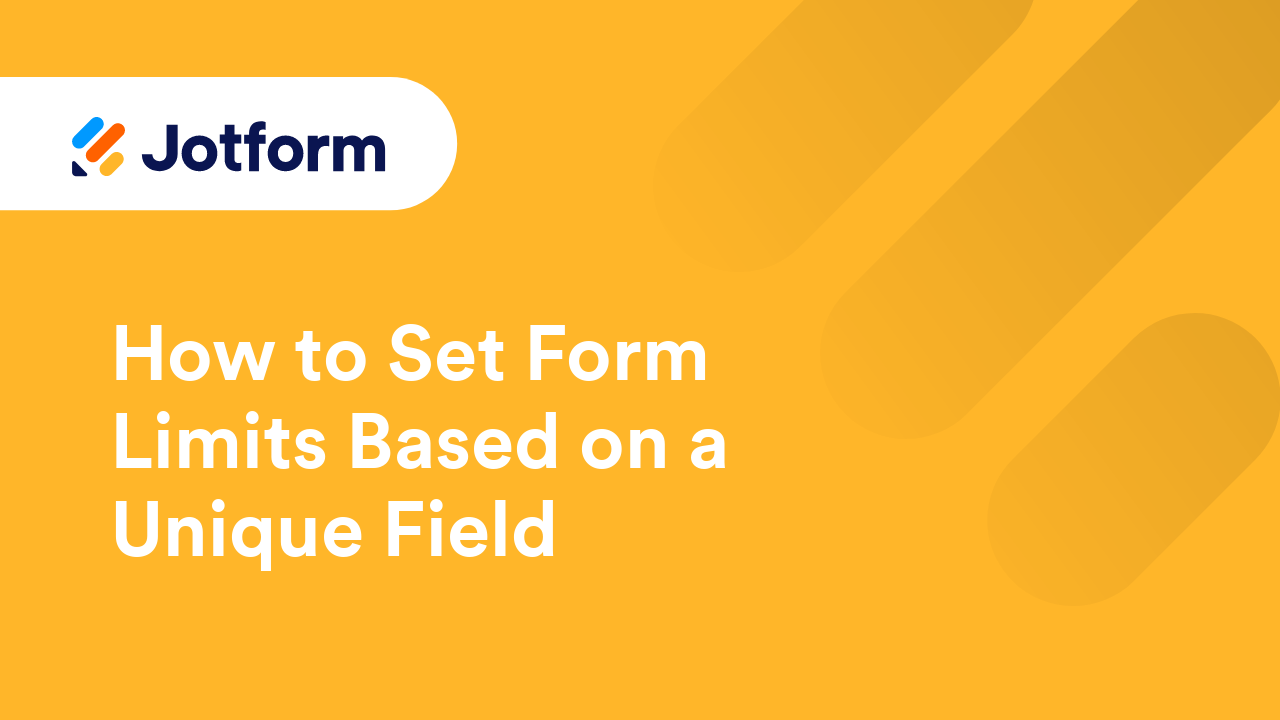
How to View Submissions as POST Data
To view the raw data sent to your endpoint when users submit your form, you can first copy and use https://www.jotform.com/show-post-data/ as a temporary destination URL. This lets you see the raw POST data structure, including the variables and...

How to Prepopulate Lightbox and Feedback Forms Using Parameters
Prepopulating fields can save users time by automatically filling in information that you already know about them. This can make the form-filling process more efficient and user-friendly. Like all embedded Jotform forms, you can prepopulate a...
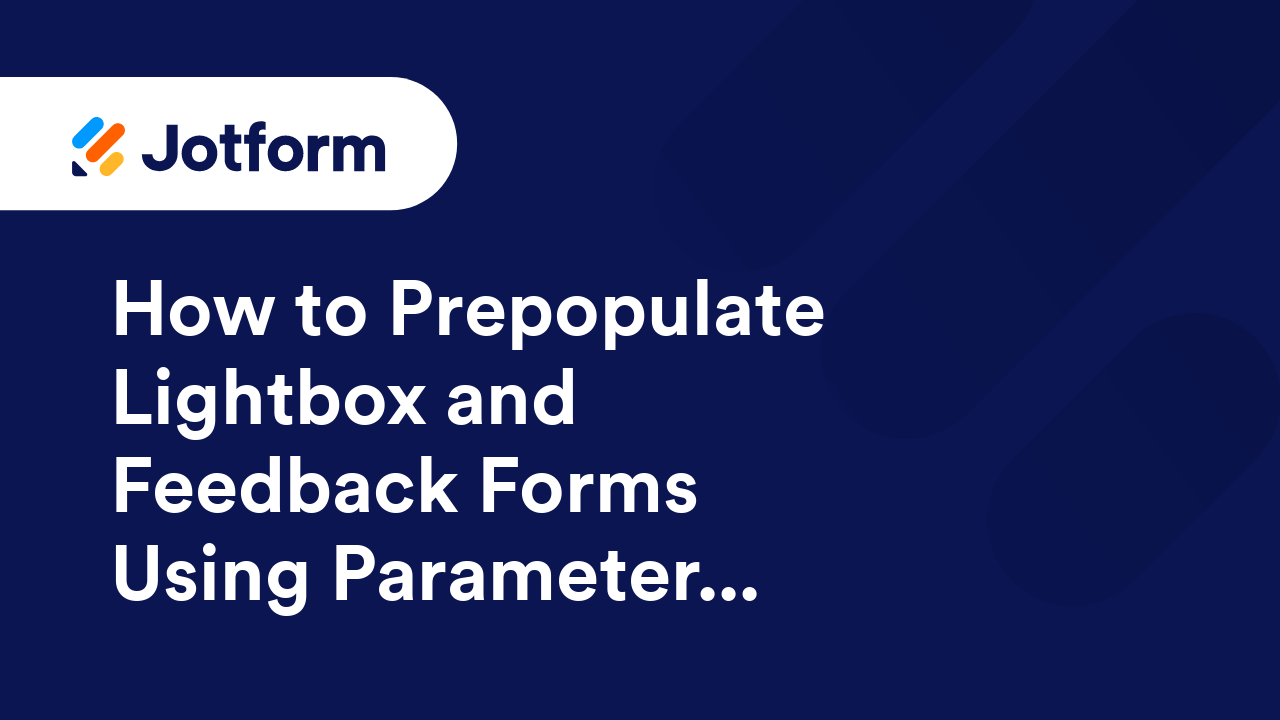
Understanding Form Analytics and Ways on How to Get Your User's Info
Analytics plays a crucial role in running a successful online business. It helps you track user data, refine your responses, and understand customer behavior to boost your conversion rates. Jotform’s Form Analytics gathers basic information...
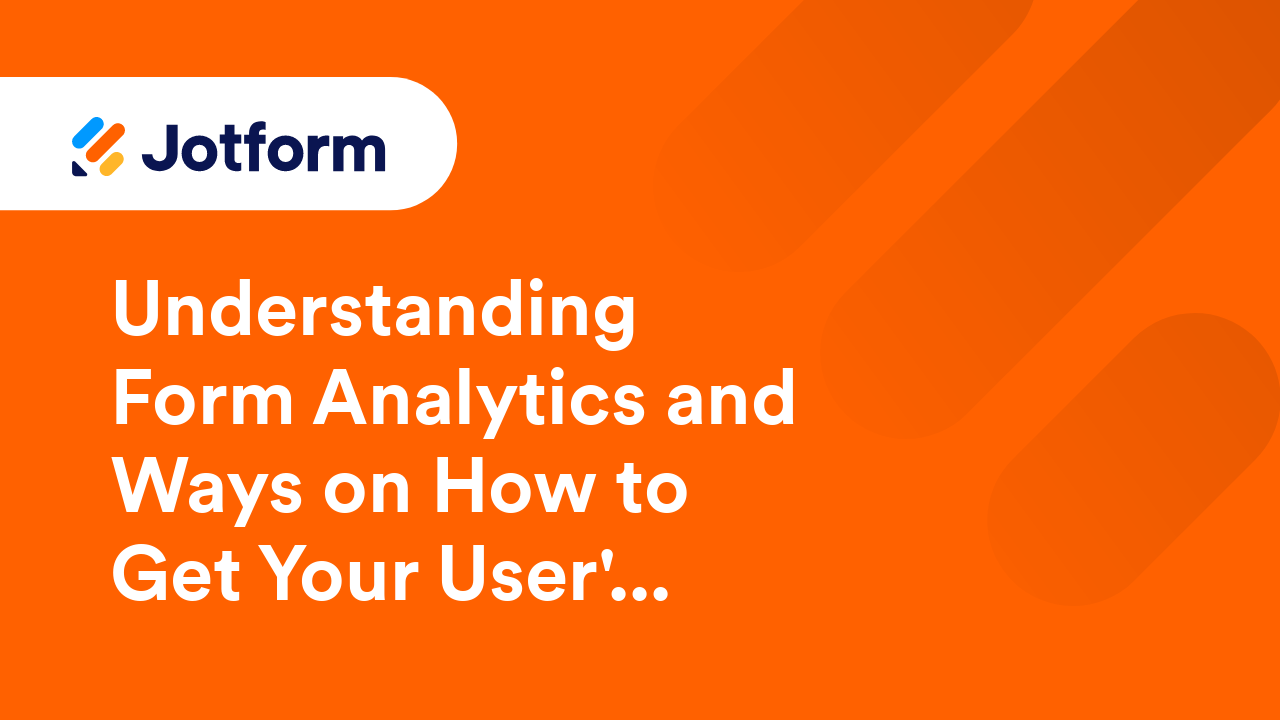
PHP Forms Explained
PHP forms consist of HTML elements and PHP scripts that enable users to input information. When a user submits a form, the data is sent to the server using the HTTP GET or POST method for processing. PHP scripts can then interact with the...
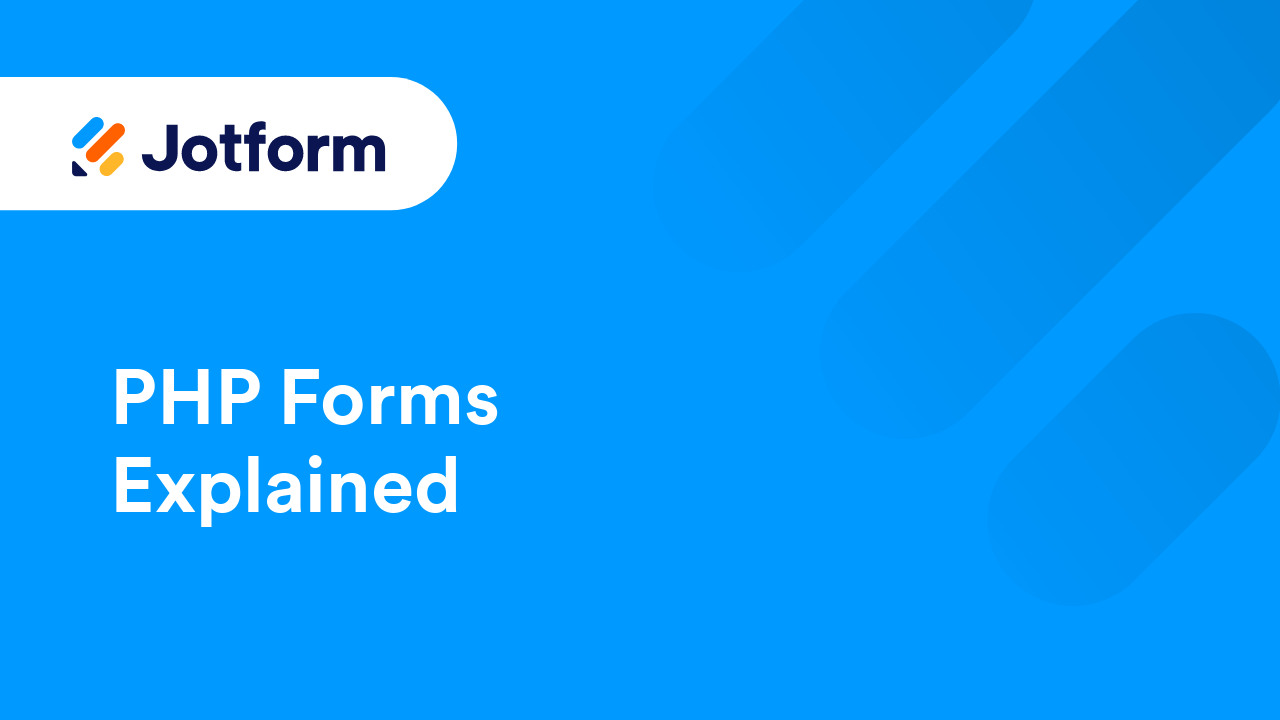
How to Clear Your Form Caches
Caches help your forms load faster and run more efficiently by storing temporary data. But, if your forms aren’t working as expected—such as loading slowly, not updating properly, or showing outdated information—clearing the form cache can...

How to Conditionally Change a Field to Required
This guide shows how to change your form field's "required" flag using conditional logic. This is useful if you need to conditionally turn your optional fields required or vice versa. To conditionally toggle...

How to Auto-Popup a Lightbox Form
Jotform offers various embedding options to enhance the user experience, and one of these is the Lightbox feature. This allows you to open a form in a separate pop-up window, which is especially useful when you want the form to stand out without...
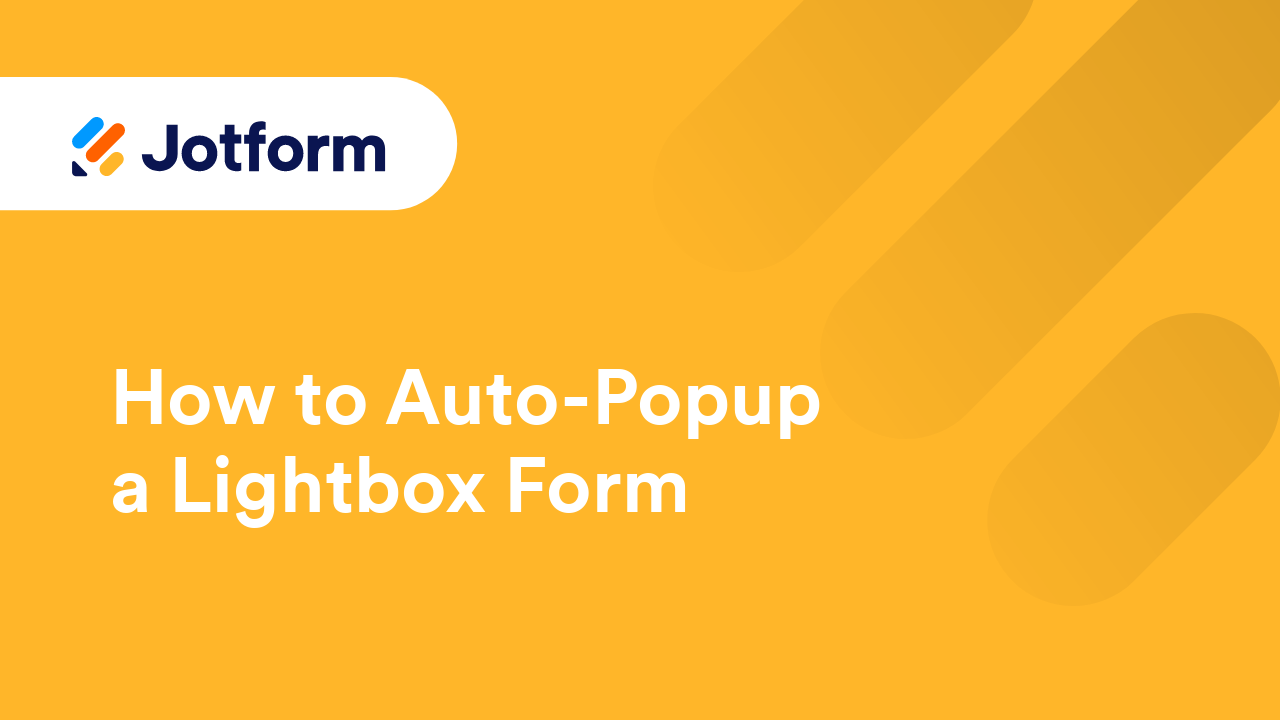
How to Get a Console Report from Most Common Browsers
The console tab in your browser allows you to view log messages and errors from a web page. The console report can give useful information when debugging or troubleshooting your form. This guide shows how to get the console report from your...
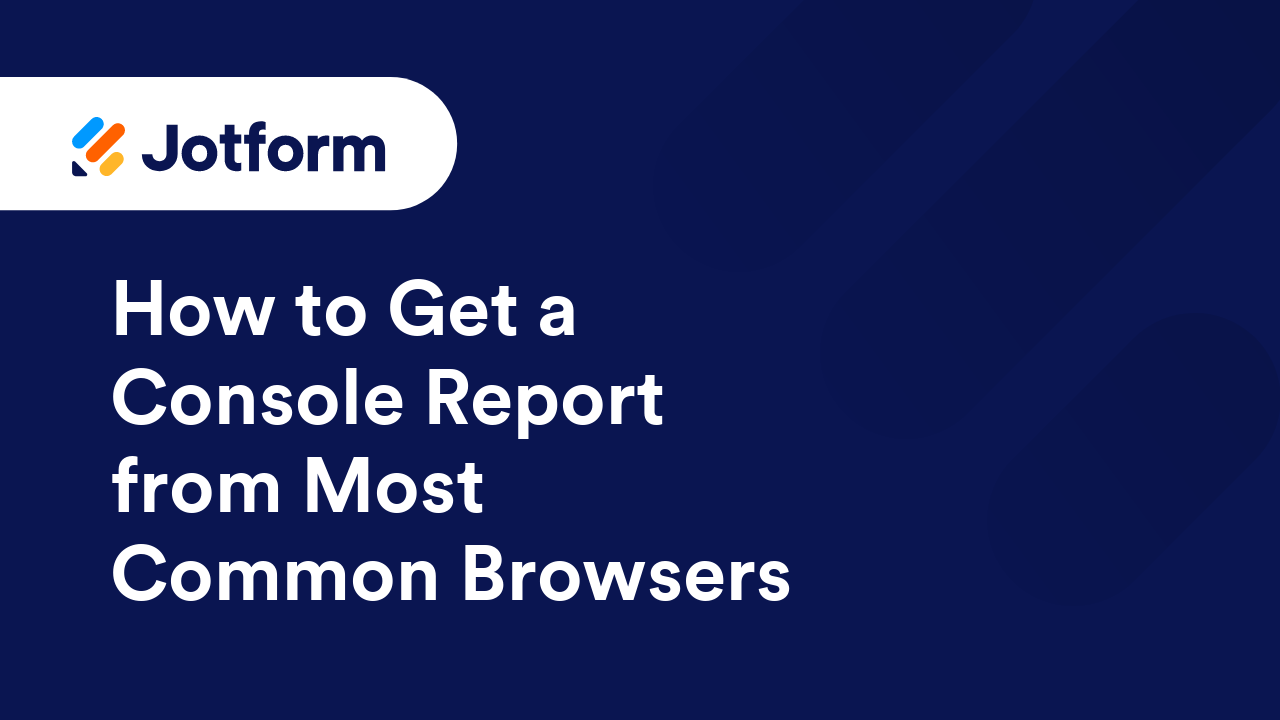
How to Skip Pages Using Conditional Logic
With Jotform’s conditional logic, you can create a smarter, more personalized form experience by skipping pages based on a user’s answers. This way, form fillers only move through questions that are relevant to them, keeping things simple,...
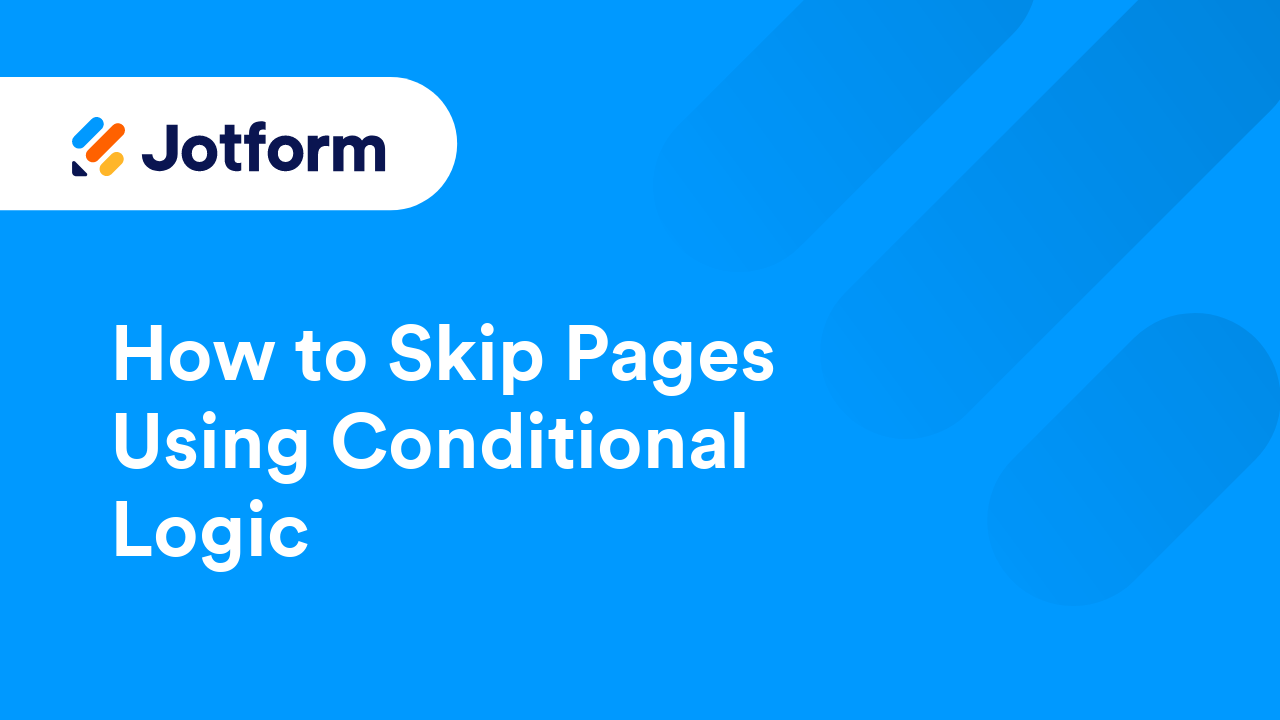
How to Change Your Thank You Message Conditionally
Jotform's Conditional Logic lets you customize the Thank You page message based on how respondents interact with your form. When a condition is met, it will use the custom Thank You message you've set in the condition, making it easy to show...
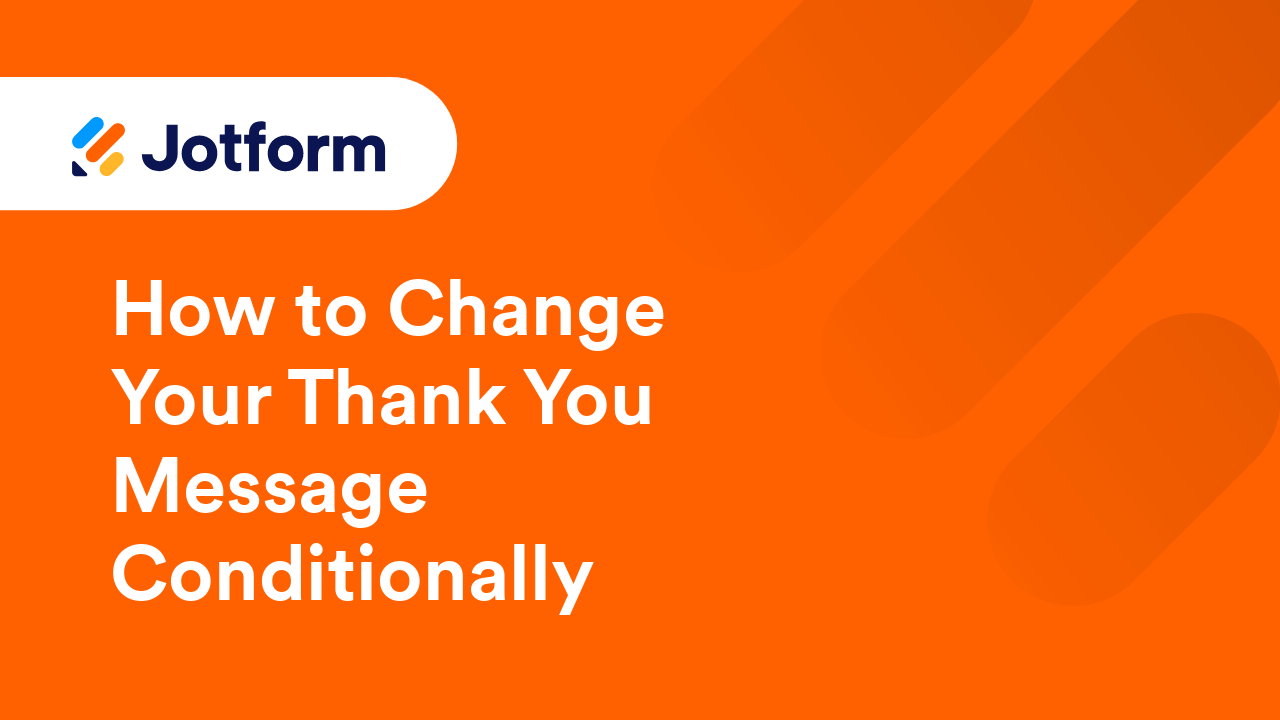
Getting Started With the Basics of Input Masking
Input masking may be underrated or not often used. Still, it is handy in different situations, especially if you talk about specifying and accepting input in a fixed format — for example, formatting for a custom date, number, or phone number. ...
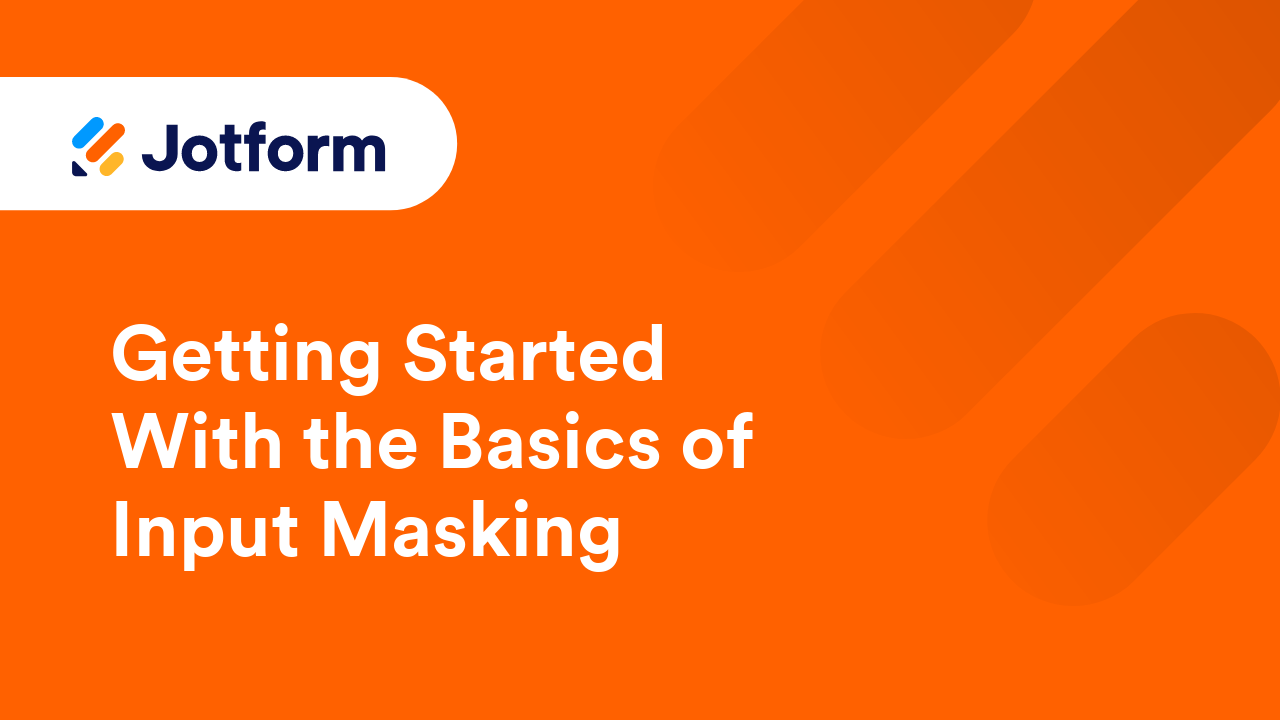
How to Enable or Disable Fields Using Conditional Logic
If you need to disable or set your form fields to read-only conditionally, you can use Jotform's Conditional Logic. This can be useful if you need to keep your form fillers from changing the field values on your form....
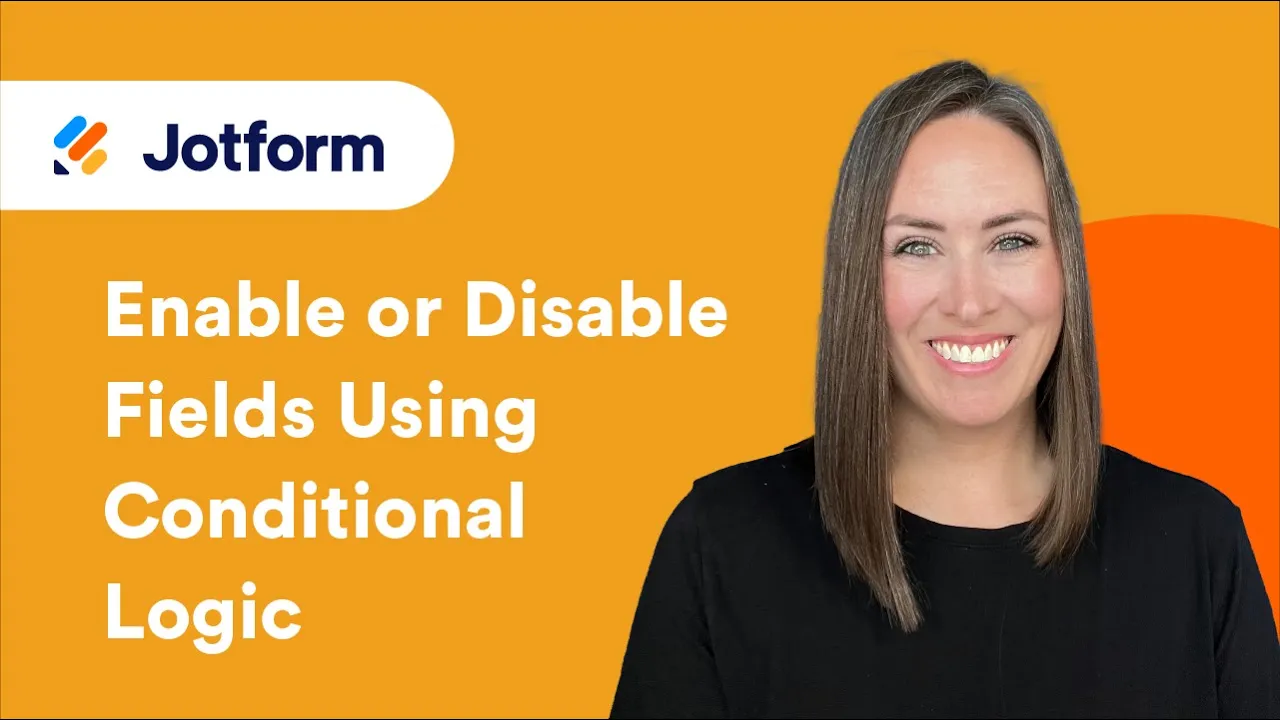
Creating a Custom Thank You Page with Auto-Redirect
Customizing your Thank You page can create a more personalized experience for your form respondents. Adding an auto-redirect feature ensures that respondents are seamlessly guided to the next step after submitting the form. Whether it's...
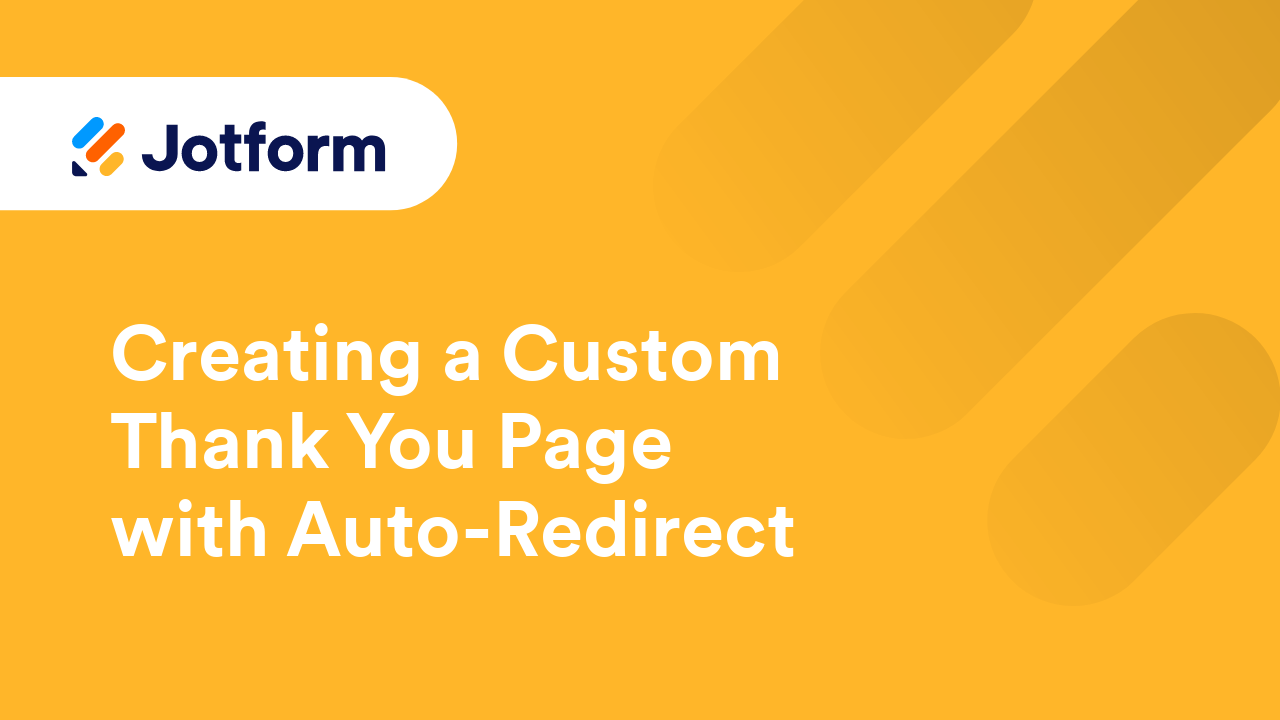
How to Show or Hide Fields Conditionally
The Show/Hide Field conditional logic allows you to change the visibility of questions or elements on your form based on the form filler's answers. In this example form, the "Would you like any...
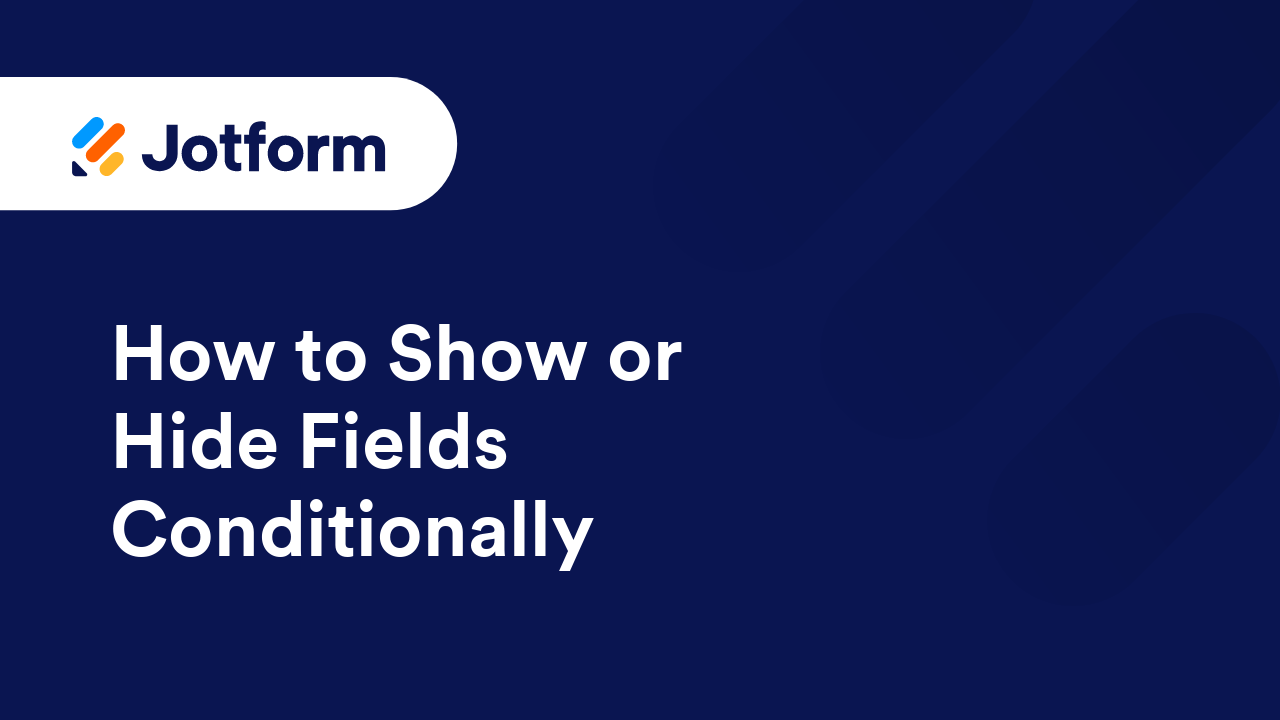
Enable or Disable a Form Based on Time Using Conditions
There were occasions when you wanted to restrict access to your form at certain hours. Some use cases are the following: Cater registrations, and you only want to accept entries during business hours. Offer promotions that are only...
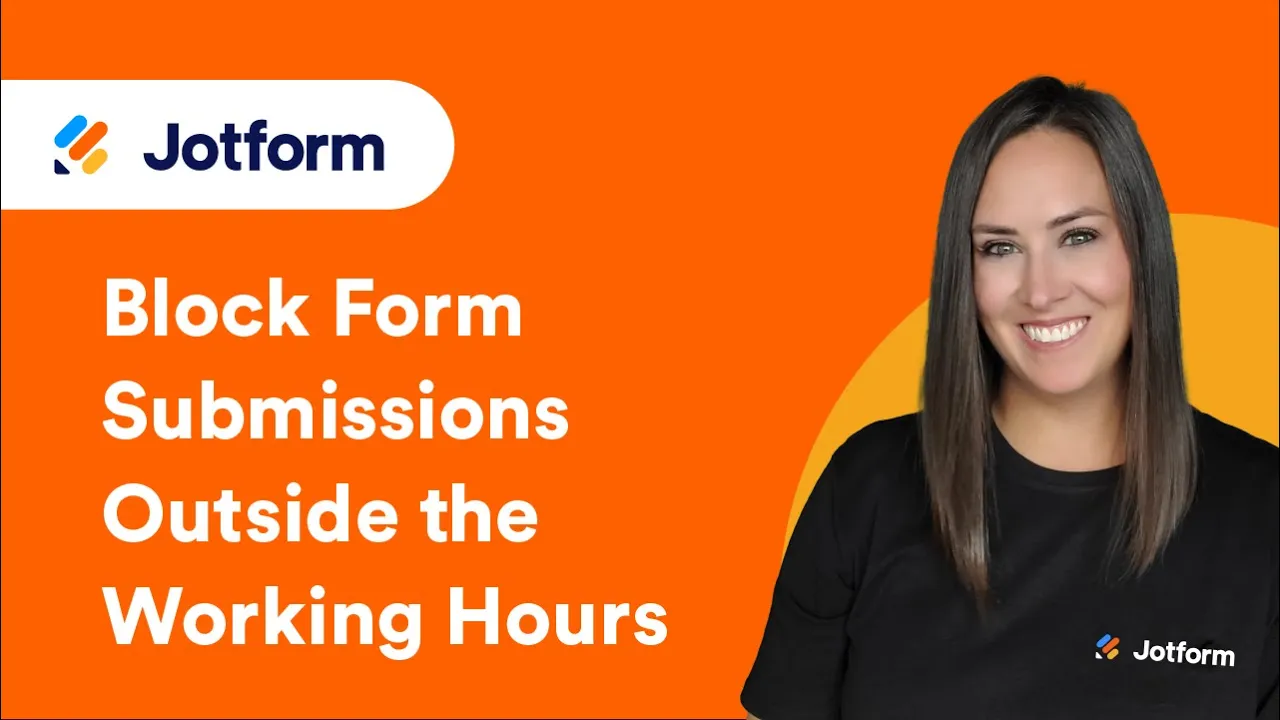
How to Print the Form with the User's Data
The PDF Editor allows you to customize the PDF copy of your submissions. You can add additional elements to the document and style it with a custom theme. However, if you want to print the form with the user's data and print it the way you...
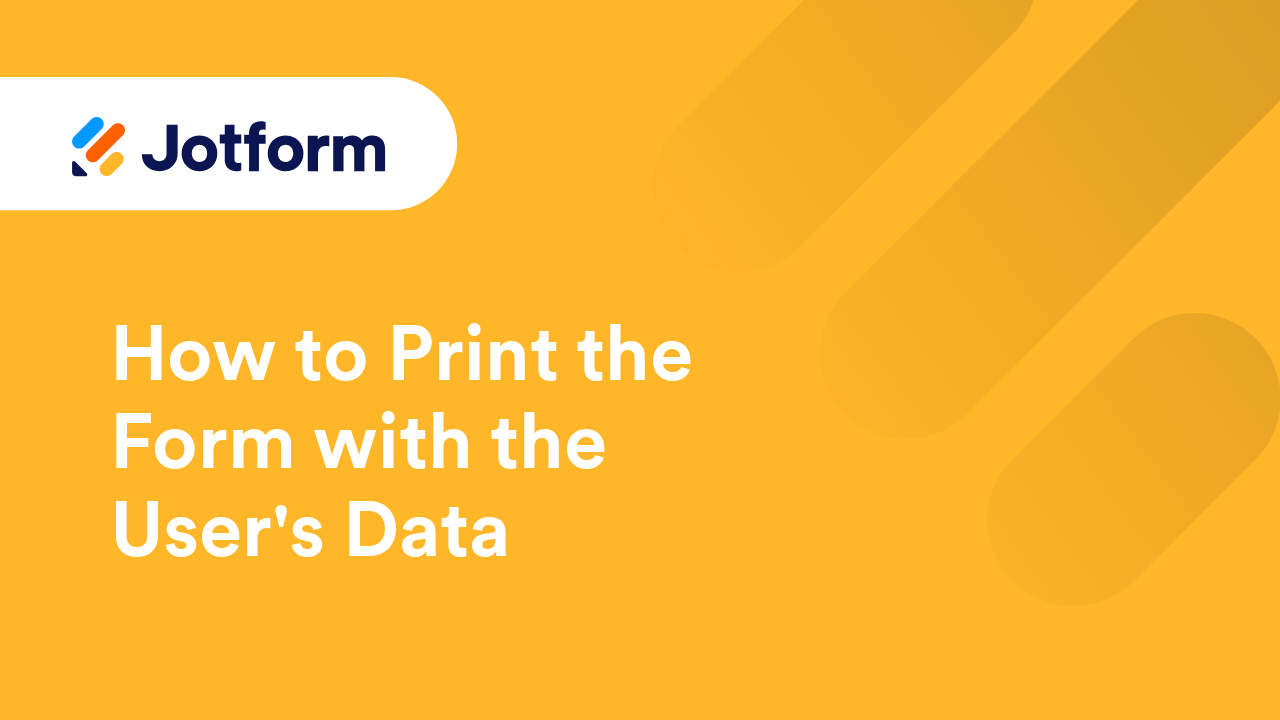
How to Enroll in Jotform Academy
Now, you can get Jotform-certified with Jotform Academy. Our certificate program will teach you everything you need to know about Jotform. Take each course to earn a badge, once you’ve completed all your courses, you can earn a Jotform...
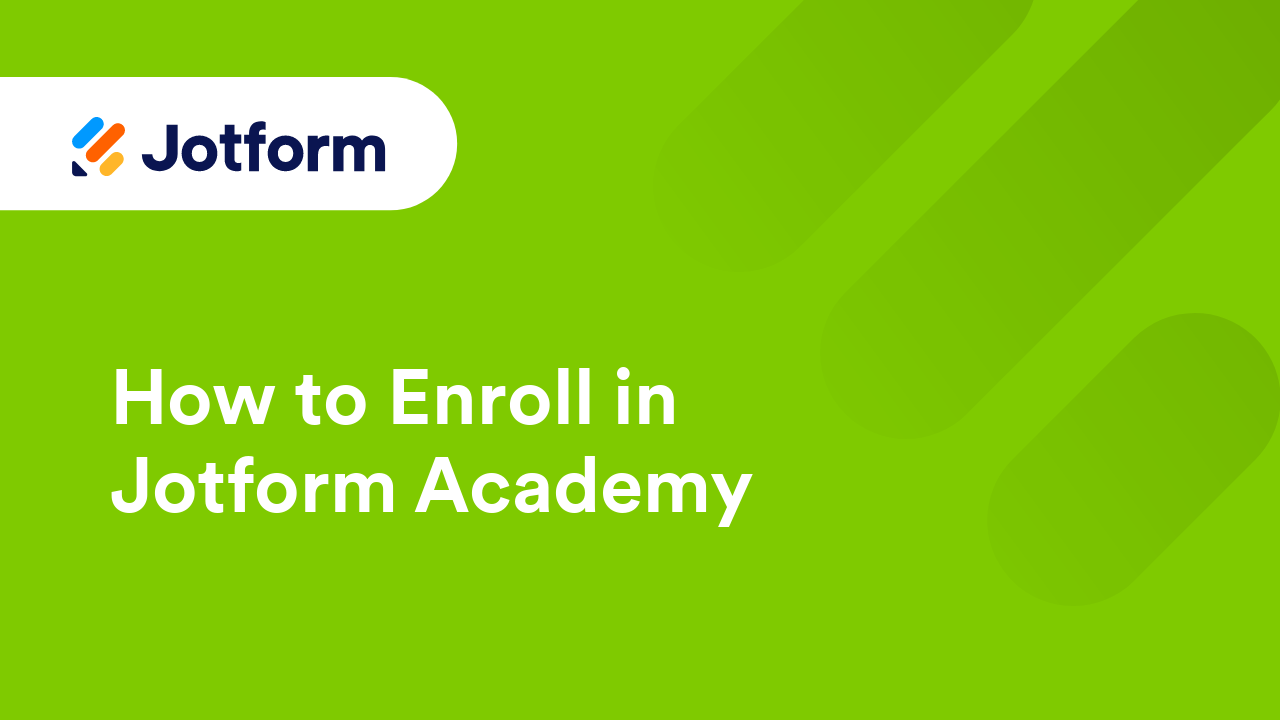
How to Automatically Pass Form Data to Another Form
Passing data from one form to another can improve the user experience by eliminating the need for the user to enter the same information again. For example, if a user has entered their contact information in one form, that data can be...
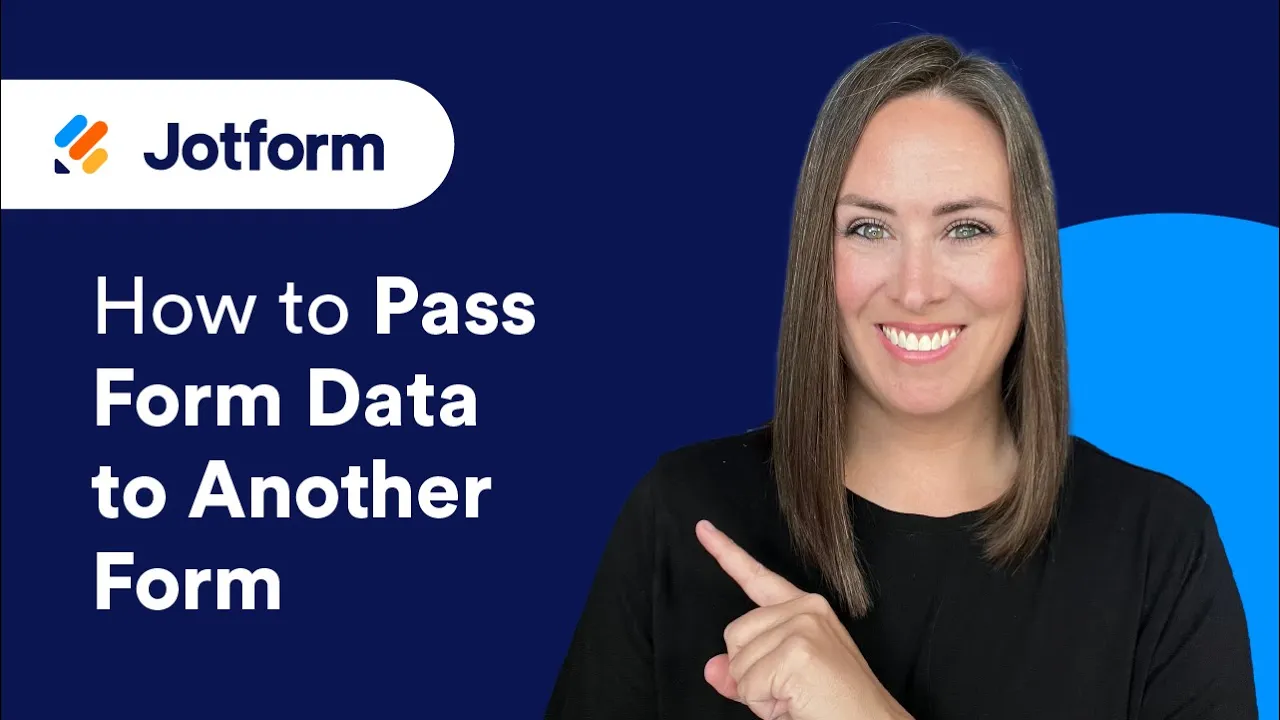
How to View Your Account Activity Logs
Jotform logs your account activities, like when you delete or purge a form. It tracks the forms you create and modify, and you can also view the Autoresponder and Notification emails sent from your form. It’s similar to an audit trail, focusing...
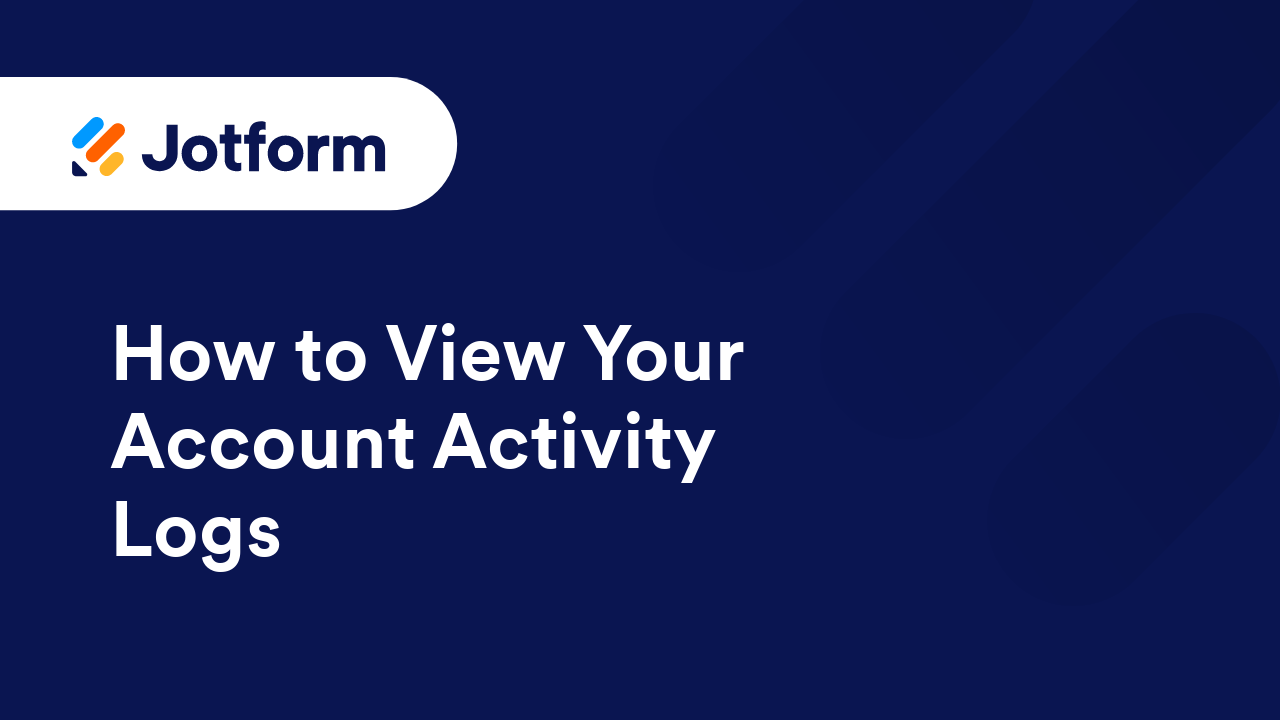
How to Show or Hide Fields on Edit URL
The Edit URL is one of the features in the Form Builder, particularly with the form emails, that you can use for updating specific submission data without logging in to your Jotform account. You can also provide the same to your form users to...
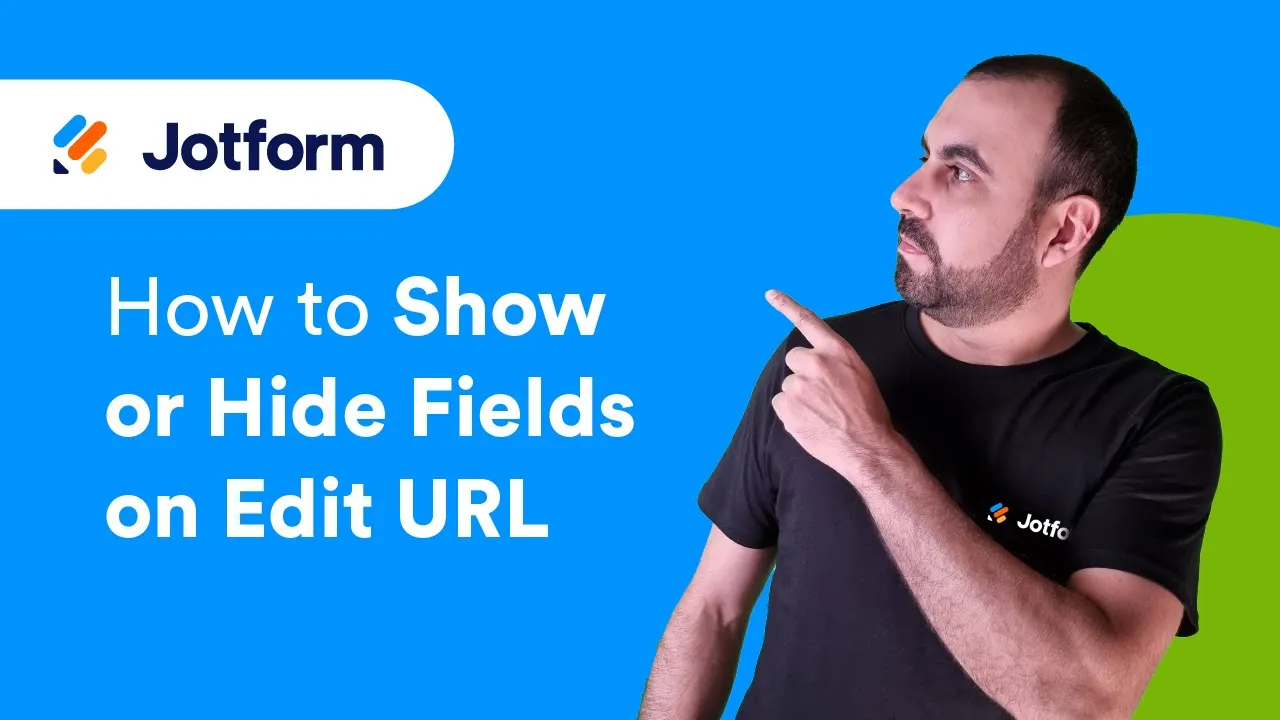
How to Send Submissions to Your MySQL Database Using PHP
This guide shows how to send and save form data to a MySQL database after submission using PHP. A basic understanding of MySQL and PHP is required. To save submissions to your database Create your database and table.The columns in your...
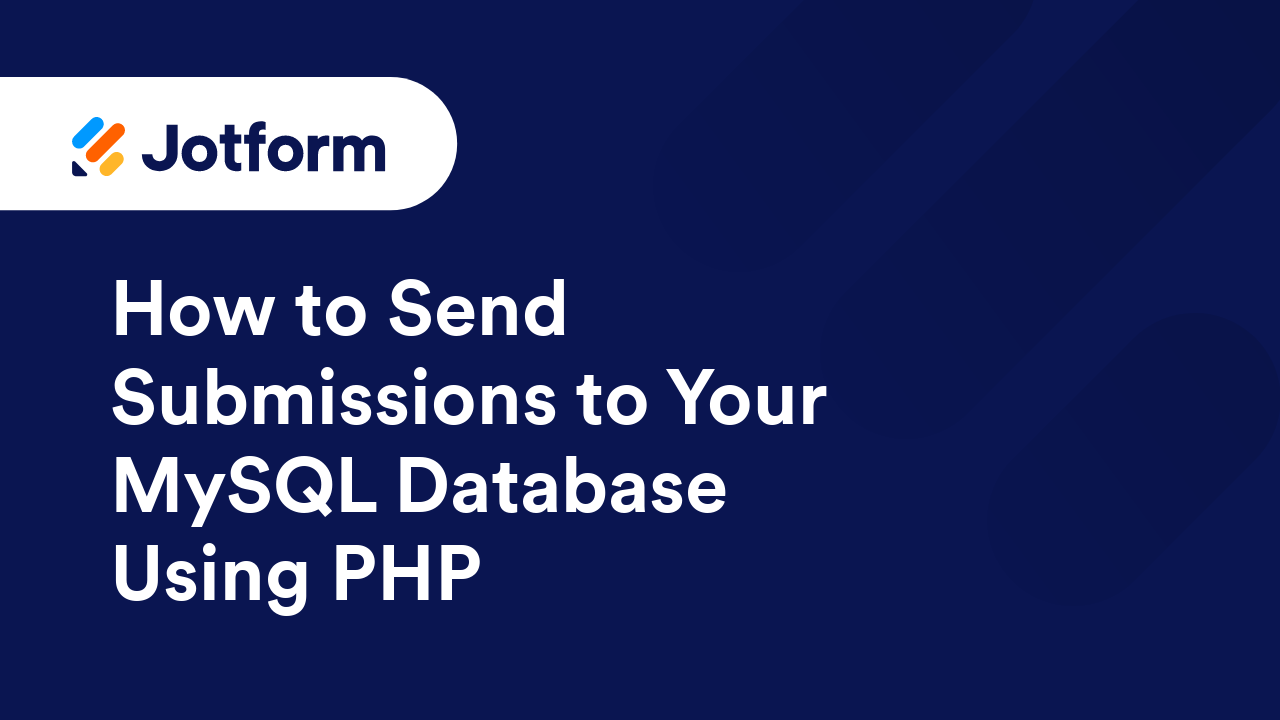
How to Enable Save and Continue Later on Forms
Save and Continue Later, also known as Autofill or Continue Forms Later, offers ways for your form fillers to save their partially filled-out form. It is useful for long forms or forms with multiple pages. ...
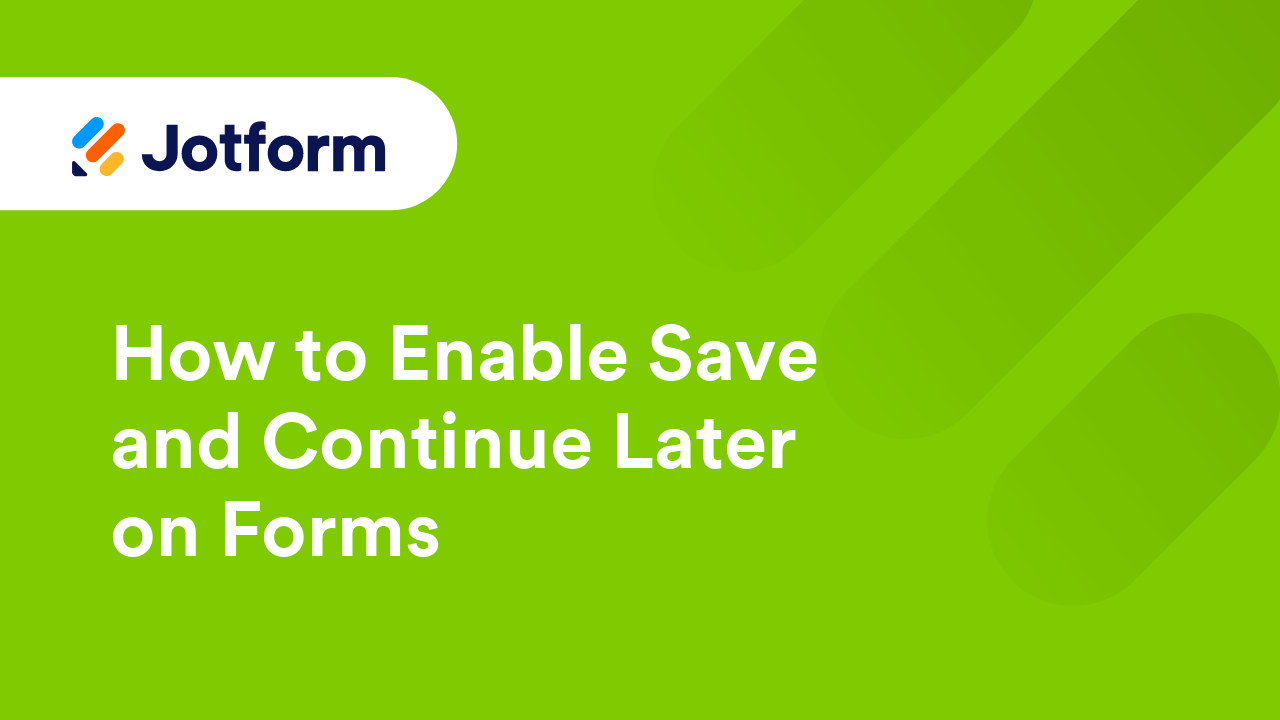
Auto-Popup Lightbox Embed Form With Cookie Using JavaScript
One of the most useful features of lightbox forms is the option to have them open by default, as soon as the webpage loads, instead of having users click a link or a button to open it. However, enabling this option will always open the form...
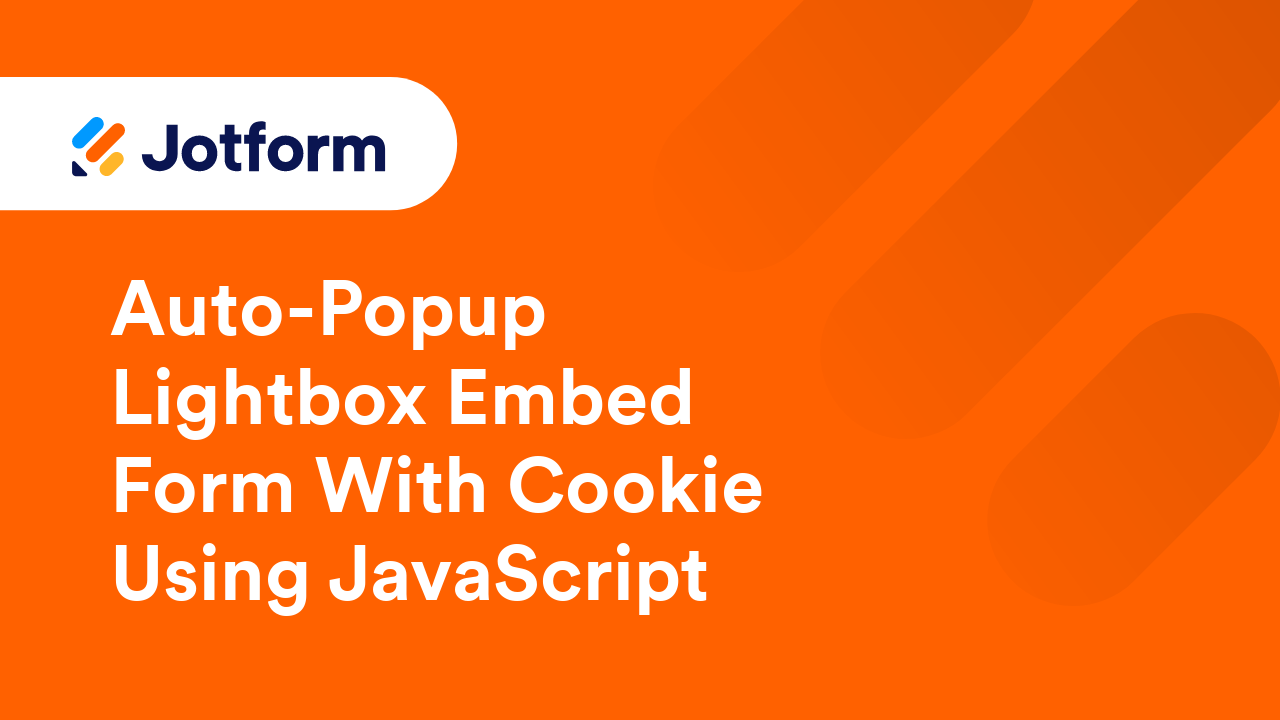
How to Access and Download your Jotform Academy Badges and Certifications
Once you become Jotform-certified, staying on top of your credentials is fairly easy. Your certifications will be displayed under the My Courses tab and you can access them any time. If you send someone your certificate, they will be able to...
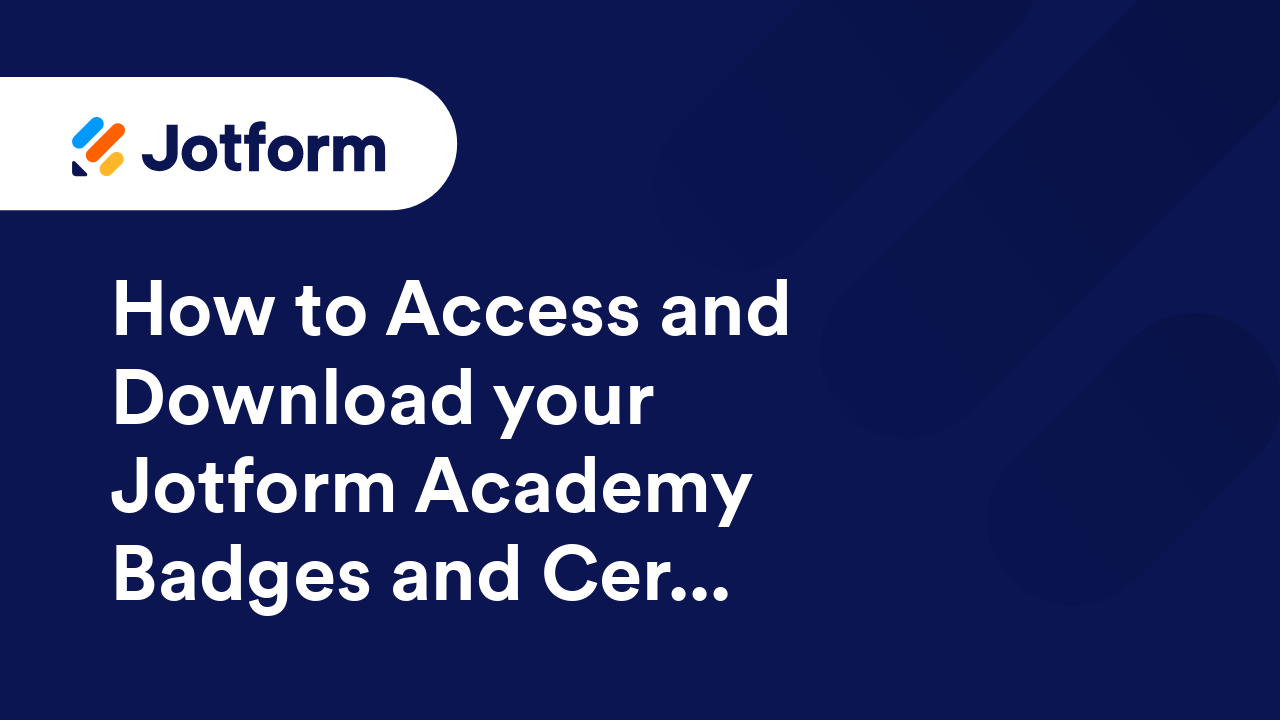
How to Hide or Show Multiple Fields Conditionally
The Show/Hide Field conditional logic allows you to change your form fields' visibility based on the respondent's answers on your form. This is useful if you need to create a dynamic form with follow-up questions. This feature can also help...
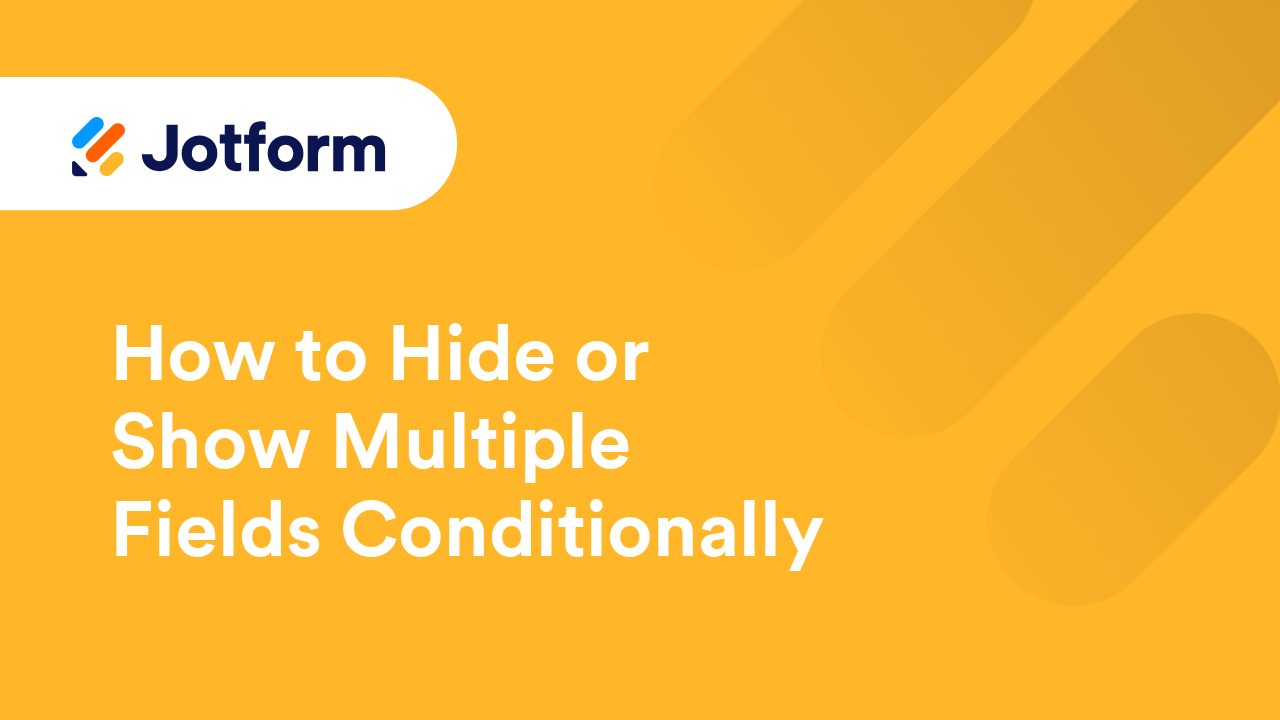
Allow Jotform to Be Filled out Only by Those with a Special Link
Update: Jotform password protection feature is available now! You can use this feature to protect your forms so only those who know the password can view and submit them. You can follow the steps in this guide....
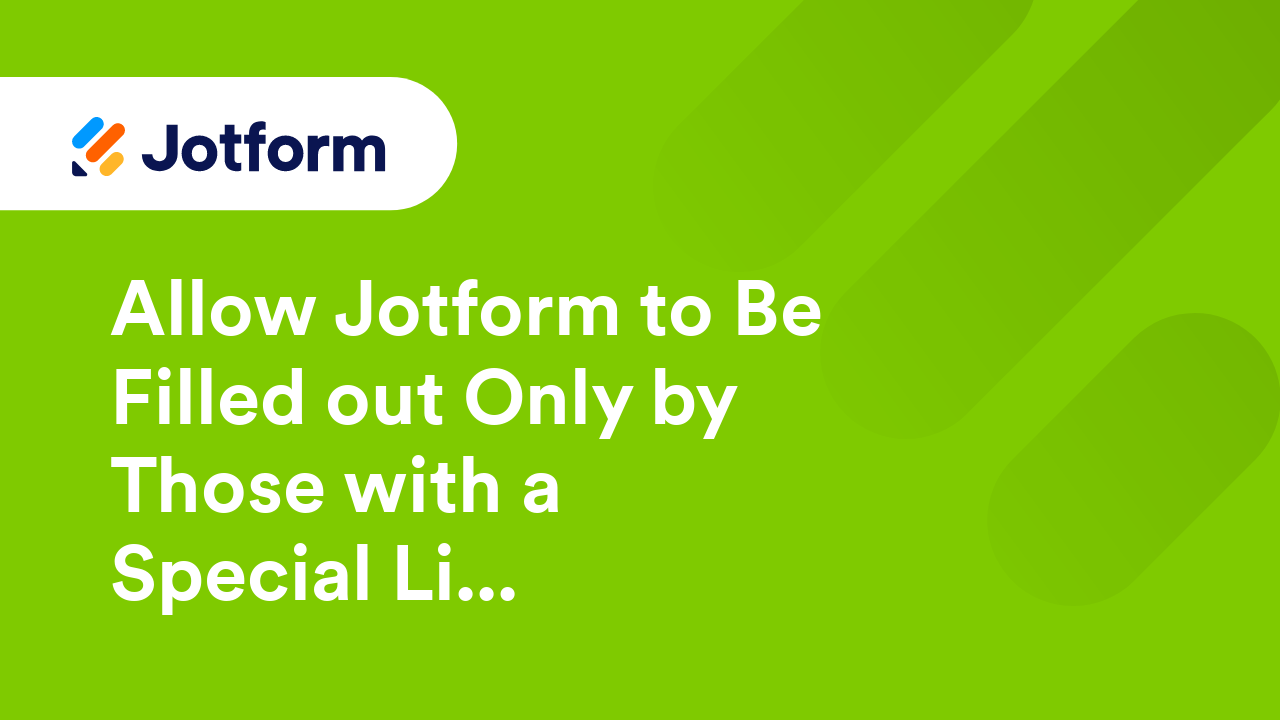
Webhook PHP Script Examples
If you're already familiar with Jotform Webhooks, here are example scripts that you may want to try. Make sure to update the field names on these scripts with the field names from your form. Instant Email Notification This is an email...
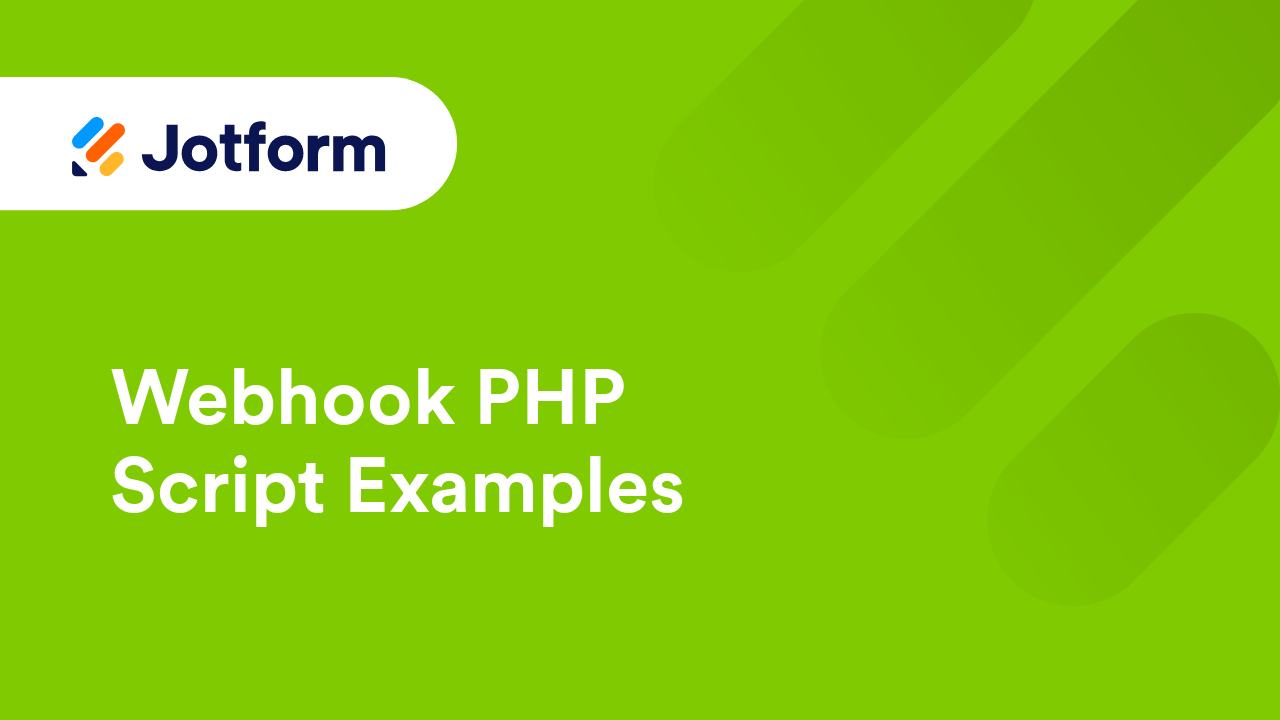
How to Change Email Template Based on the Language Selected in the Form
Jotform makes it easy to translate your form into multiple languages. However, when translating a form, the emails—especially the autoresponder email—still follow the default language of the form. For example, if the labels are in English, the...
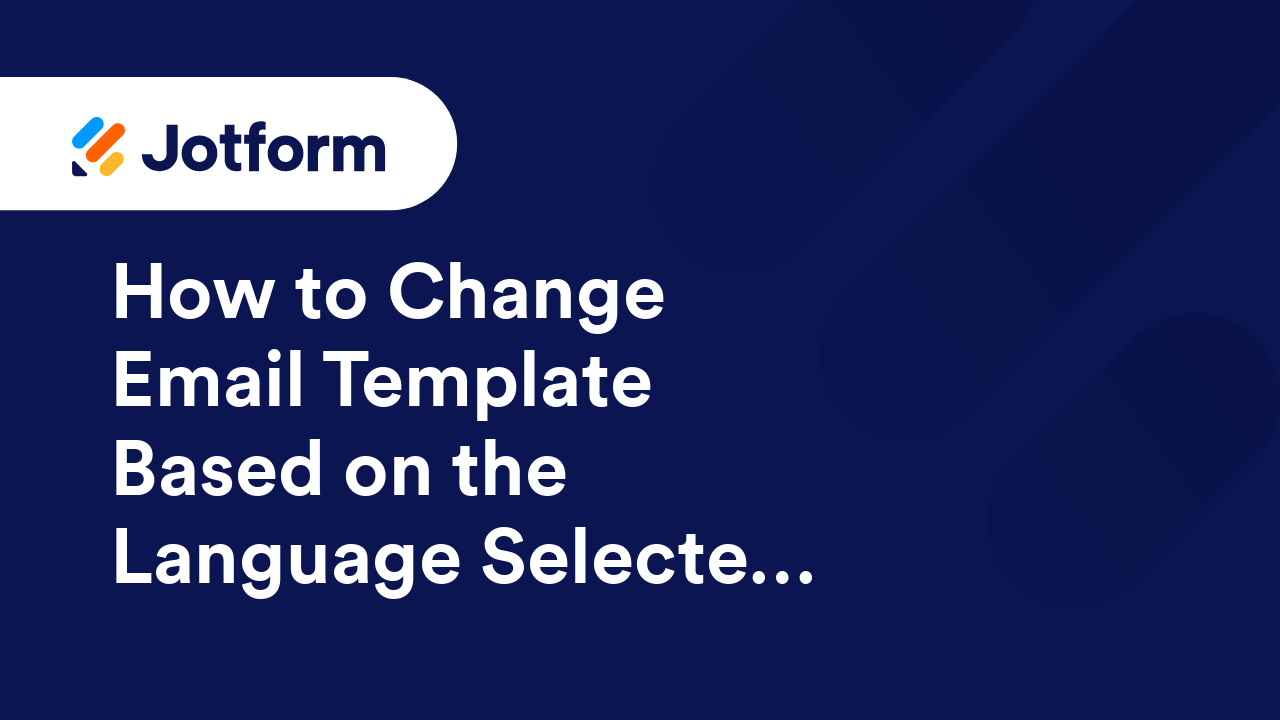
How to Pass a Field Value to Another Field
Copying a field value to another field can be incredibly useful for automating processes and ensuring data consistency. It ensures that information entered in one field is automatically populated in another, reducing the chance of errors or...
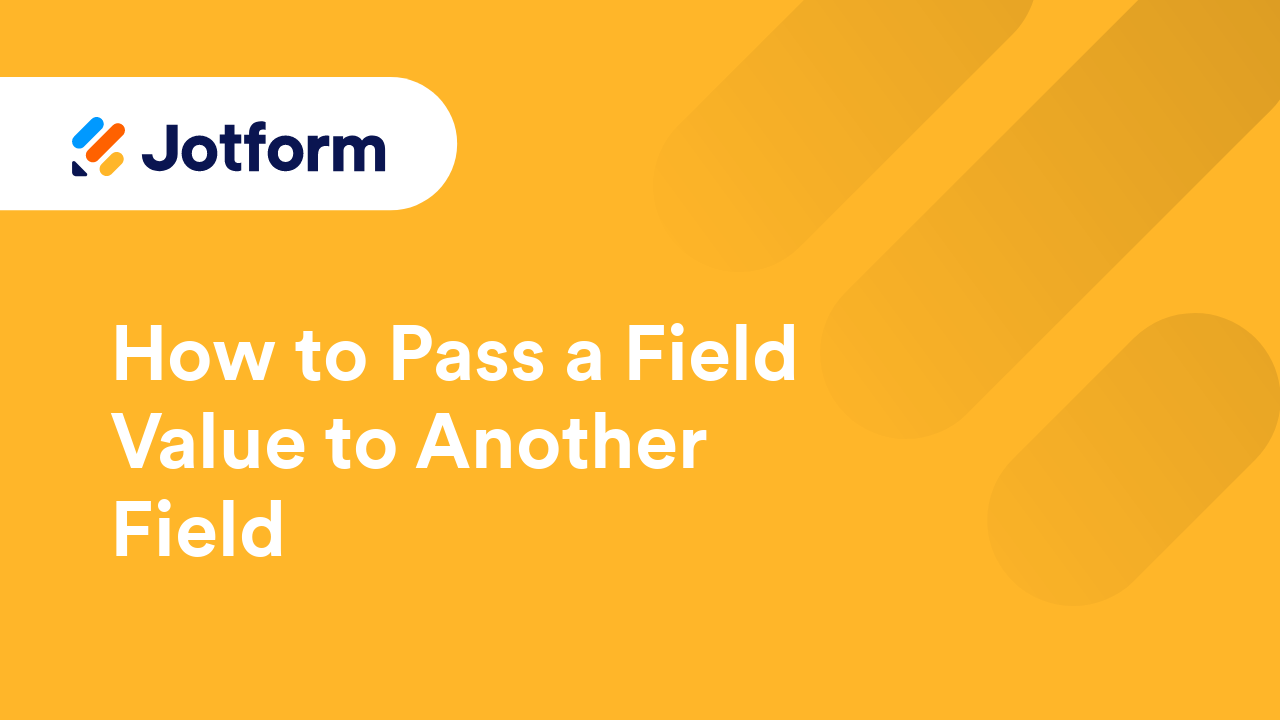
How to Change the Thank You Message Based on the Language Selected in the Form
Jotform lets you translate your form into multiple languages. However, the Thank You Page message doesn’t automatically change based on the language respondents select. By default, it will display in the language used when creating the form. To...
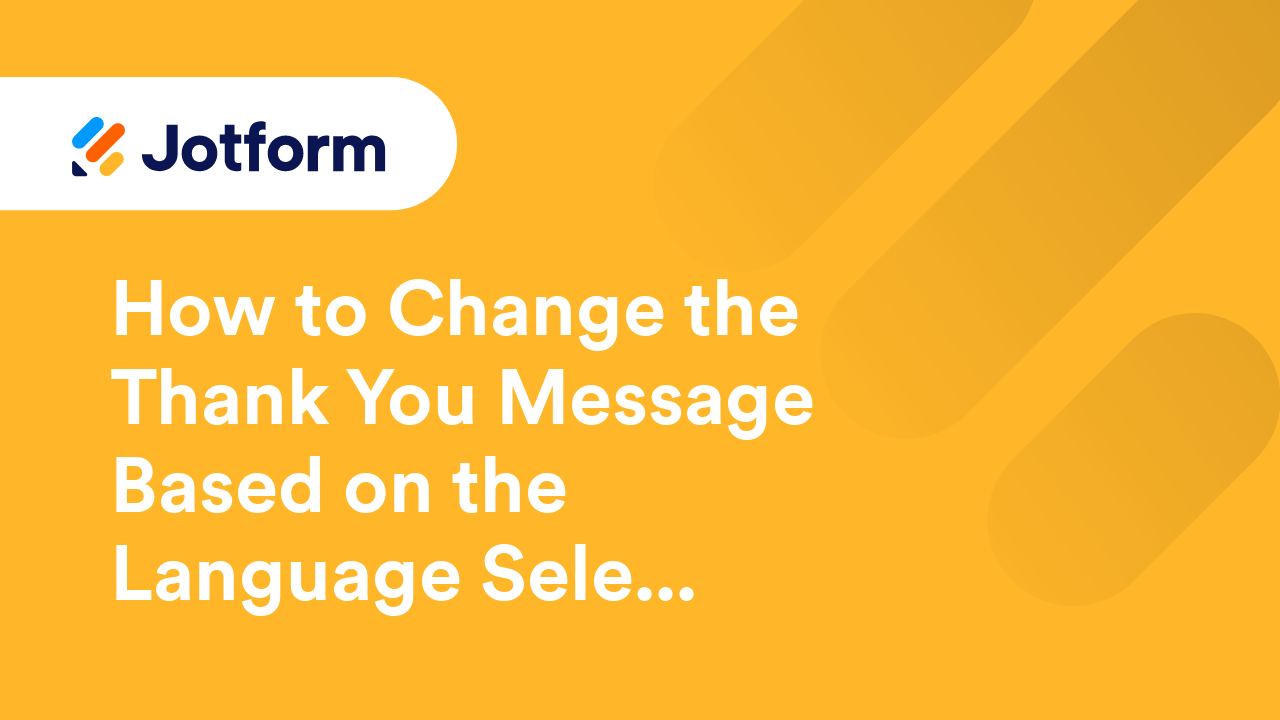
How to Prepopulate the Same Form with Data from a Previous Submission?
This guide is for prepopulating a form with the same data previously entered, right after submission. For prepopulating the form with data from existing entries, see Tables Prefill. Sometimes, there are cases when multiple submissions are...
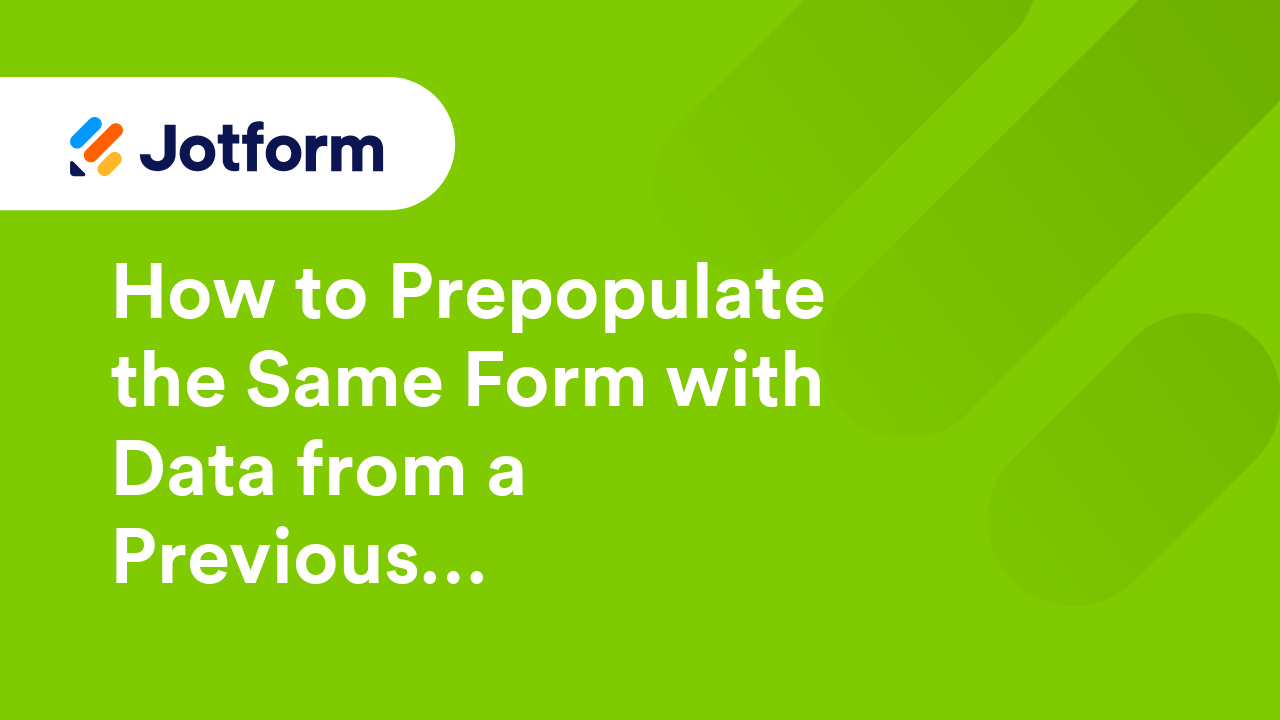
How to Store Your Data on EU Servers (Data Residency in EU)
Jotform is serious about GDPR compliance. If you are from the European Union (EU) or doing business within this region, you must store your forms and data in a EU data center. Europe Datacenter feature is automatically enabled for accounts created...
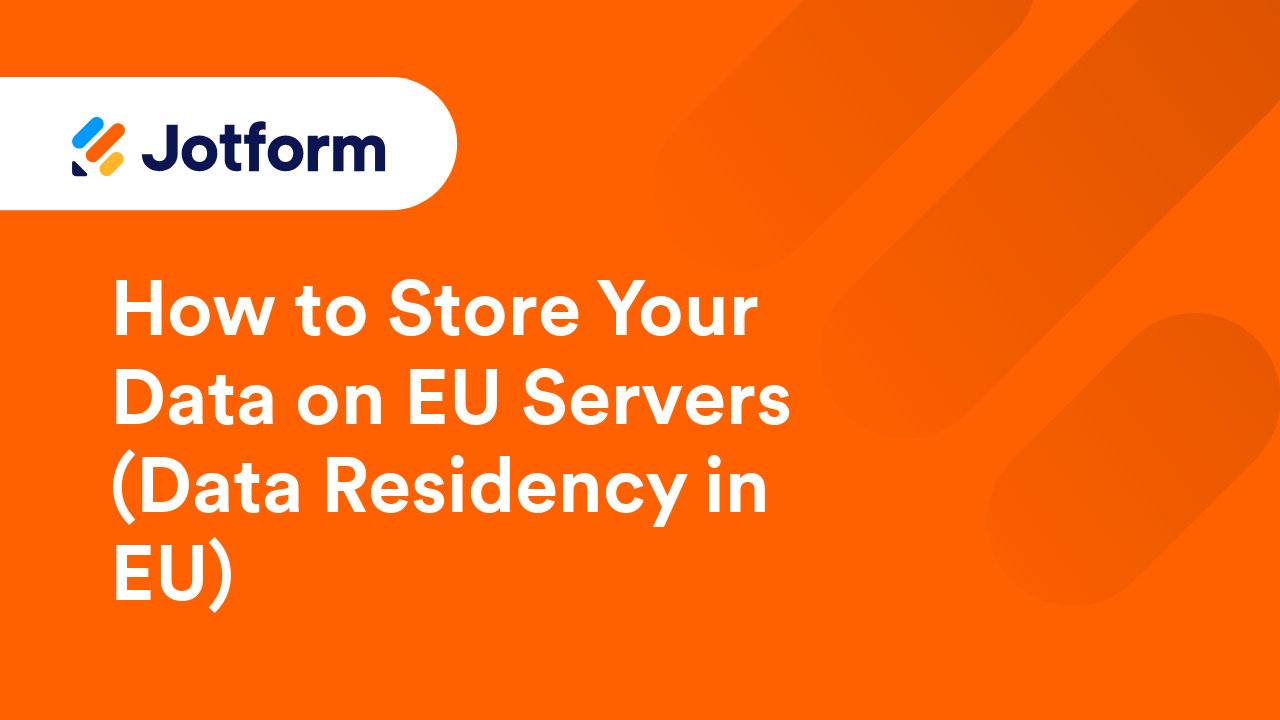
How to Customize the Style of Feedback or Lightbox Title
You can customize the appearance of the lightbox and feedback embeds, but you can't change the style of its window title, especially when you opt to use the default. You can only style it by inserting the following custom CSS into your website's...
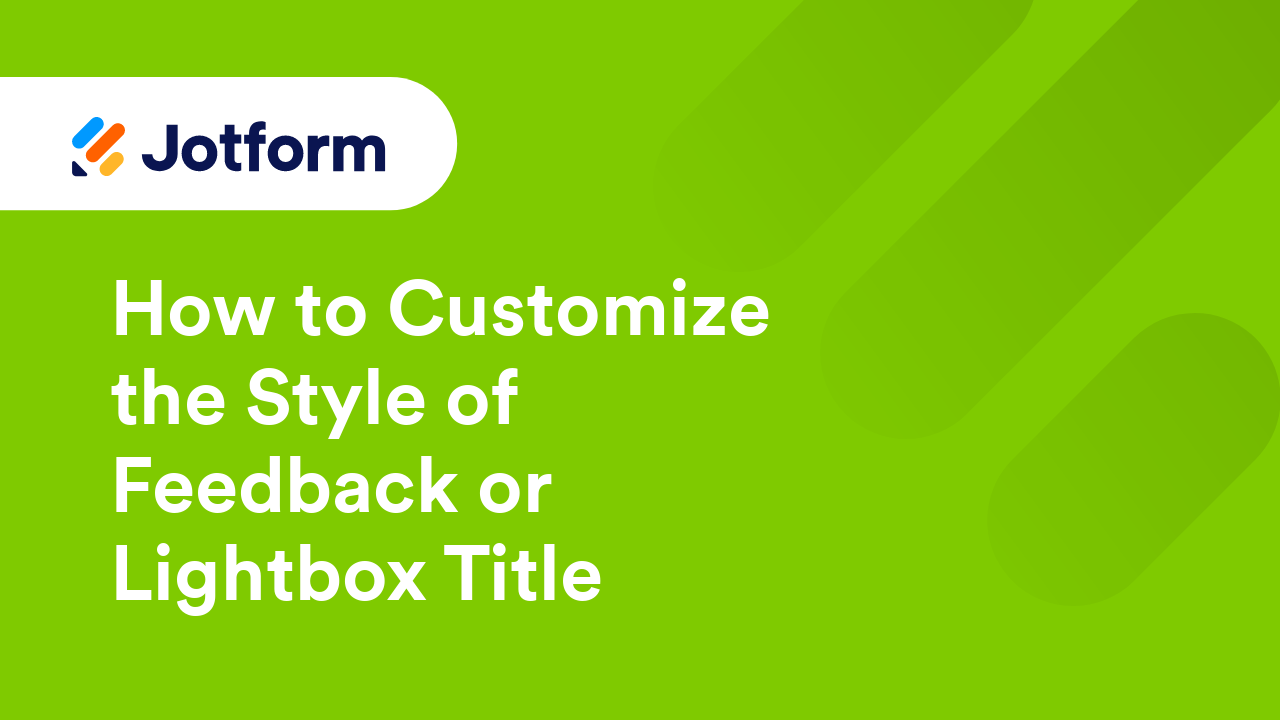
How to Add a Modal Window to Your Form
A modal window is a design element that can temporarily disable interaction with the rest of your form until the user addresses the content within the modal. You can use it to show important messages, confirmations, or information to your form...
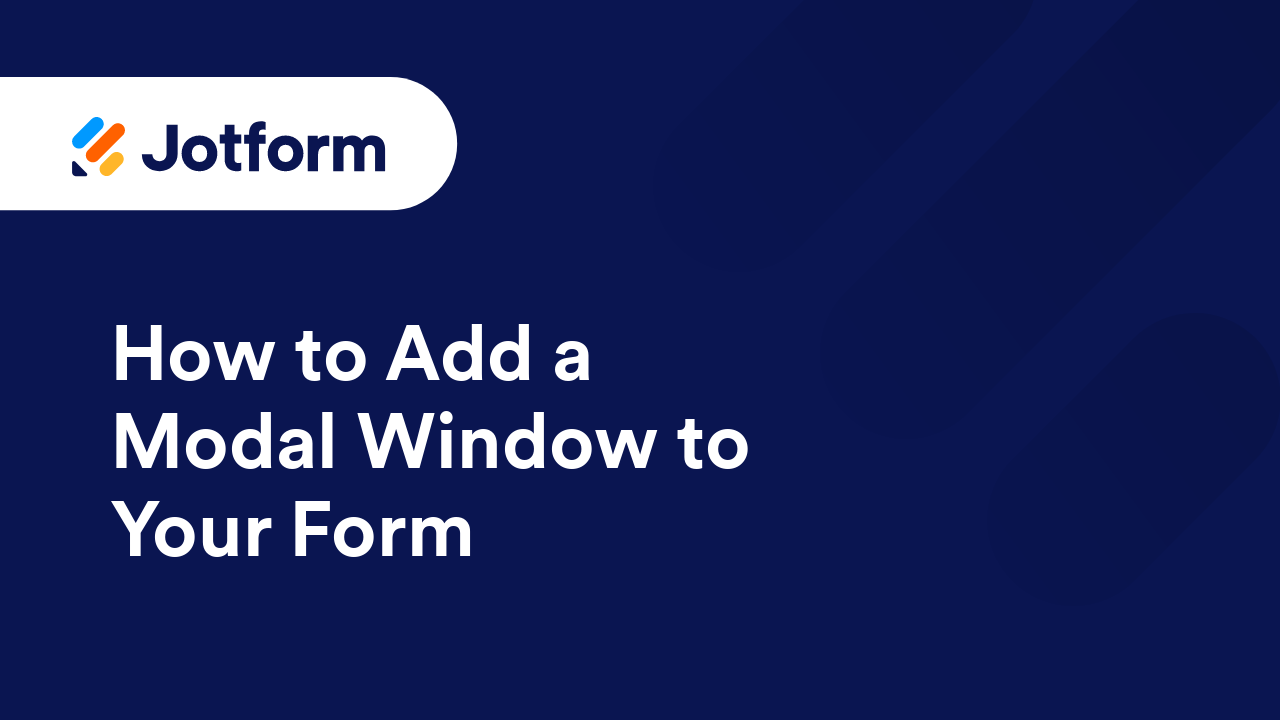
How to Send Submission Data Using a POST Request
Using HTTP POST for form submissions allows you to send data to a server, custom thank-you page, or third-party service. To connect your forms with other platforms, set up your form to redirect to an external page or endpoint that supports HTTP...
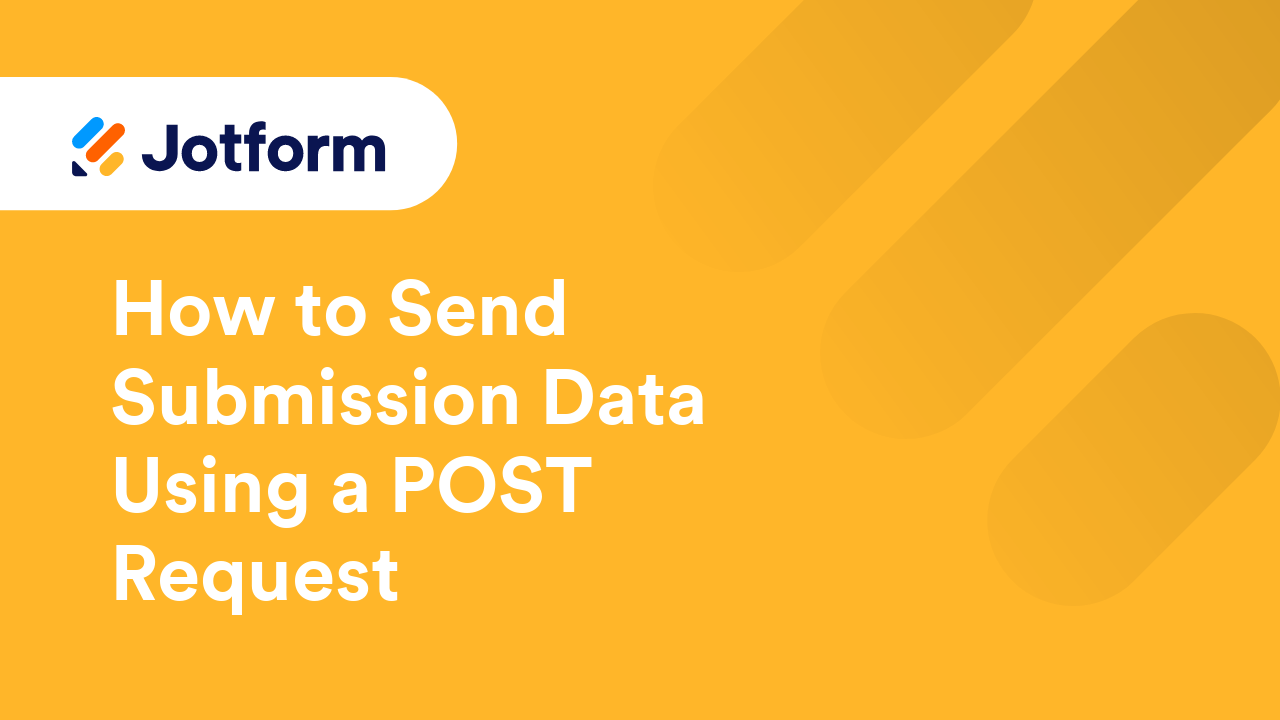
How to Set up the Unique Field Limit Using Multiple Fields
The Unique Field allows you to prevent users from submitting the same information twice in the form. However, this feature only allows you to select a single field. To select multiple fields, you must utilize the existing features in the Form...
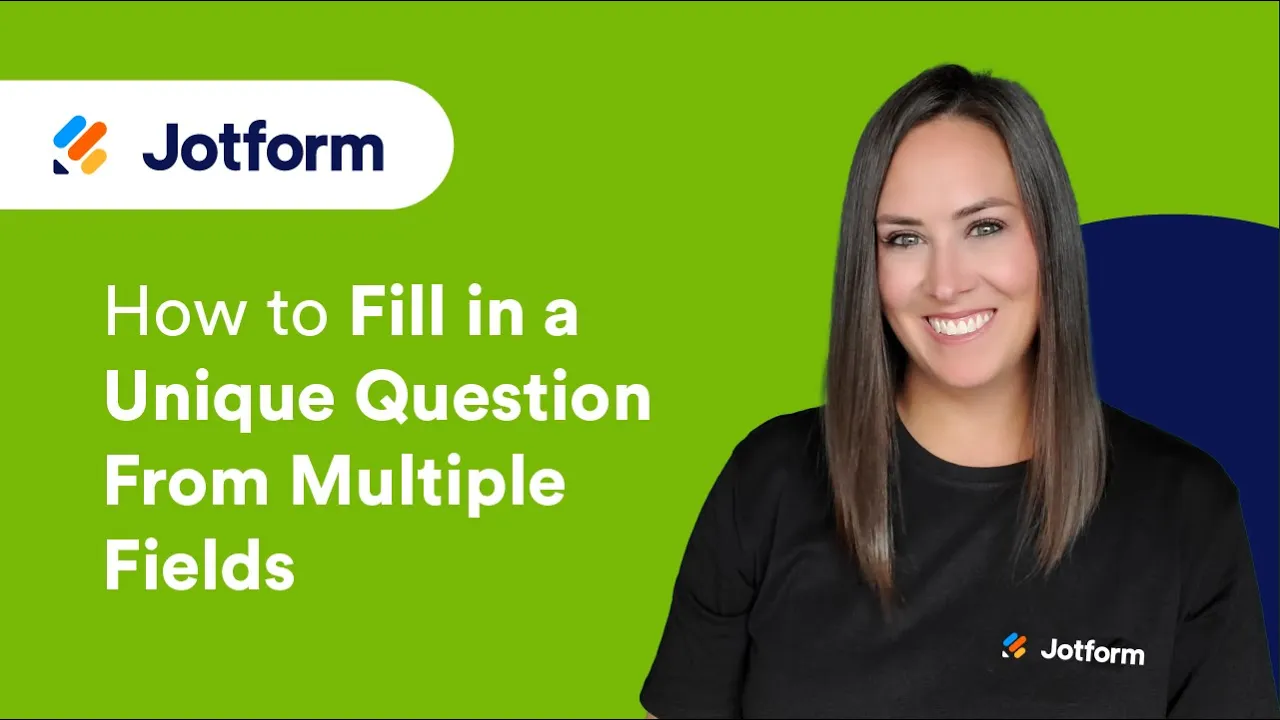
How to Add Reset and Print Buttons to Forms
Adding a Reset Button to your form offers users a convenient way to clear all their answers and start over with a single click. While the Print Button gives them an easy, hassle-free way to print the form with or without its fields filled out....
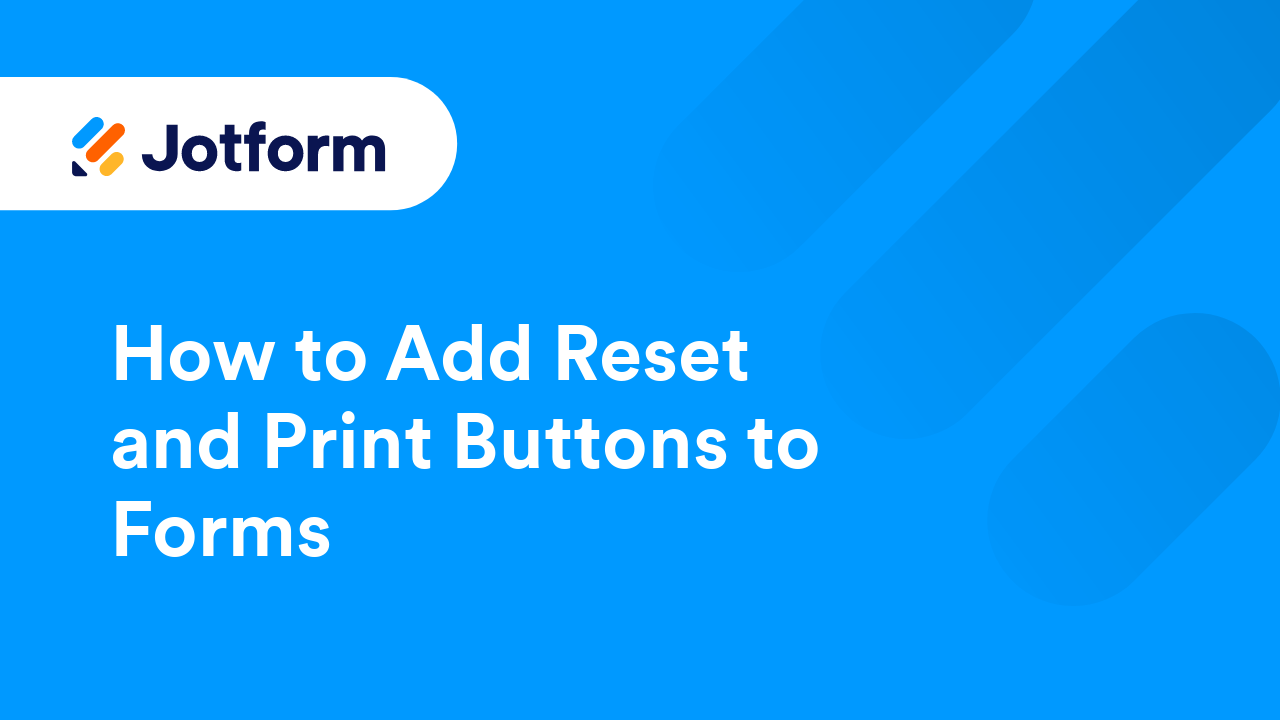
How to Apply Custom CSS to the Product Field
When creating forms in a Classic Form Layout, you'll have the option to design your forms with Custom CSS codes. It's one of the cool features in the Form Builder that allows you to customize the overall look of your form, including the Product...
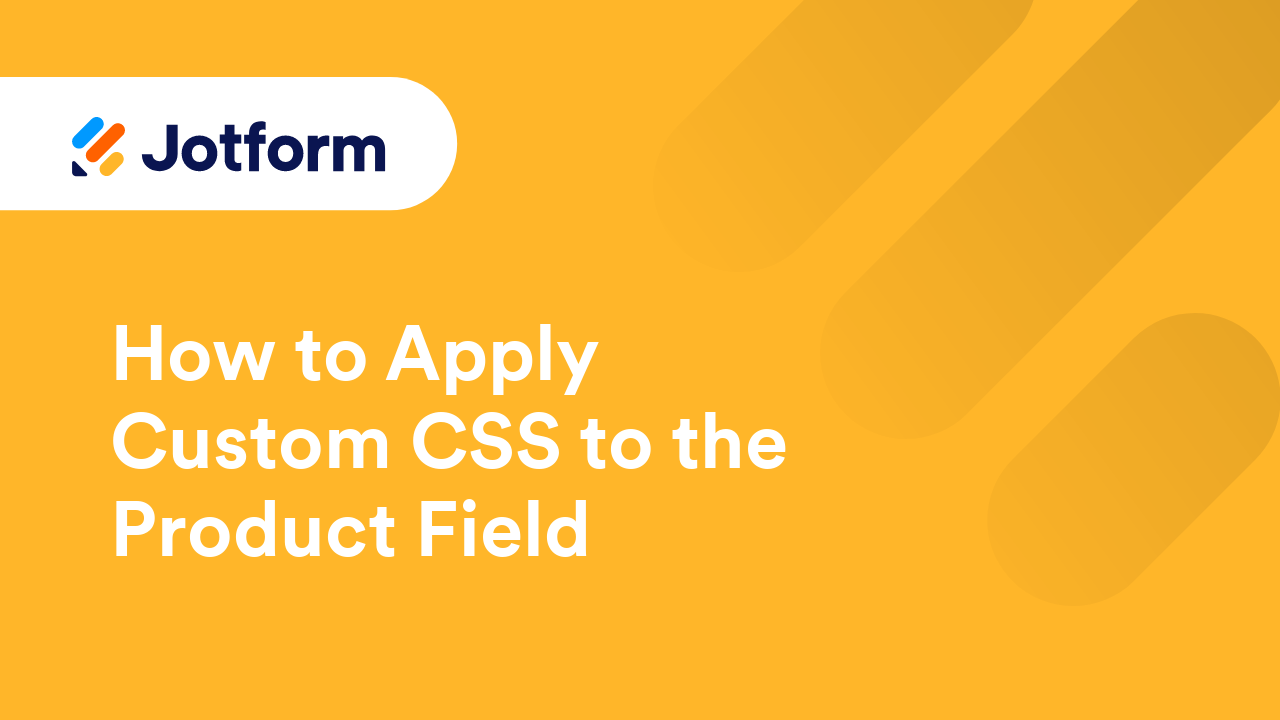
How to Delete Form Submissions Automatically
The Auto-Delete Submissions feature in Jotform helps you manage form data more efficiently by automatically removing submissions after a set period. It offers the same functionality as the Auto-Delete Submissions app, but now directly within your...
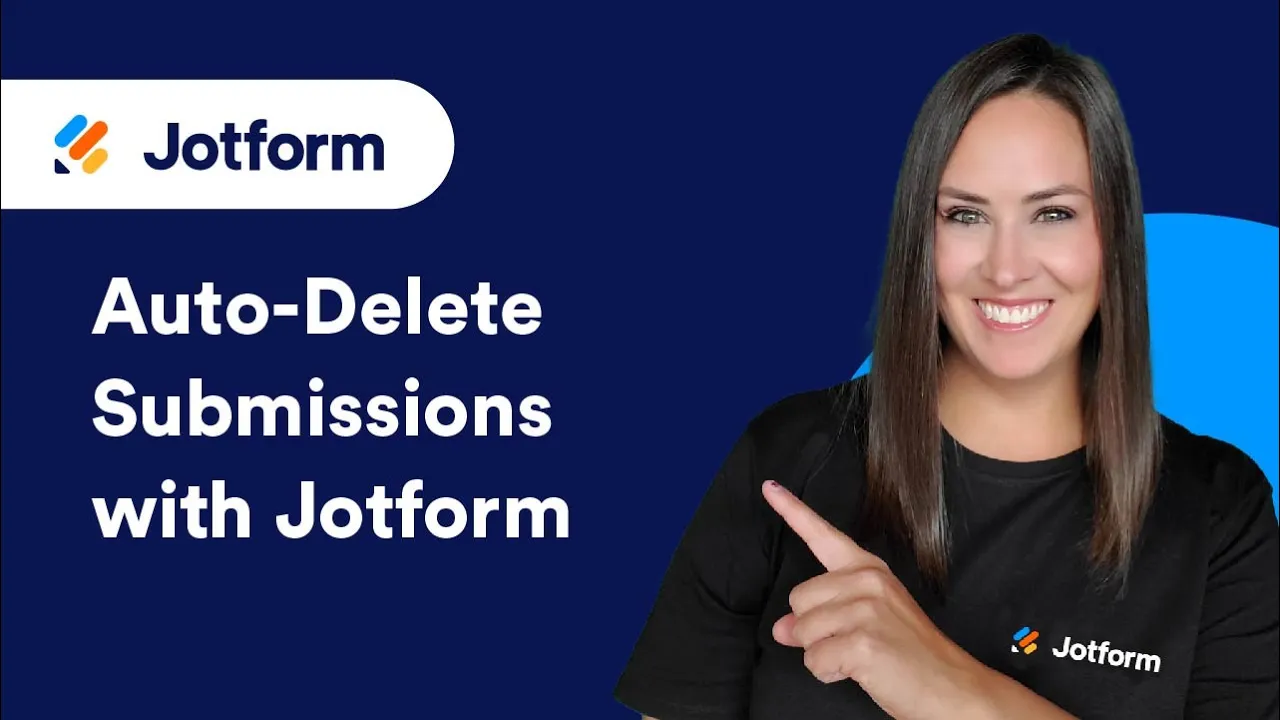
How to Redirect Users After Submission
Redirecting respondents to an external page after submission helps guide them to the next steps, such as additional resources, actions, or confirmation messages. You can skip the built-in Thank You page and send them to any URL, like your website...
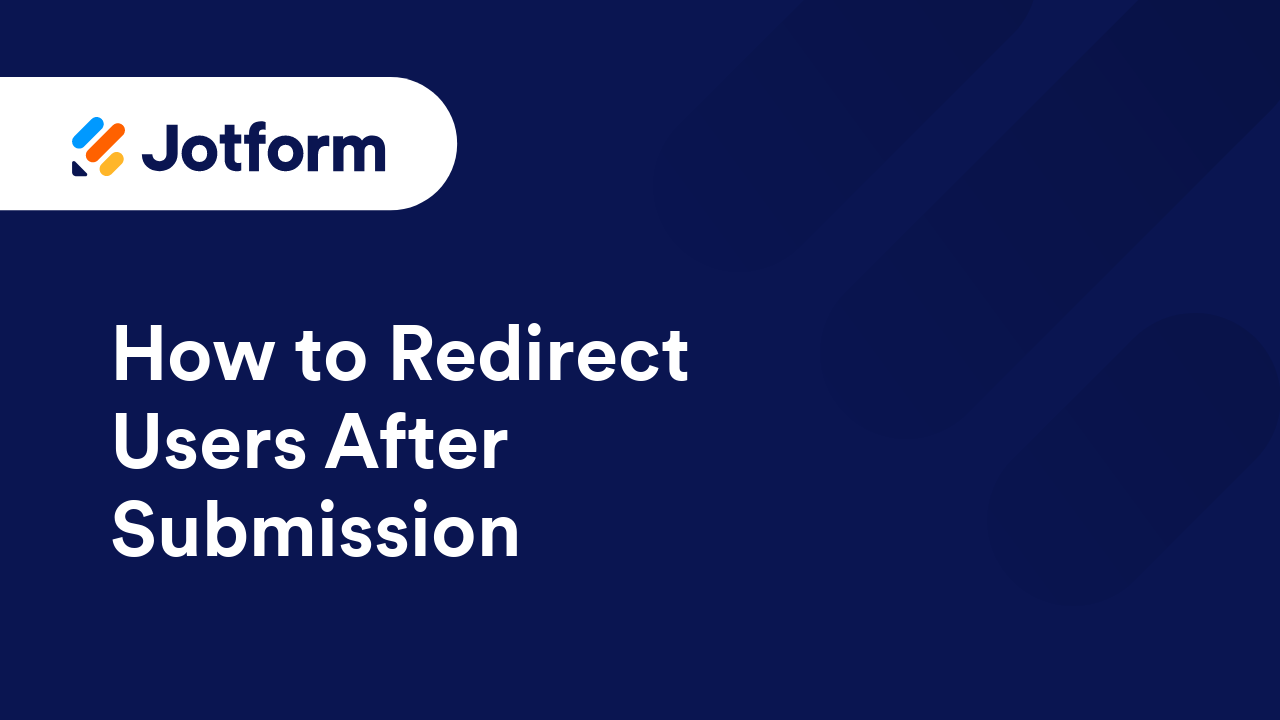
Daily API Call Limits
The Application Programming Interface or API is a way to retrieve and transfer data between different services. Jotform creates unique API keys for each service like widgets and integrations. These services trigger API calls that use bandwidth and...
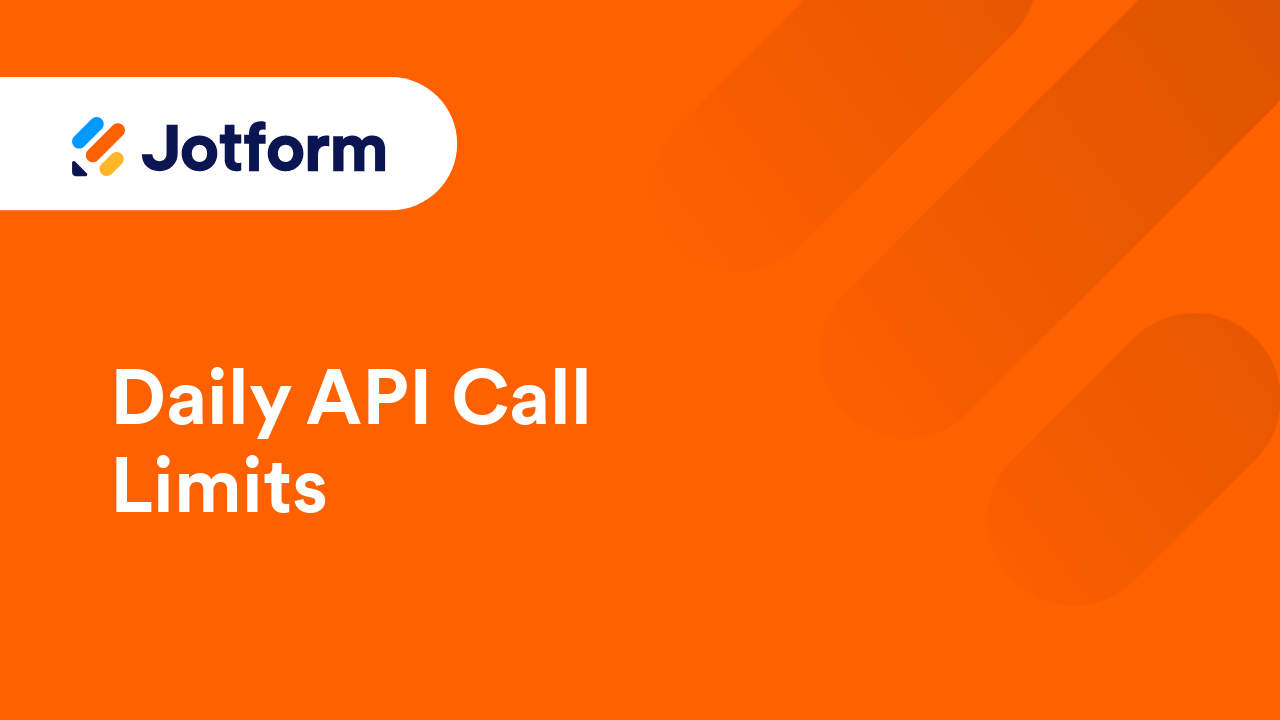
How To Have Two Column Payment Form
If you have this long list of product items, you could minimize its length by enabling columns aside from adding Product Categories. We have the below methods, which depend on the form theme you're using. Setting up Two Columns With Product...
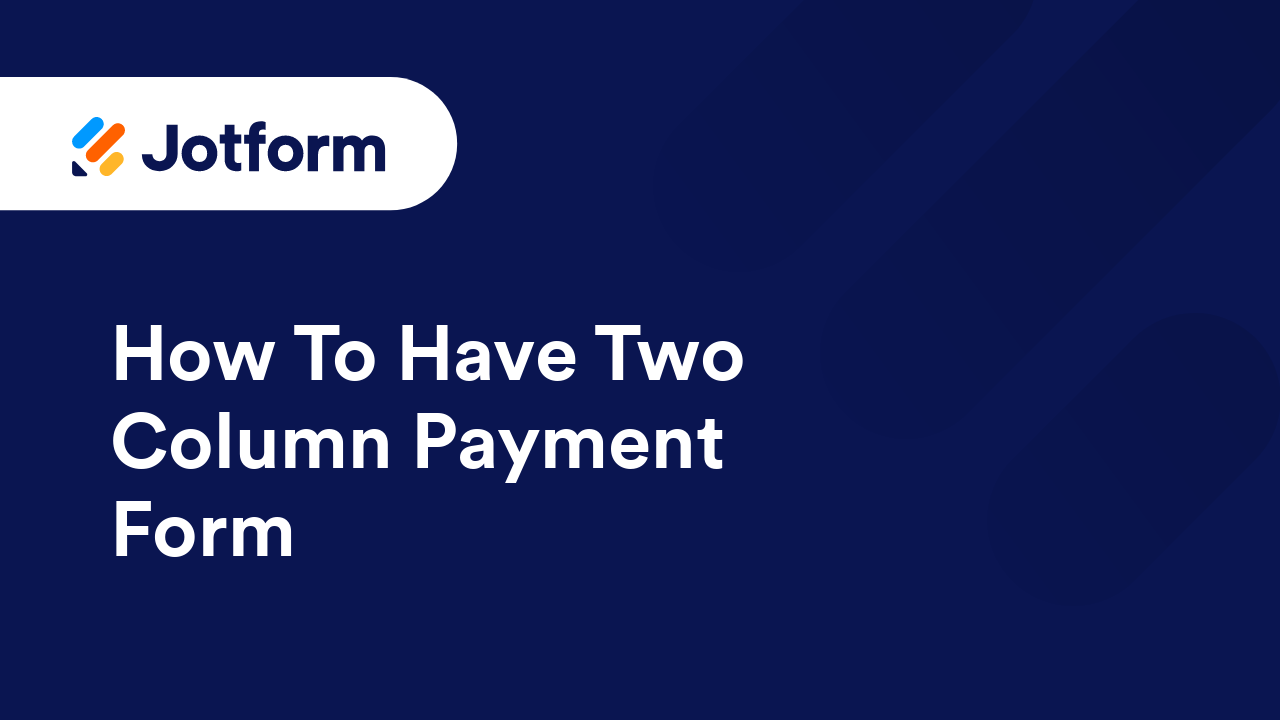
How to Display User Answers on Your Thank You Page
Aside from the Review Before Submit widget which allows your form fillers to view their answers before they submit your form, you can also set up your form to show their answers after submission on the built-in Thank You page. To display...
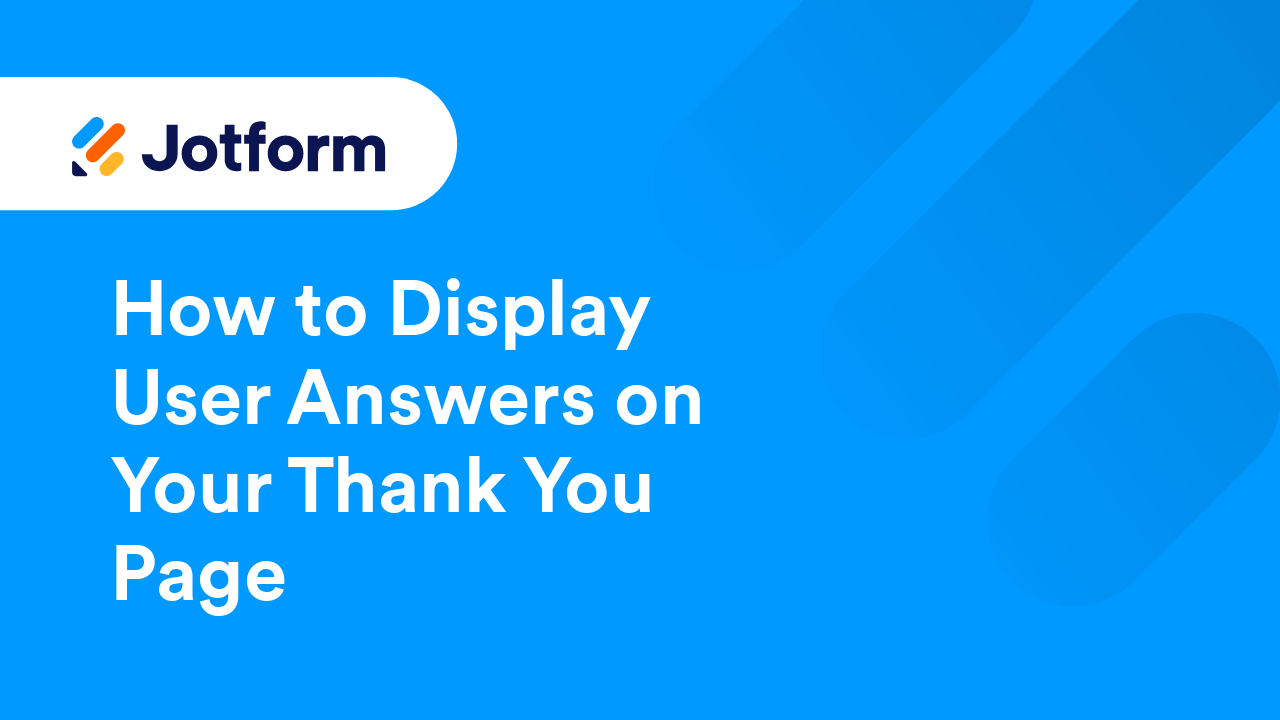
How to Recover Account if You Lose Access 2FA Device and Recovery Codes
To access your Jotform account with Two-Factor Authentication (2FA) enabled, you must provide a one-time password (OTP) from your OTP Authenticator. You can also log in using your Recovery Codes. However, if you lose access to both your...
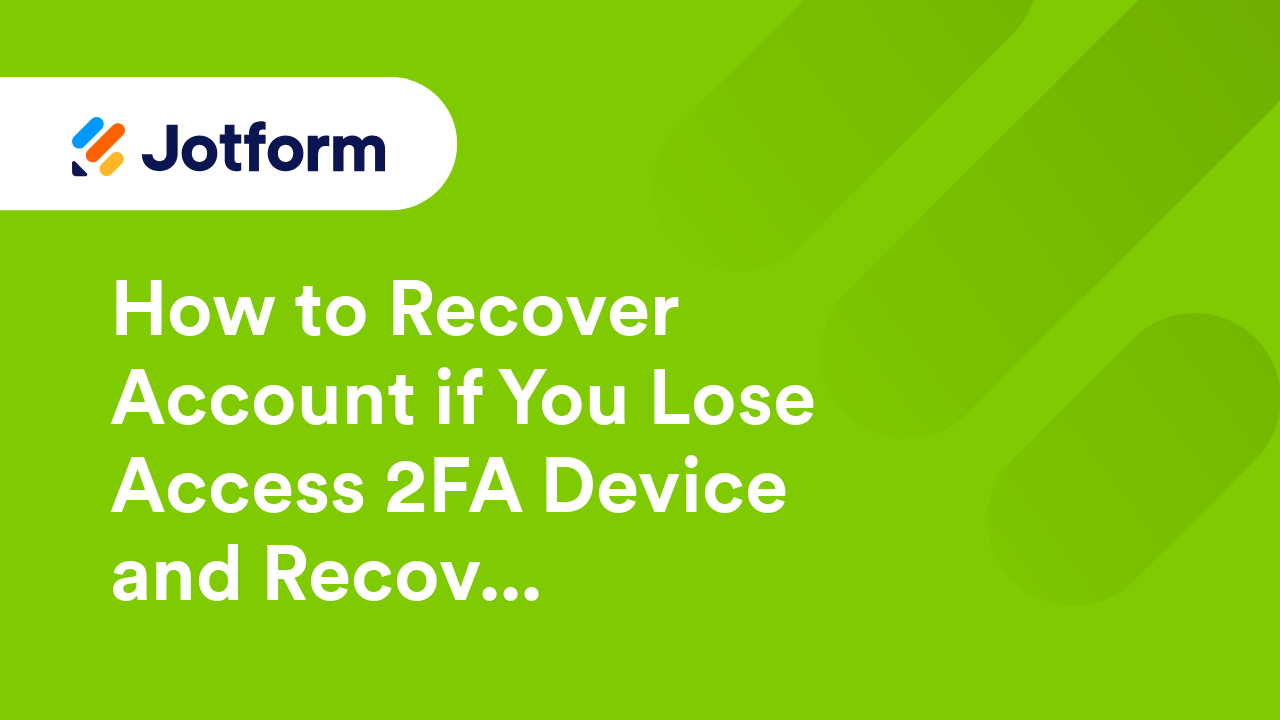
How to Align Your Forms to a Right-to-Left Direction
Arabic, Hebrew, Pashto, Persian, Urdu, and Sindhi are common languages written from right to left (RTL). If your form's script needs to be in the RTL direction, you can use CSS. To align your form in the RTL direction In the Form Builder,...
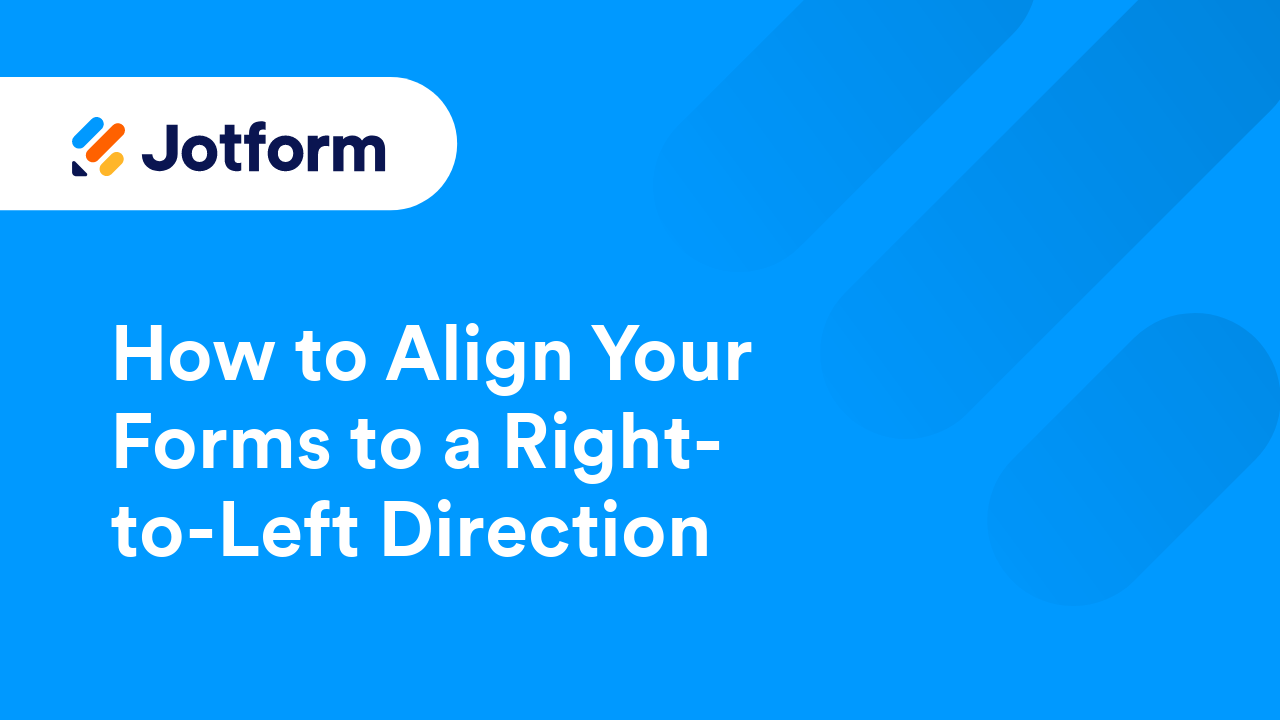
How to Change the Thank You Page URL Conditionally
Jotform’s Conditional Logic makes it simple to customize the Thank You page URL based on how respondents interact with your form. When a condition is met, the form redirects users to the specific URL you’ve set, enabling you to guide them to...
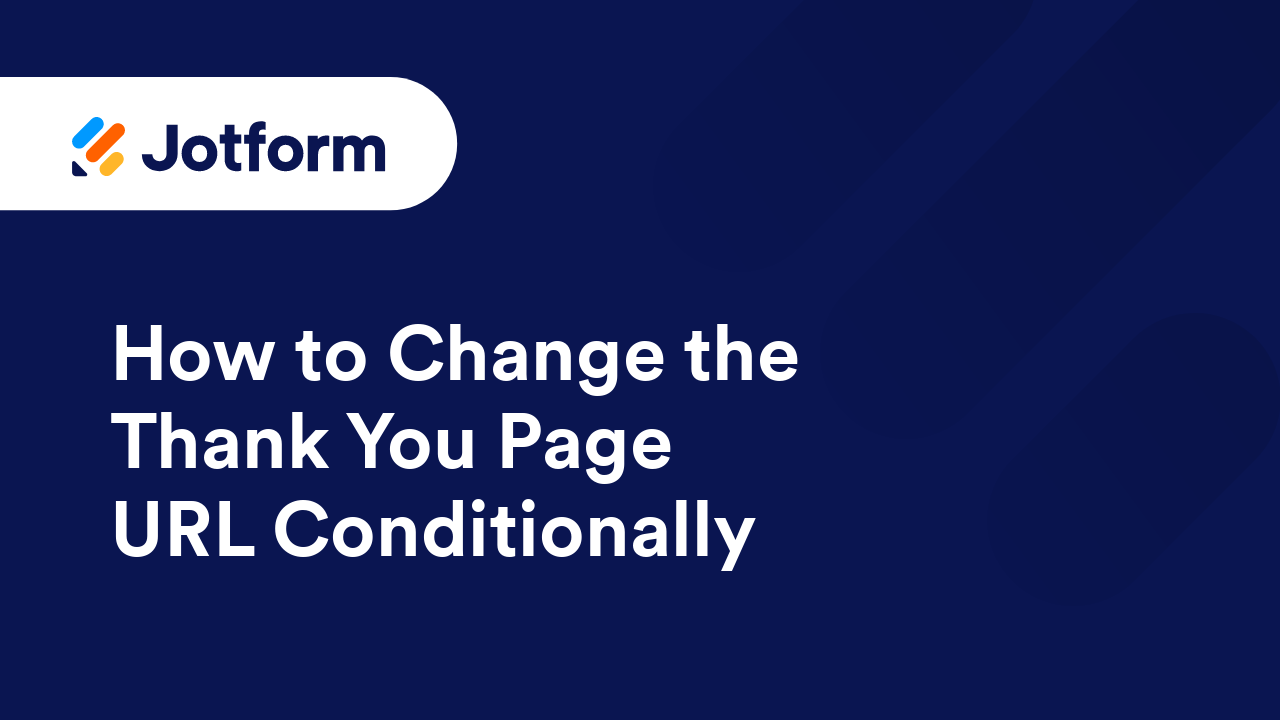
How to Capture the Submission Source Page or Form
If your form is embedded onto multiple web pages, you can use a hidden field to monitor where the entries are coming from. This can help you understand which pages are driving more engagement which can be useful for marketing and data analysis....
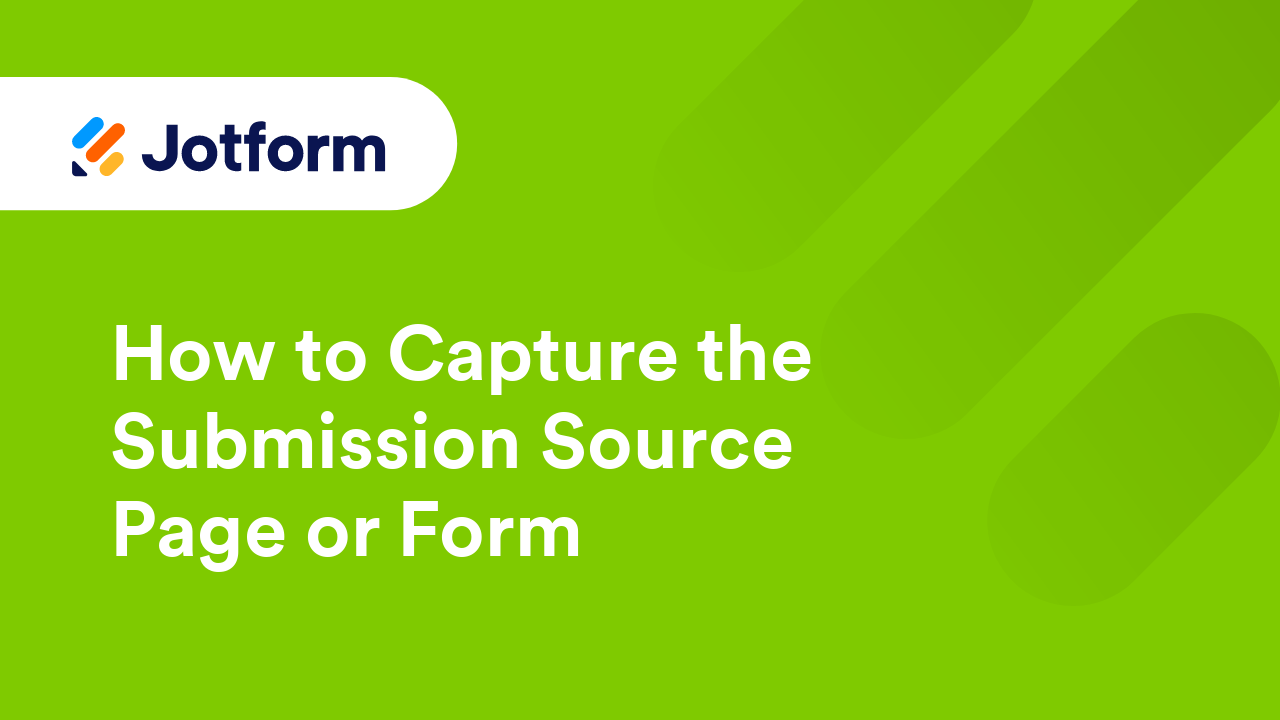
How to Add a Print Button to Your Form
Allowing people to print your form can be helpful if they need a hard copy or want to fill it out offline. Some users may be more comfortable completing forms by hand, so adding a print button gives them that option, and makes your form more...
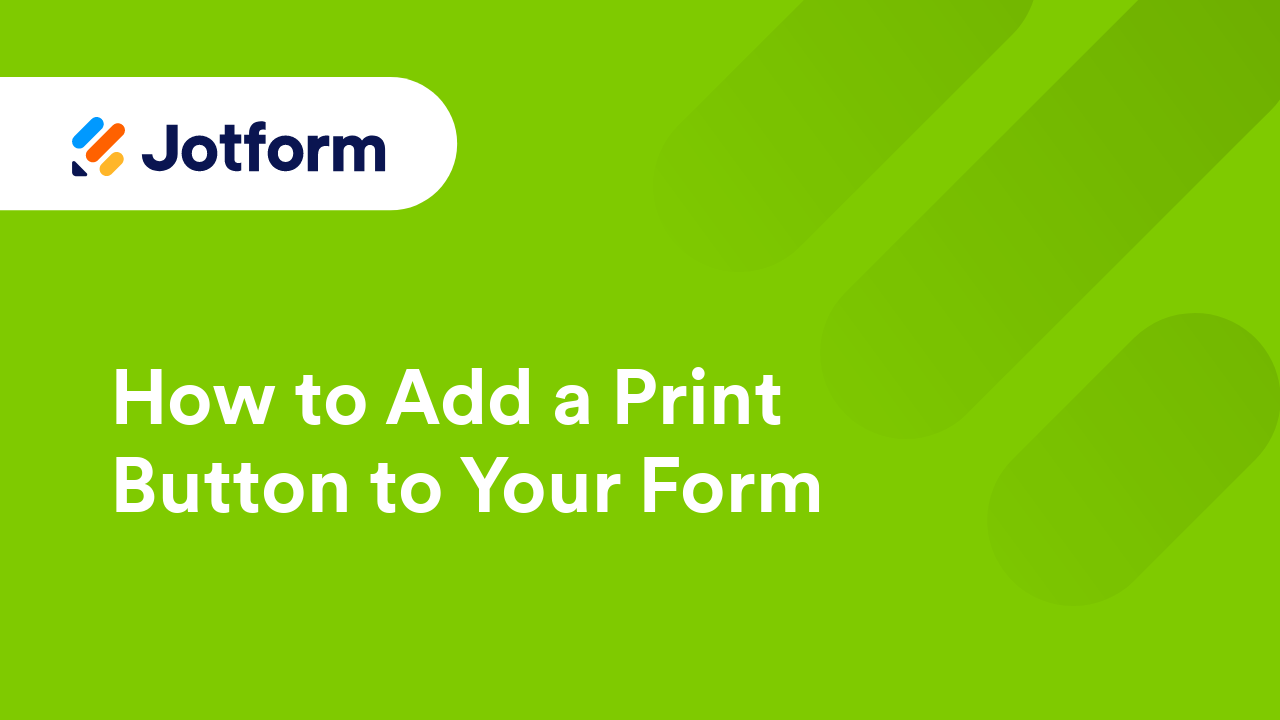
Populate a Word Template with Form Data
Do you want to automatically save the form data into a word document? Or, better yet, populate a word template with a form data? That's easy with Make (formerly Integromat). With Make, you can connect Jotform to over a hundred services like...
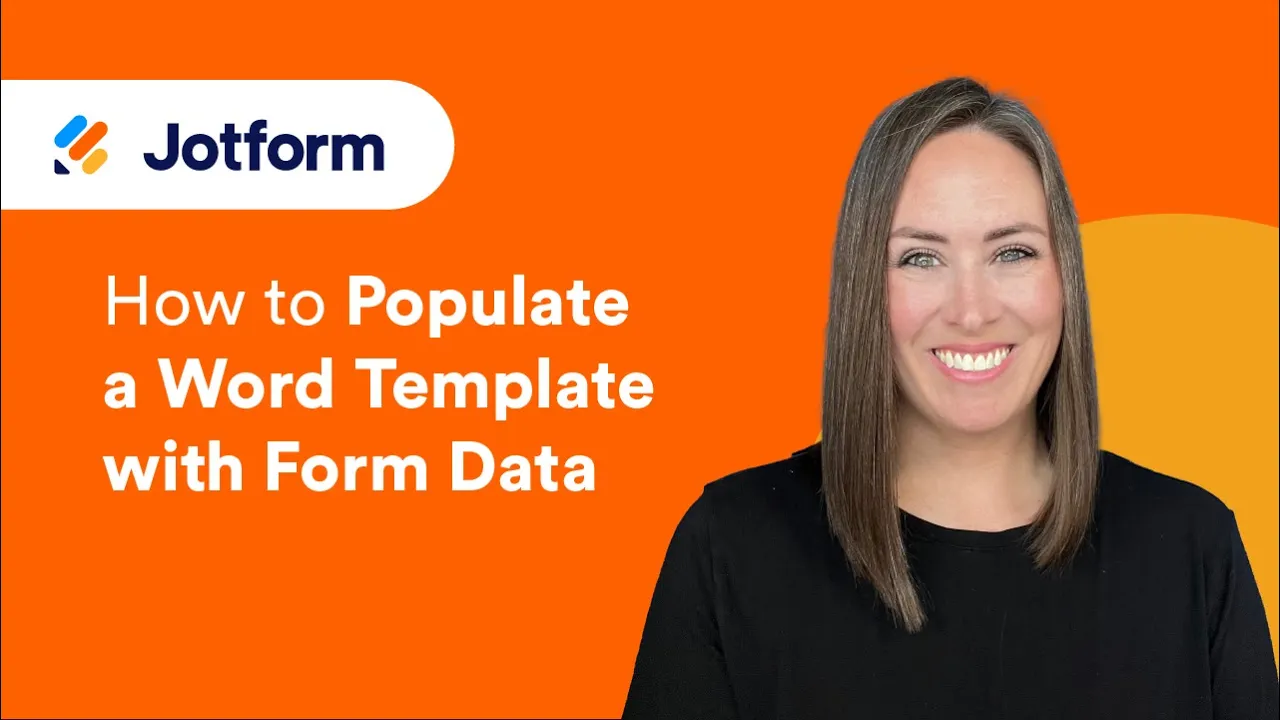
How to Set Content Mask on a Form Field Based on Another Field Input
If you expect a specific format for your form submissions and have added warnings and descriptions but still encounter some people submitting the wrong format, you could use the Input Mask feature as a solution. You can do the Input Masking with...
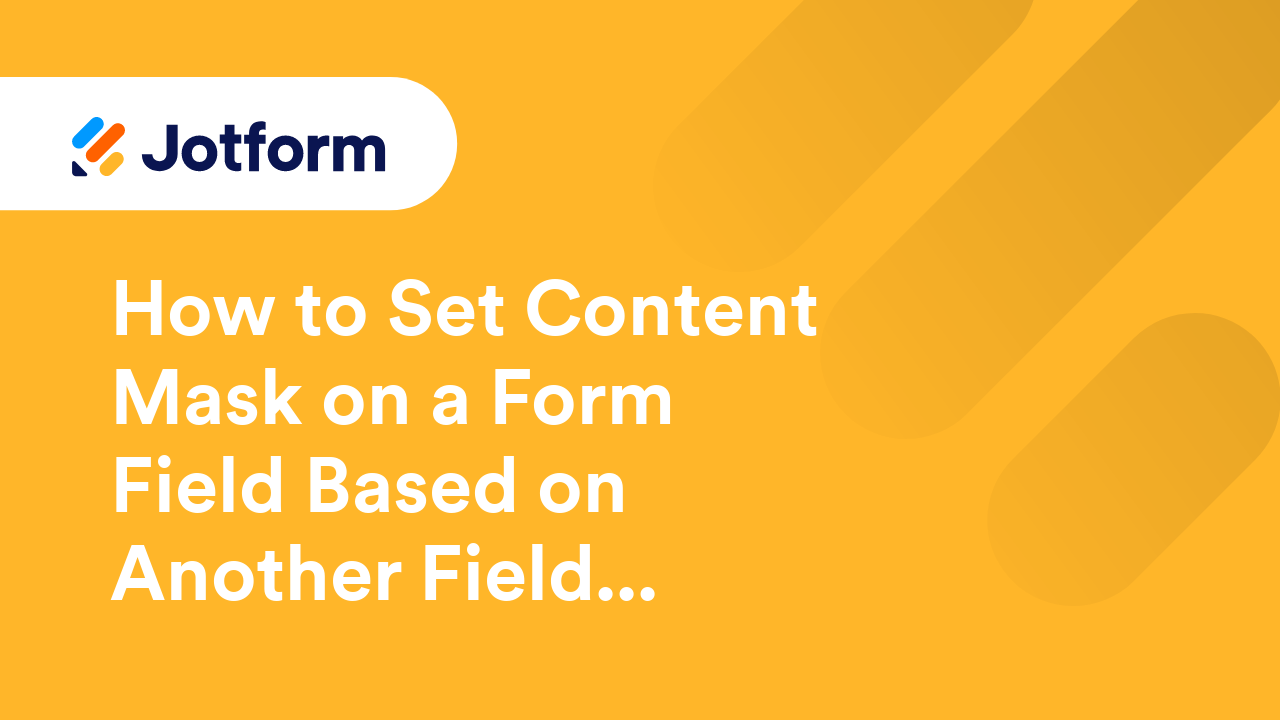
How to Hide Field Labels on Your Form
You can use CSS if you need to hide your form's field labels to match your site's style or simply don't like to display the field labels. This guide shows how to create the CSS code for hiding your form field labels. Hiding All Field Labels...
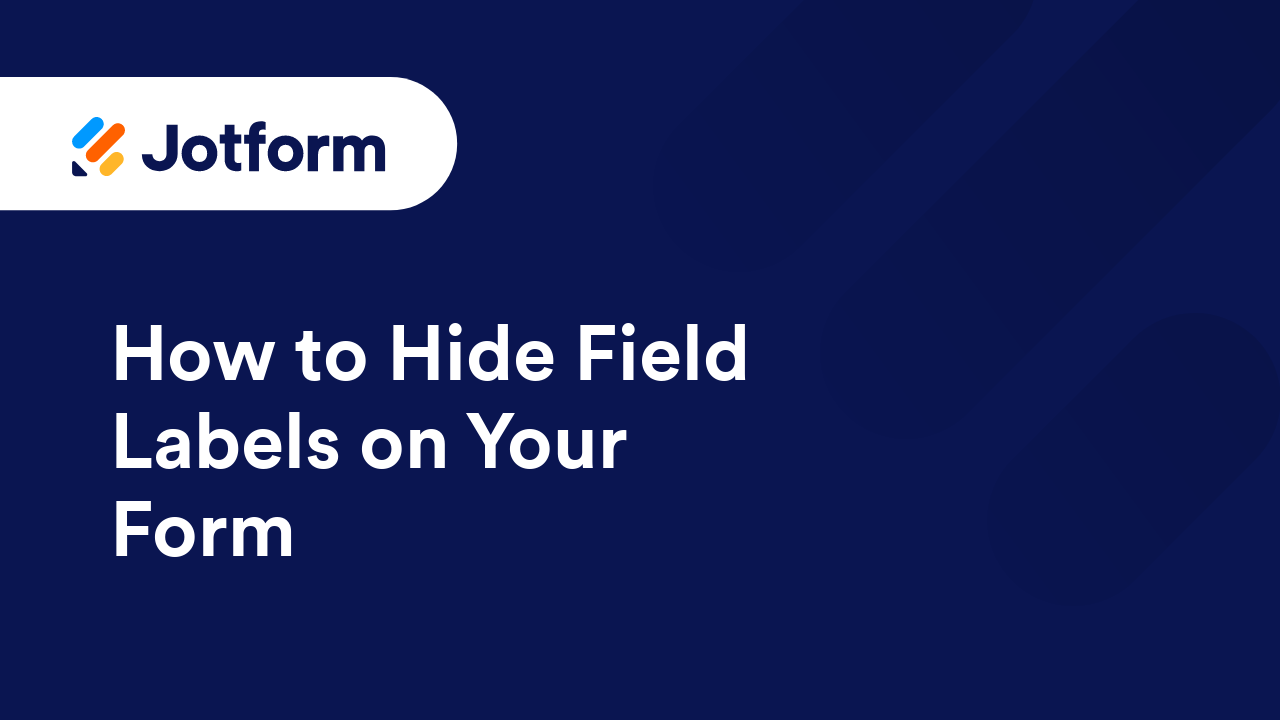
Jotform Languages
Jotform is now available in several languages, in addition to English. If your language is not supported, you can fill out this form to request its addition. Here's a list of the available languages:...
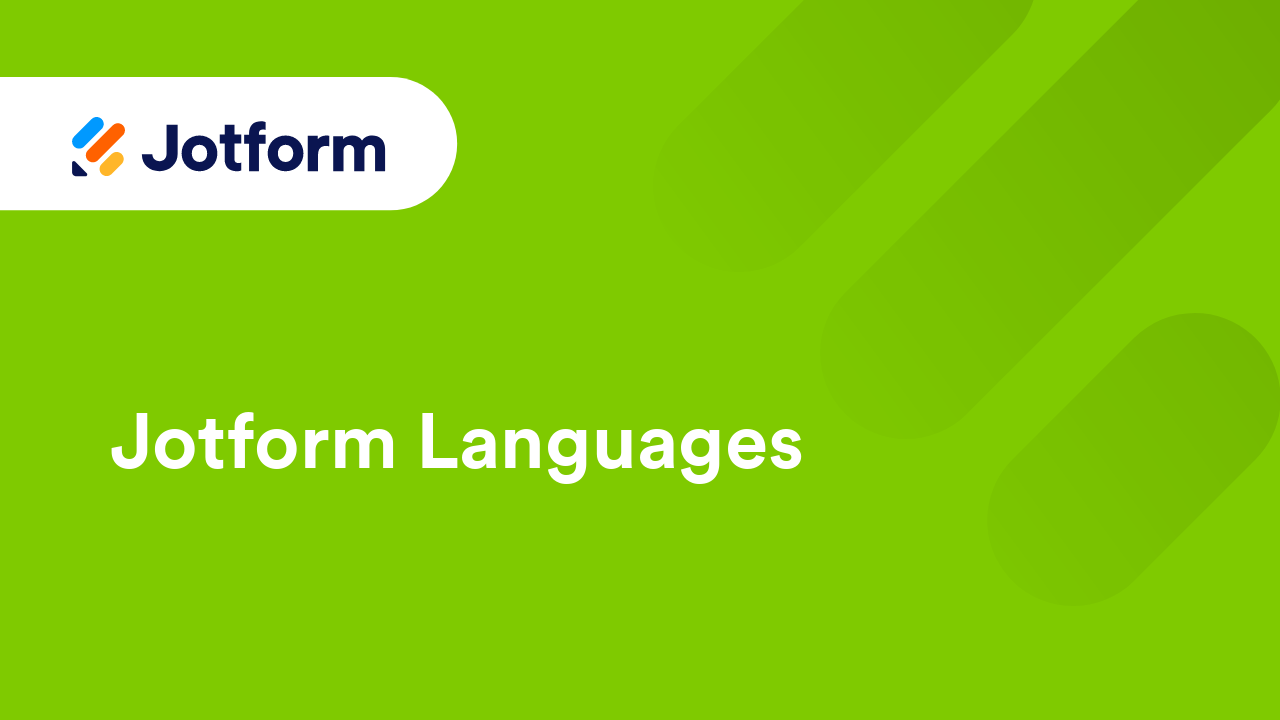
Create a Submission Limit Using Jotform with PHP and RSS Reports
UPDATE: Submissions limit has been implemented as a Jotform core feature. Check this guide to learn how: How to Limit Submissions in a Form. For those who urgently need the submission limit...
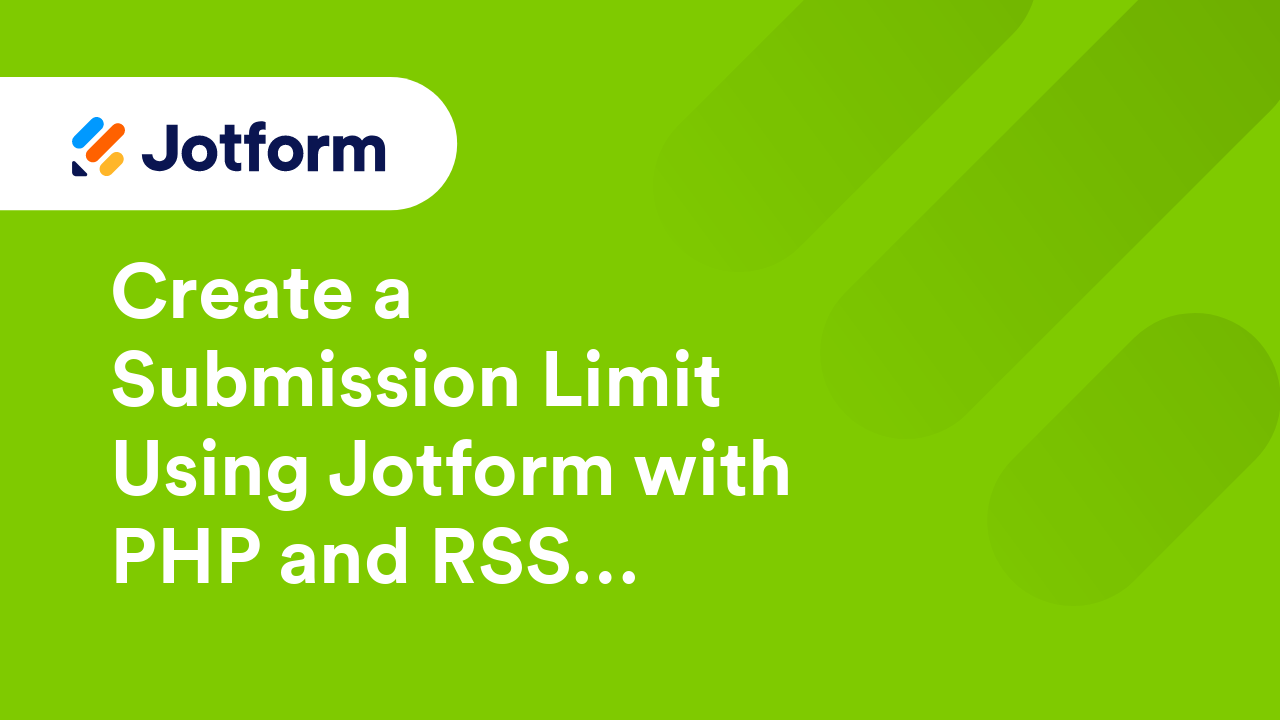
How to Compensate for IE6's Lack of Support for Transparent PNGs
UPDATE: It has been announced by Microsoft that they will no longer support Internet Explorer beginning on July 15, 2022. Thankfully, the percentage of people who still use Internet Explorer 6 (IE6) is dwindling monthly but it's still...
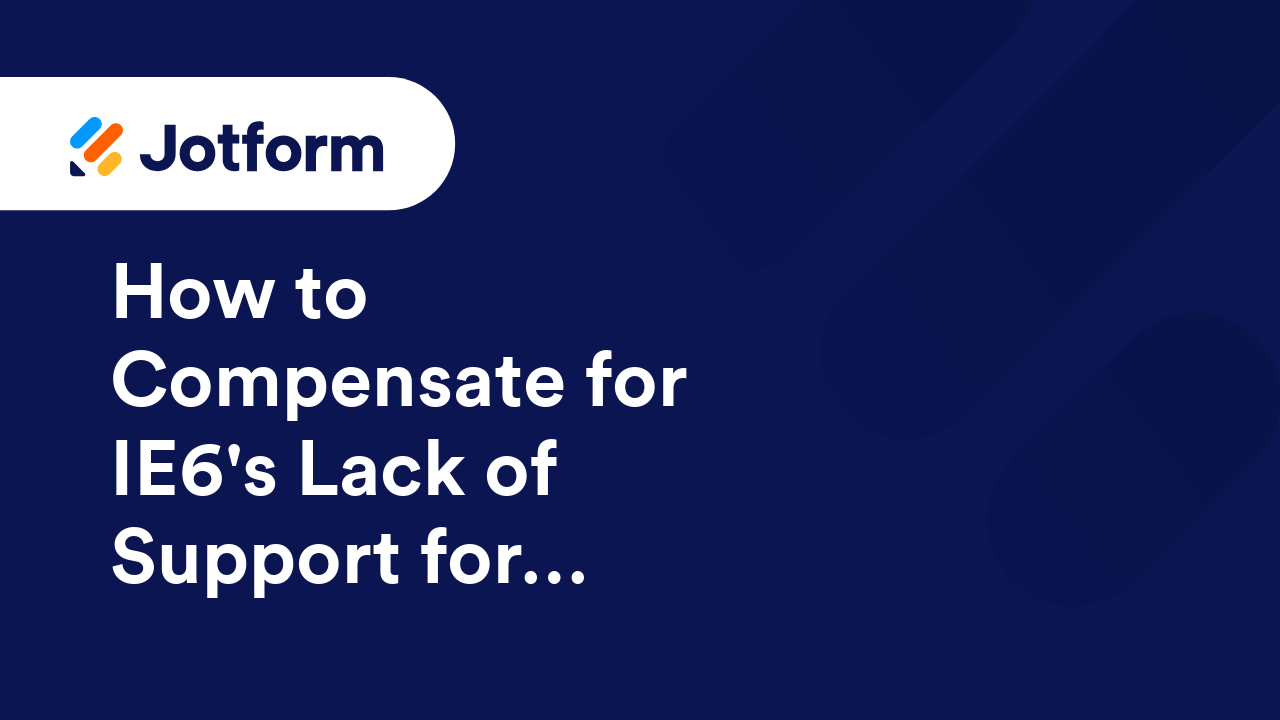
Form Users Can Easily Copy The Content Between Fields
This guide is now obsolete. For the new version, see How to Pass a Field Value to Another Field. The form pictured below illustrates our objective. Click the image to use the form. As you can see, if a user were to enter his name in...
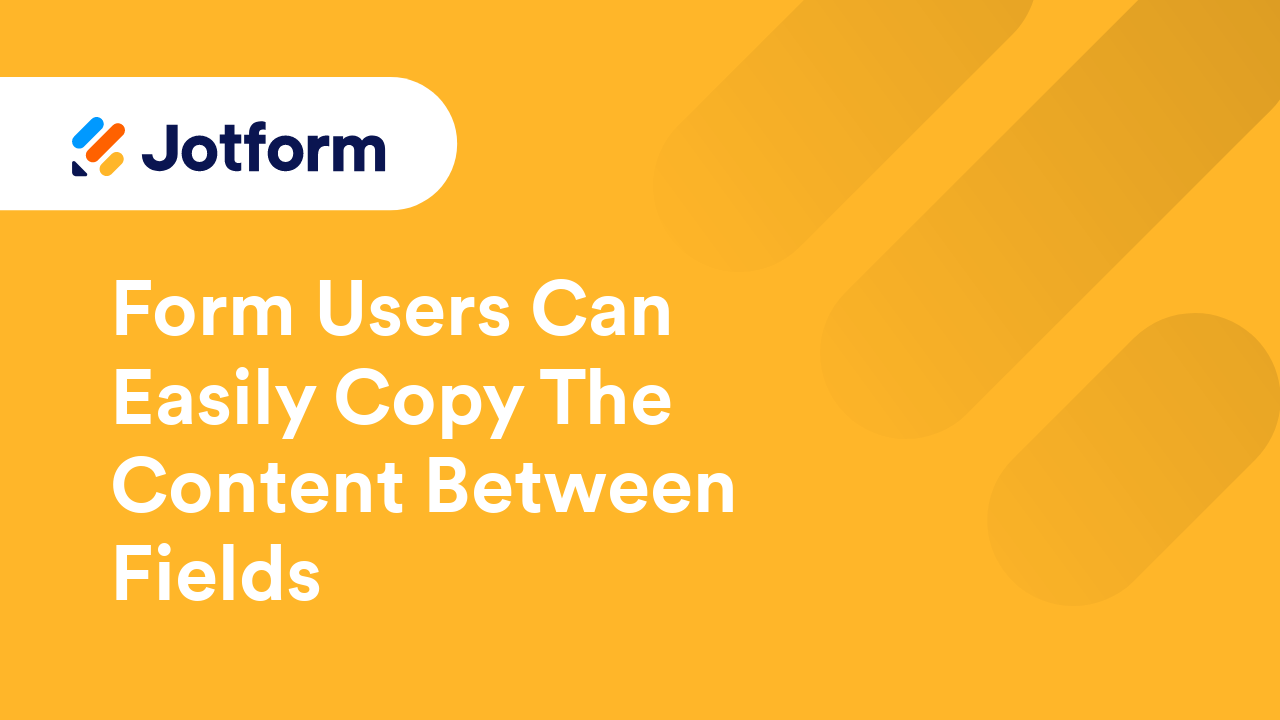
Deprecated: Can I Keep Using Jotform v2?
Some users have told us they prefer the older version. At least until all bugs were sorted out on the new version. We respected that. That's why we kept Jotform v2 alive for some time. New registrations were closed but existing users could...
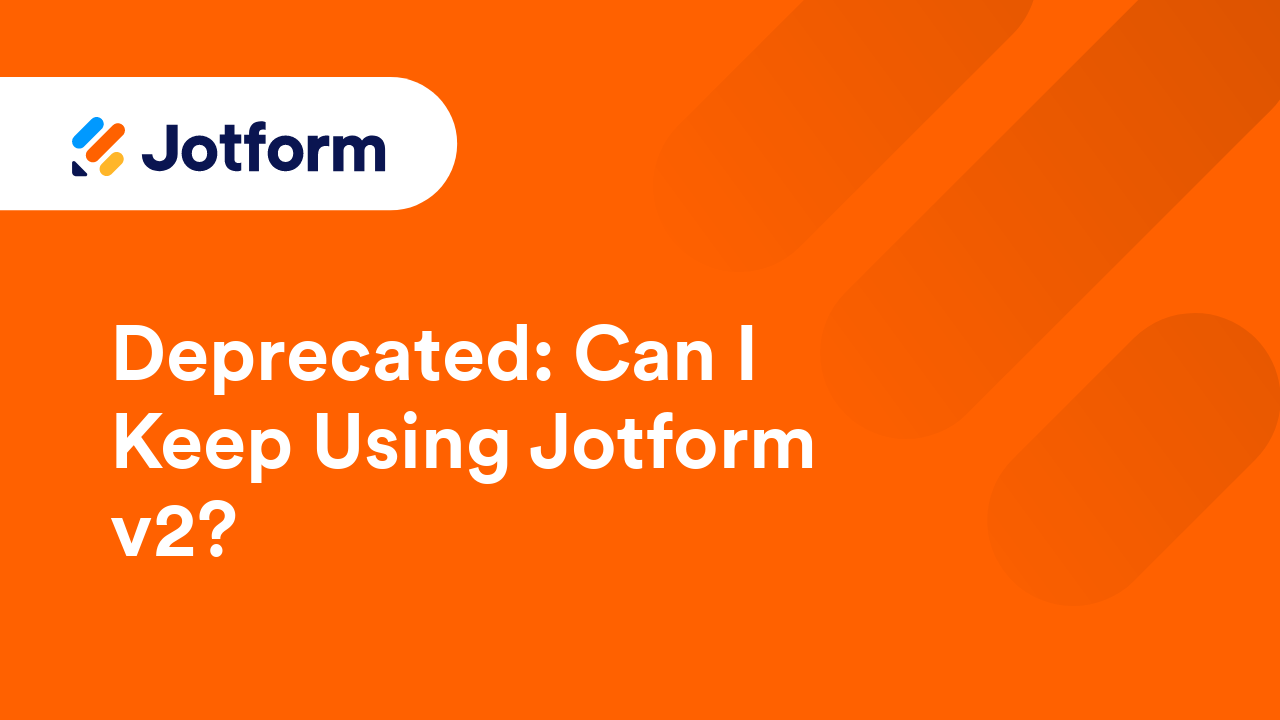
Deprecated: How to Disable Auto-Save
The method described in this guide has been deprecated. Current version of Jotform Form Builder automatically saves the form building process. However, now you can revert changes made on your form. You can check our guide on how to manage your...
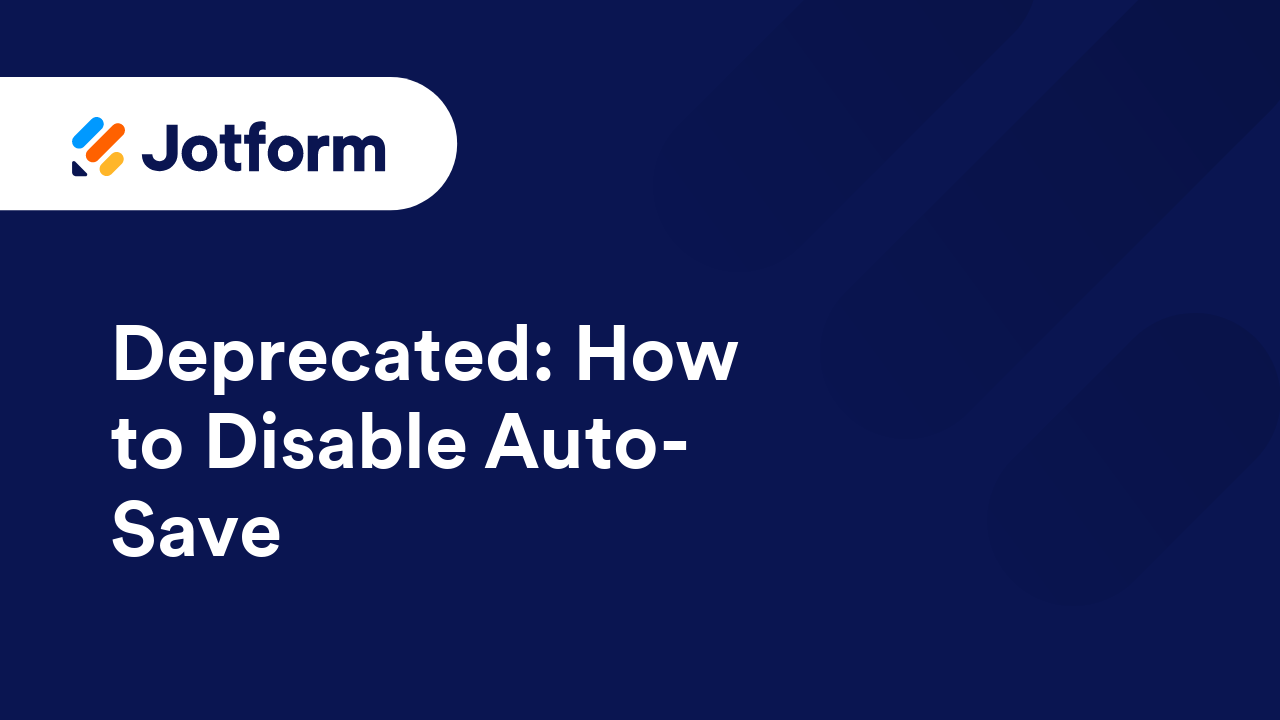
Deprecated: How to create a Facebook Application for your Fit Forms Integration?
Our Facebook Integration or Fit Forms requires Facebook Application ID before you can collect Facebook Profile information. So if you don't know how to do it, please follow the steps below: Becoming a Facebook Developer: 1. Assuming that...