How to make a survey app
- Consider premade templates
- Ask the right questions
- Consider the design
In this age of the internet, when social media platforms like Facebook and Instagram make billions of dollars on data collection alone, information is power.
The more data you have for your business, the more you can analyze your customers and your profits to find out what’s working and what’s not. But the question is, how exactly do you collect that data, particularly in a way that’s simple, efficient, and cost-effective?
That’s where survey apps come in. Before survey software became common, conducting surveys was difficult and expensive, requiring paper questionnaires or in-person interviews. But now, companies of any size can use software to make the process easier and even store and analyze data once it’s collected.
Survey apps act as a portal to online surveys to collect data in real time and store it immediately. Many survey software tools provide form templates with pre-written questions for conducting online surveys, while some platforms — like Jotform — allow you to customize templates using drag-and-drop controls.
Surveys are great for a number of purposes, like testing demand for a new product or service, getting customer feedback, rating product satisfaction, assessing customer satisfaction, or pricing a product. For those working in technical fields, surveys can help measure how well certain systems are following regulations or simply help collect data on what equipment is in use.
If you’re wondering exactly how to make a survey app and get the information you need, here’s a guide to help you create and conduct effective surveys to ensure your business is running in tip-top shape.
1. Consider premade templates
Before going through the effort of learning how to make a survey app, first check out some of the free templates survey software platforms offer.
Jotform — an online form builder — offers a number of free survey templates for a wide variety of industries. Simply find the template that suits you, and make adjustments as needed by adding new sections, changing the wording of certain questions, and updating the font and colors. The platform also allows you to add widgets that enable you to collect signatures, create slider images, and embed YouTube videos.
Once you’ve customized the template of your choice, it’s time to publish it. Simply sign into Jotform or create a free Jotform account, and you’ll receive a link to your survey that you can share through email or text, or post online.
2. Ask the right questions
If you want to create a custom survey with your own questions, you need to consider what questions you’ll ask and how you’ll ask them. For example, do you want responses to simple yes-or-no questions, or do you want to offer multiple-choice options? Will you ask open-ended questions for more nuanced responses or provide response options in a dropdown list?
If none of these sound appropriate, you can also use a rating scale of 1–10, for example, or offer a Likert scale (with options from strongly disagree to strongly agree), which is a common response option for customer satisfaction surveys.
Note that, for data collection, it’s often best to create simple questions that will produce direct answers. This facilitates automatic data collection and quick analysis of responses through graphs and charts.
When designing questions, consider using the popular “skip logic” feature that many survey software programs offer. This gives each respondent a custom-designed path through the questions, depending on their responses.
For instance, if you want to ask a customer if they’re happy with a product they purchased, a “yes” could lead to the next question, while a “no” could lead to a follow-up dropdown menu of reasons why they were unsatisfied with the purchase. Skip logic allows users to avoid answering unnecessary questions, making the survey process more convenient.
3. Consider the design
When designing your survey app, there are a number of factors to consider, like survey length, question structure, and visual design.
The more questions you ask, the more information you may gain — but beware of survey fatigue. Try to keep surveys short. You should also make sure there’s a logical flow from one question to the next. If, for instance, you’re asking about commute time, make sure the next question is related to the respondent’s commute.
For visuals, it’s important to keep font size, color, and type consistent throughout the survey. If you use scale questions, make sure the layout for response options stays the same — if the left-most option is “strongly disagree,” make sure that option stays on the left throughout your survey. Keep in mind that respondents may not be paying full attention while completing the survey, so consistent visual cues will help keep them on track.
Last, align your visual design with your branding — this will help respondents associate your survey with your organization. A number of platforms, like Jotform, Google Surveys, and SurveyMonkey, offer survey templates. Compare each platform’s design options and pricing to see which is the best survey app builder for you.
Make a survey app with Jotform
Once you’ve identified the questions and design methods you’re going to use, it’s time to build your custom app.
Jotform Apps allows you to build apps from scratch with forms you’ve created through Jotform. Plus, the platform’s survey app templates offer easy customization with a simple drag-and-drop interface, so anyone working in a variety of fields — from agriculture to sanitary services — can work with it.
With Jotform Apps, you can bundle your Jotform forms in a convenient way for customers or employees. Plus, all forms are mobile-friendly, and apps are compatible with iOS and Android devices.
While it’s not easy to figure out exactly how to make a survey app, there are resources available to help you create the best survey app for your business, no matter your needs.
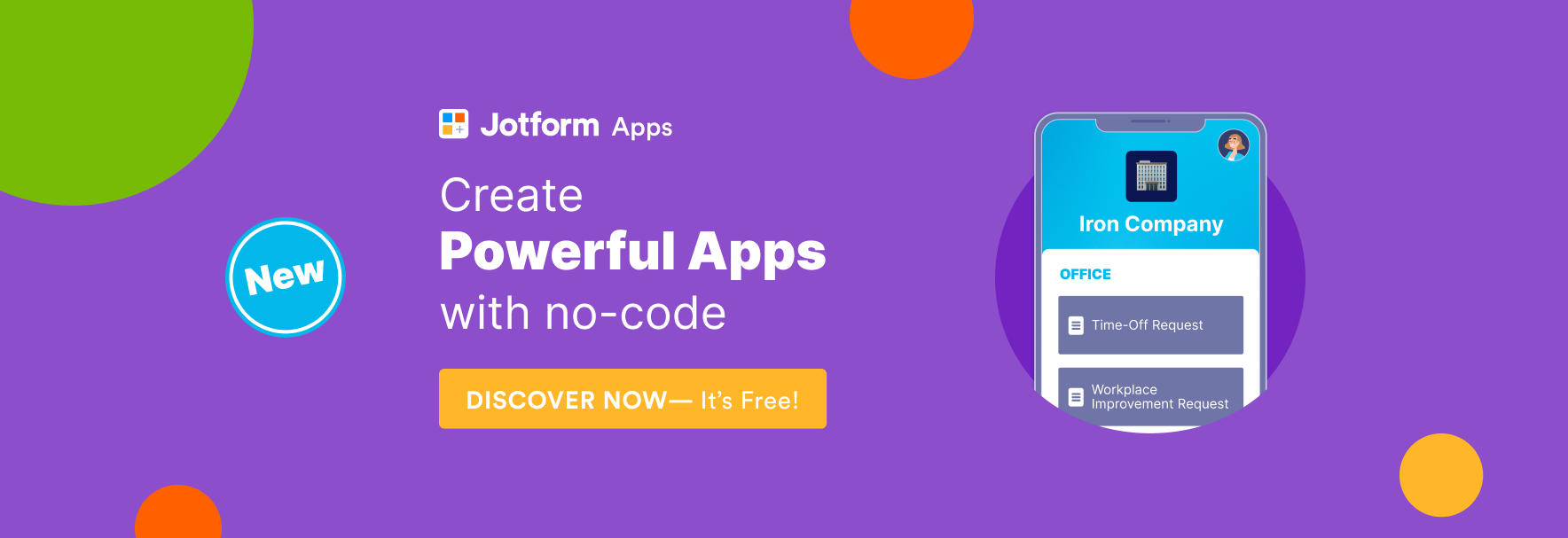
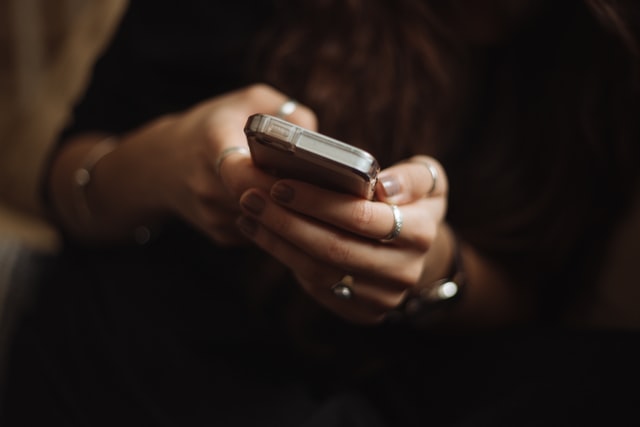

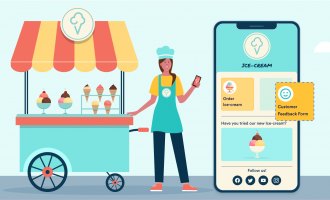
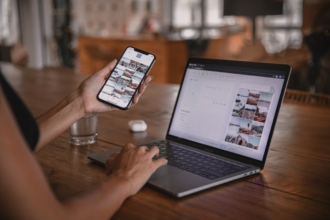




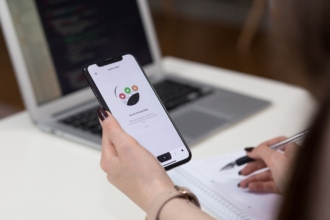


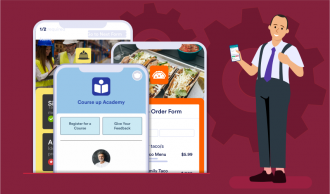

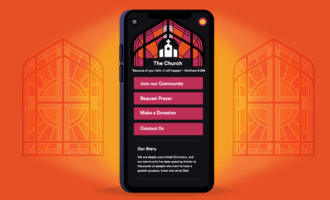




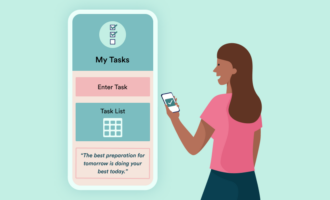

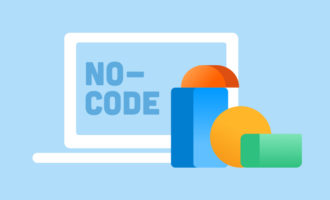

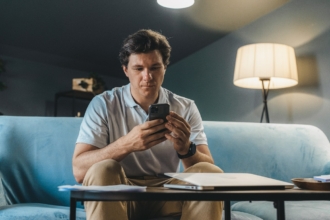


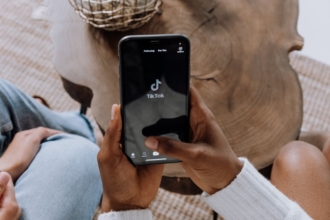







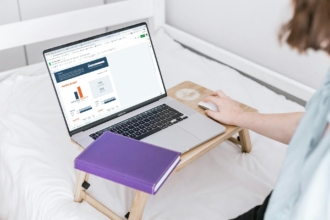








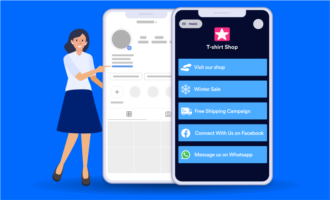


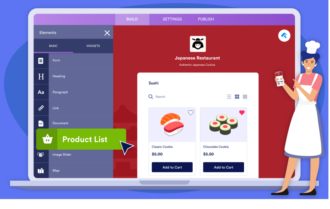








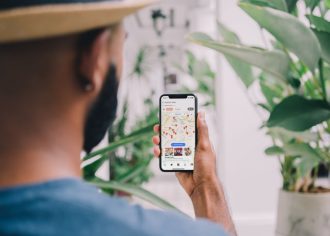

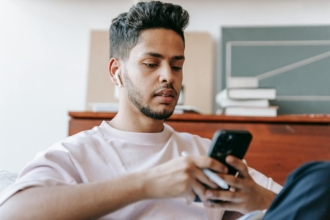


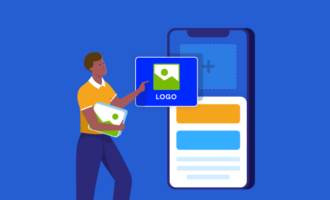


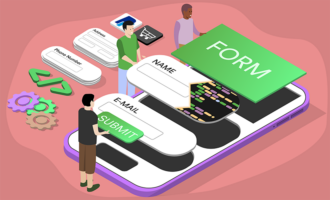







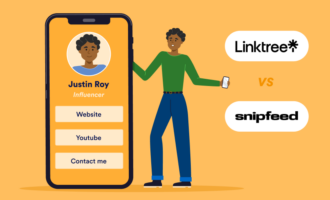



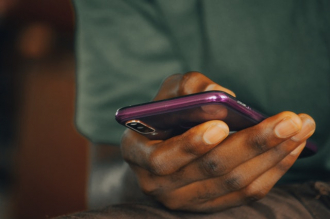






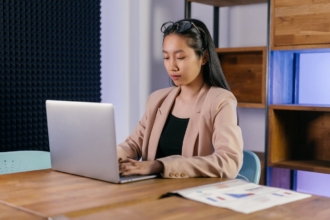

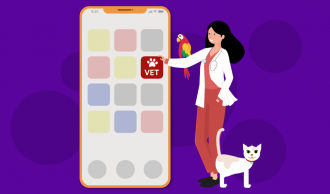

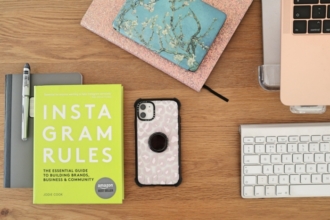




Send Comment: